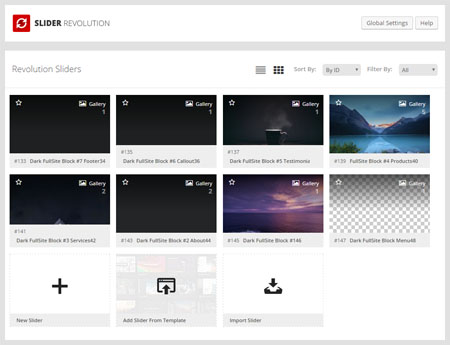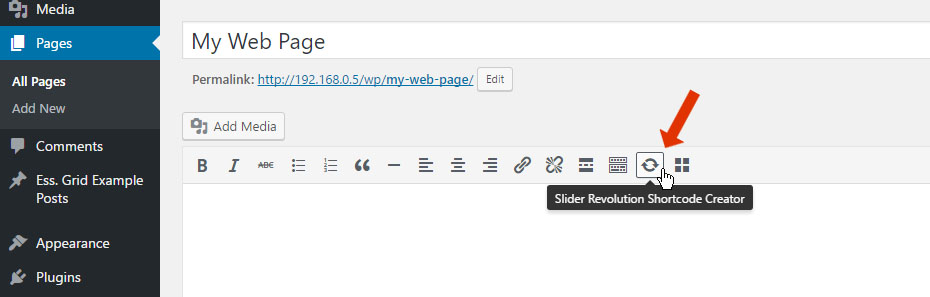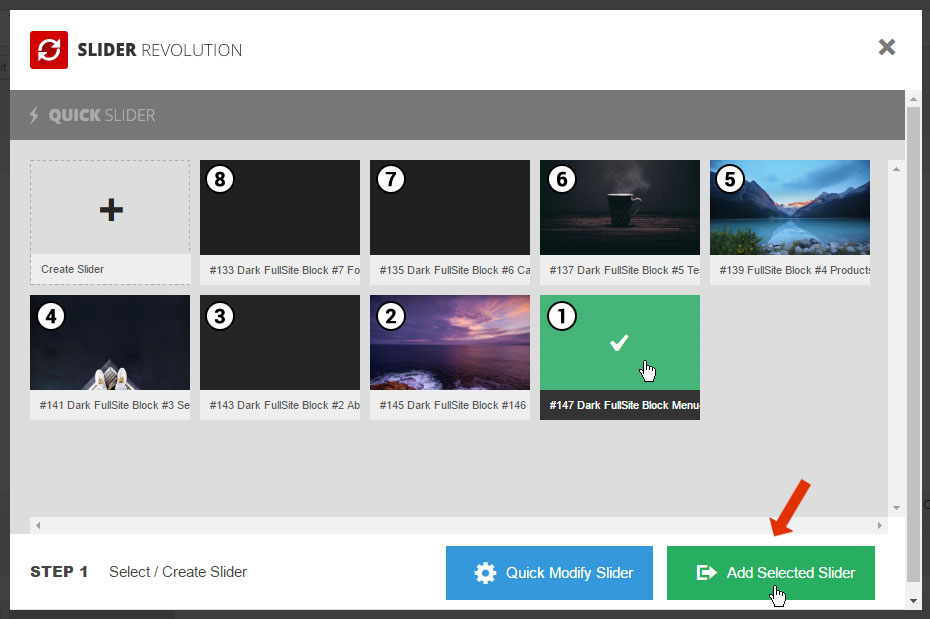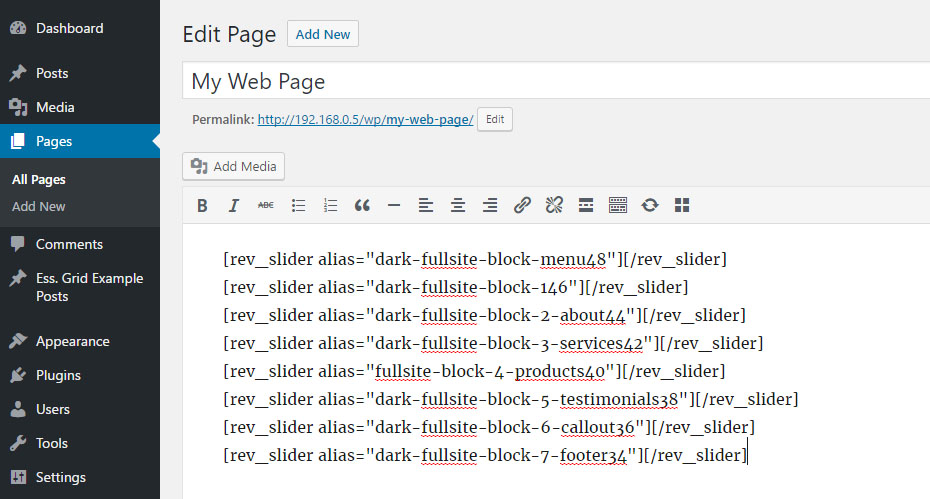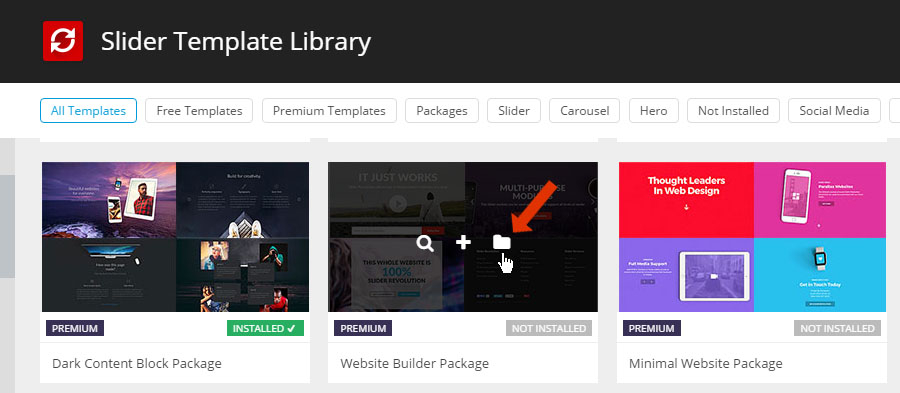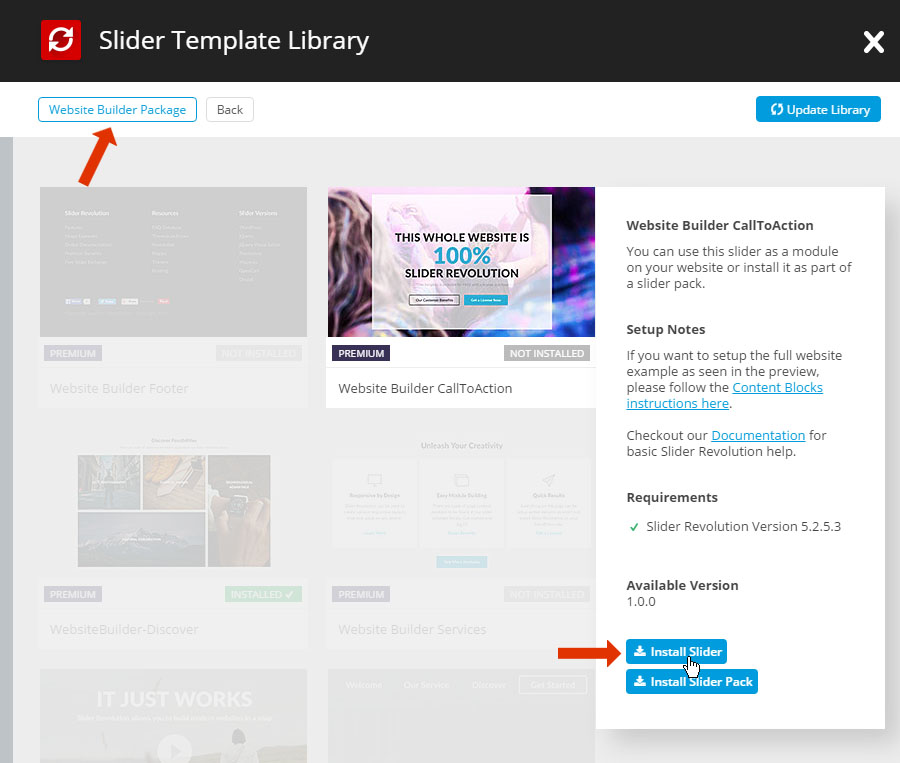80+ Professionally Designed Slider Templates at your fingertips
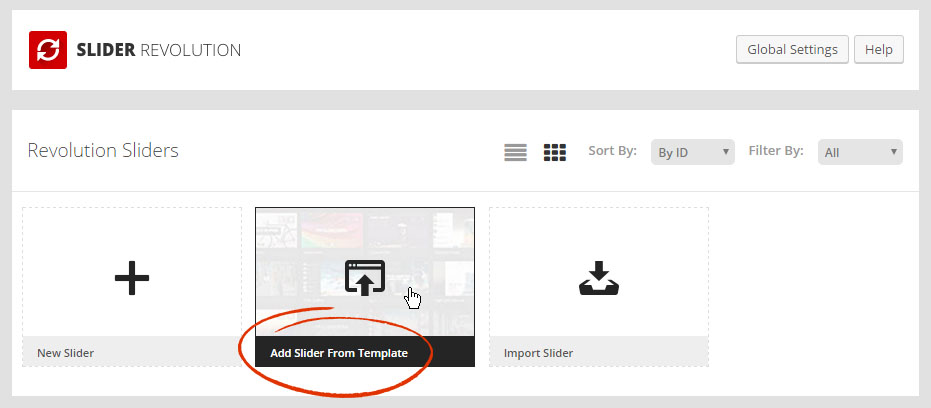
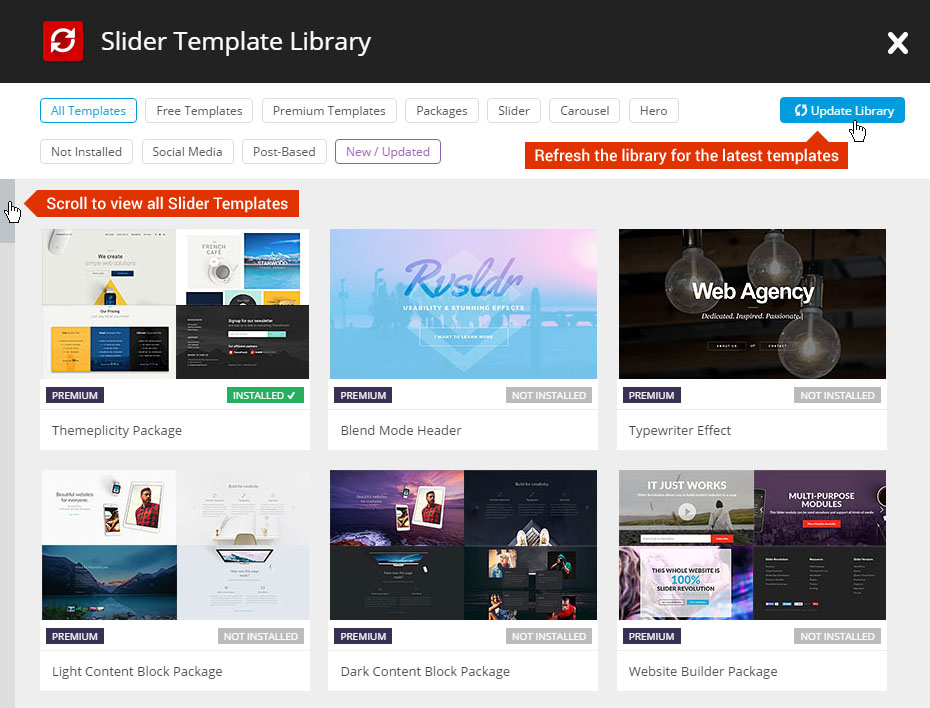
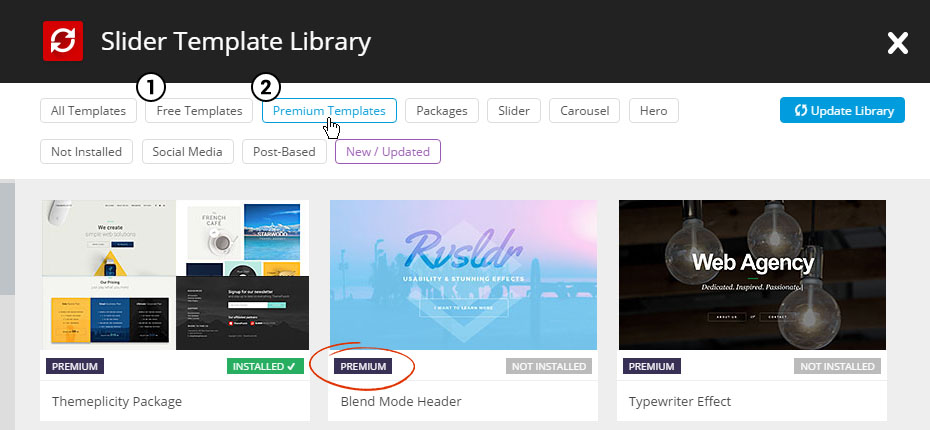
1. Premium Templates are available exclusively to Direct Customers
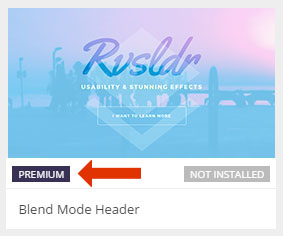
2. Free Templates are available to every-
one, including theme customers
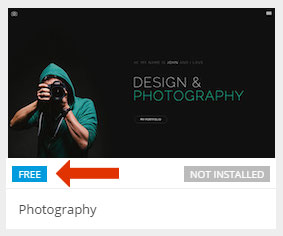
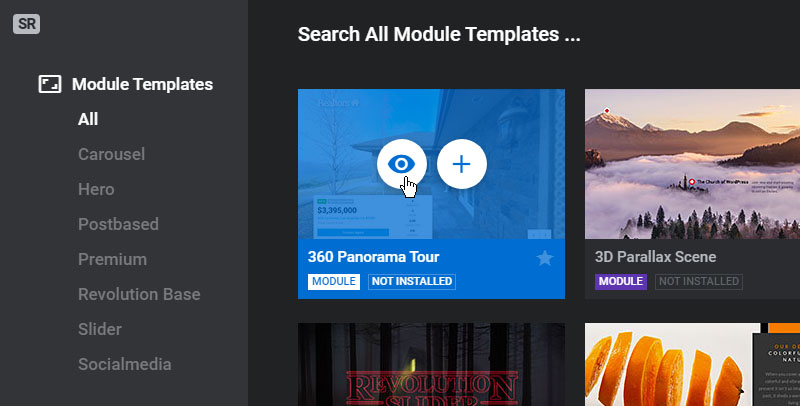
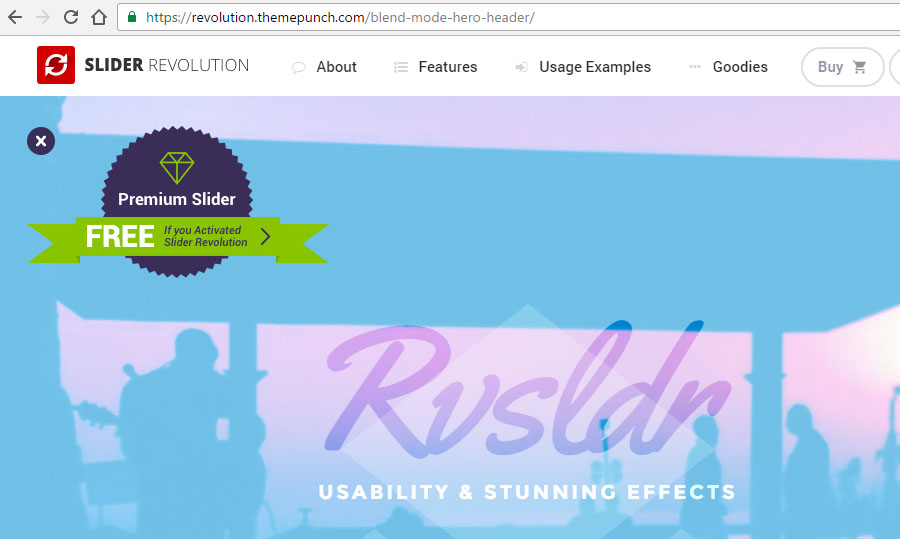
- Quick Note:
Direct Customers can use either option. All other customers including theme customers can use the "Local" option.
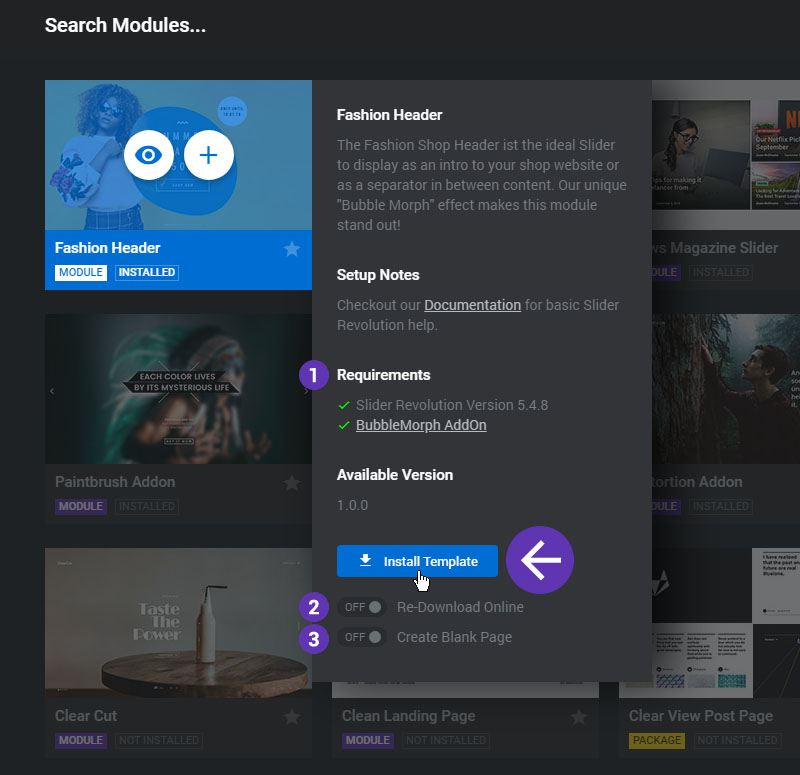
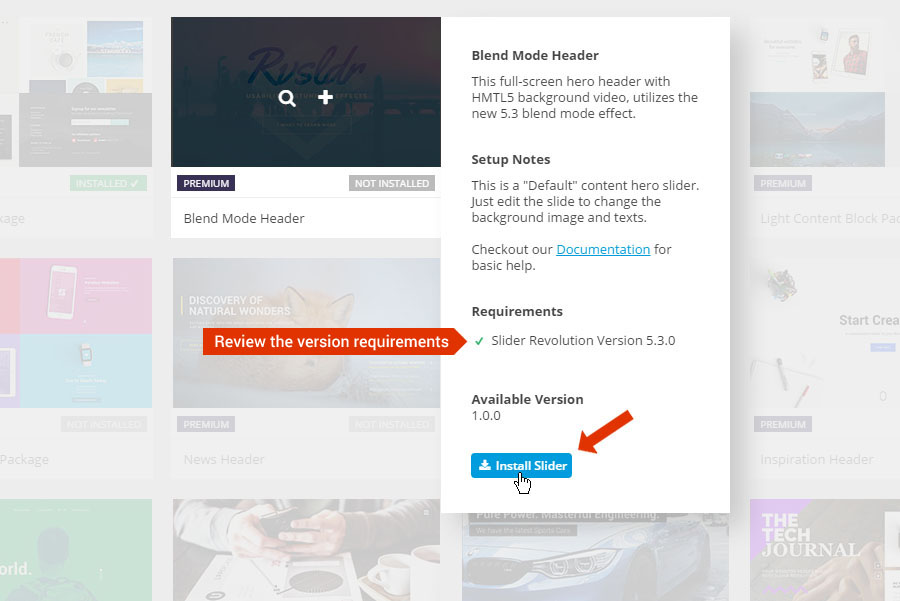
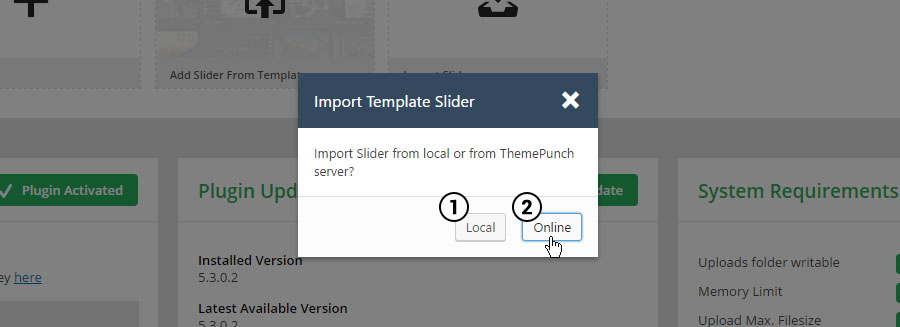
- Quick Tip: Need a Blank Template Page for your Slider?
Review #5 below first before continuing.
1. Choose "Local" option for Free Templates
Free Template zips can be found inside the “examples-v5.x” folder from the plugin’s original download source.
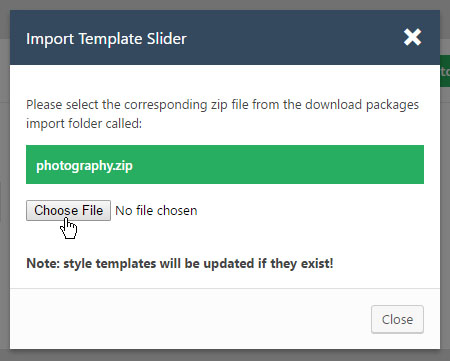
2. Choose "Online" for Premium Templates
Premium Templates will be imported automatically. Â Review Section #2Â above if you need to gain access to this option.
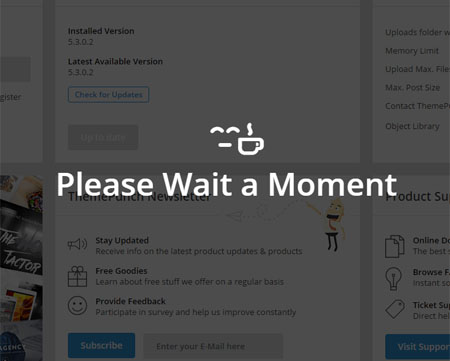
Imported Slider, ready for editing:
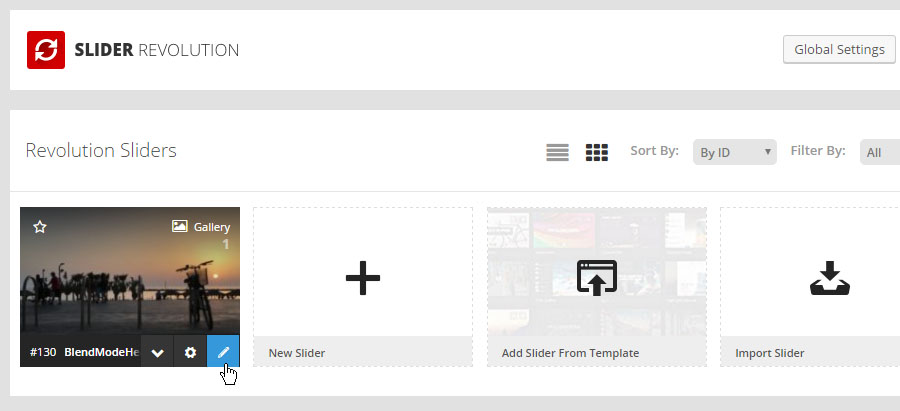
Fullscreen Sliders and Slider Packs (one-pagers) are often best displayed as-is, without any additional content from the theme. Â Slider Revolution 5.3+ now includes a special option for this, which can be enabled from the plugin’s Global Settings.
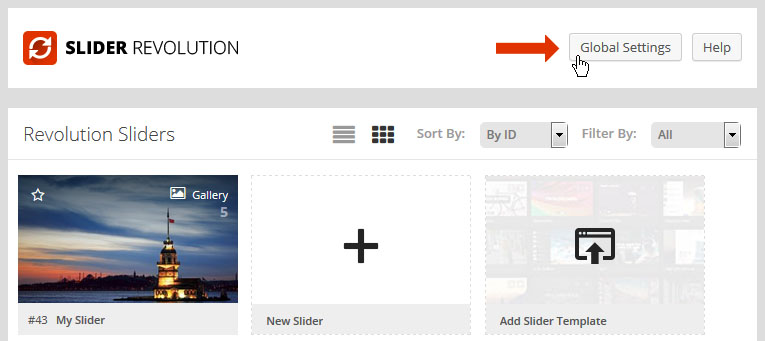
1. Enable for FullScreen sliders | 2. Enable for Slider Packs
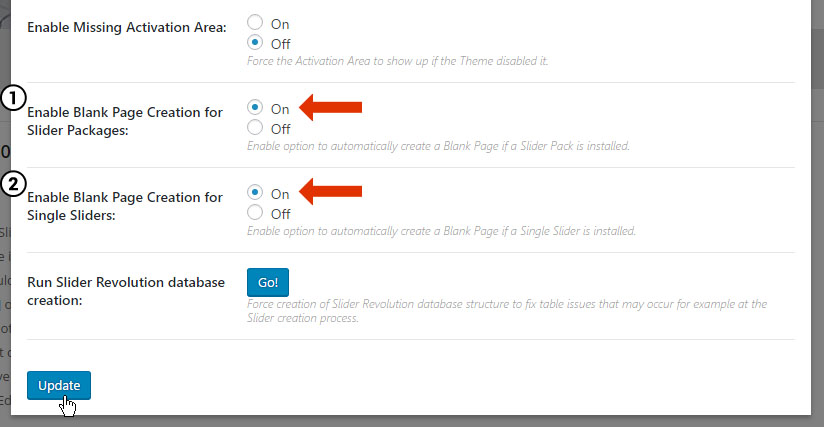
Then when installing a FullScreen Slider or Slider Pack, you'll be given the option to create a "Blank Page".
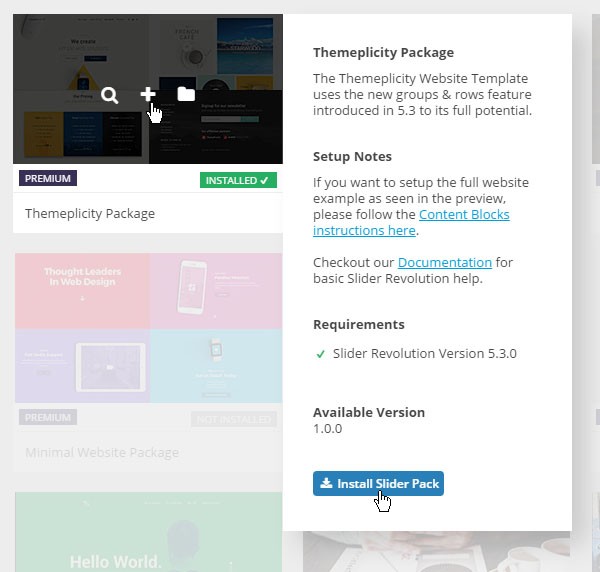
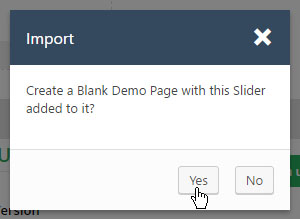
The new blank-page will be set as "unpublished", found next to your other Pages.
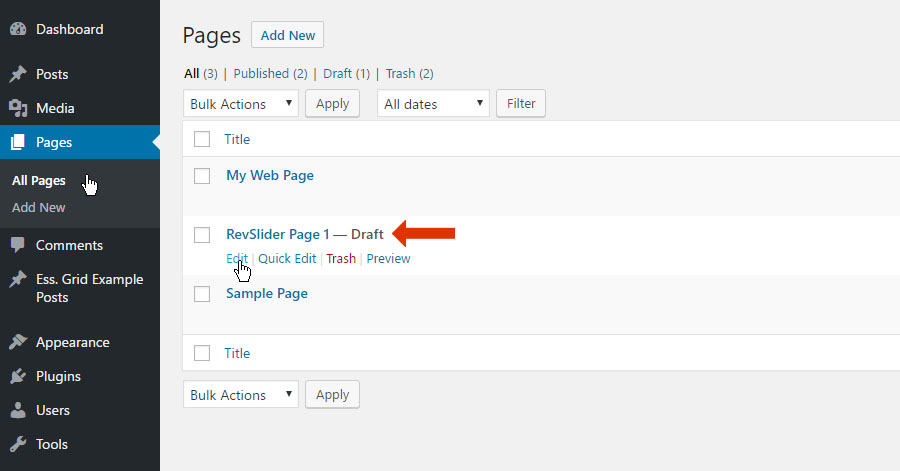
And the newly created blank-page will also contain all of the Slider Pack's shortcodes automatically.
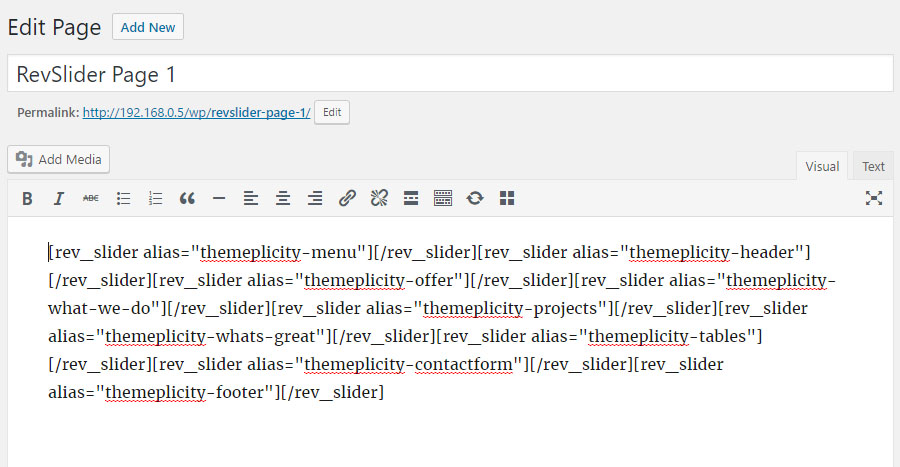
Template Packages can be used for “One Page” websites. Â Each package consists of several sliders, each built for different parts of the page (menu, footer, .etc).
- Need a Blank Template Page for your Slider:
Review #5 above first before continuing.
Slider Packs can be installed the same as a regular Slider:
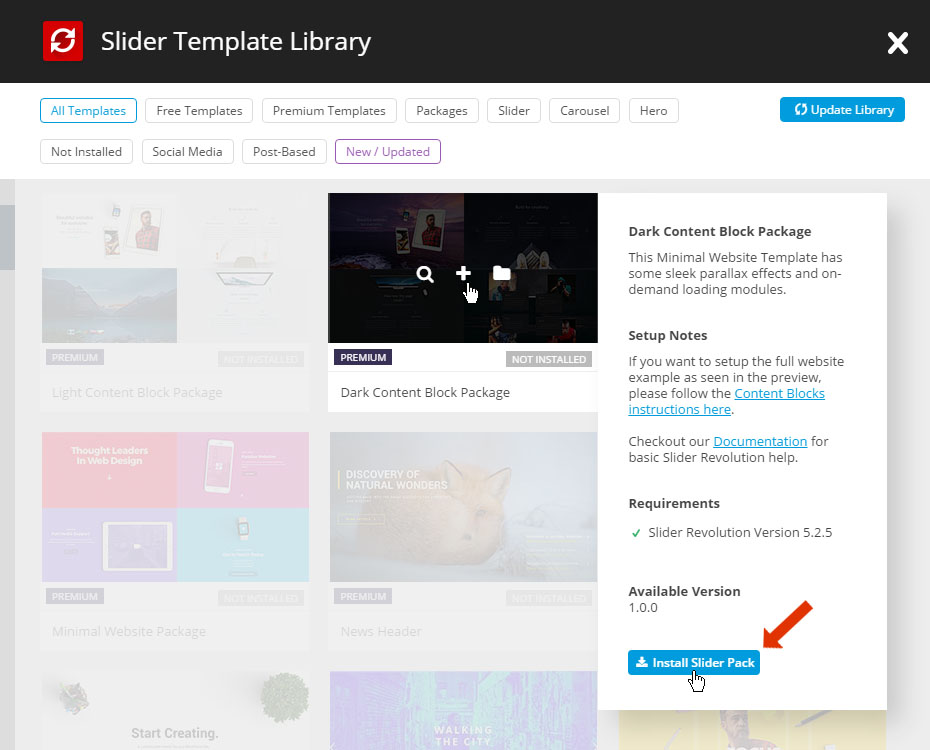
The Slider Pack will then be installed as a package of individual sliders, shown in your slider's list.
Next, add the Slider Pack's sliders to your web page using the Shortcode Creator, in reverse order as shown in the screenshot below.
Want to use just one part of a Slider Pack?
Sliders from a Slider Package can also be installed individually.
Individual Templates:
- Minimal Setup the "Premium Minimal Template"
- Website Builder Setup the "Website Builder" Template
- Innovation Modify the Sticky Menu for the "Innovation" Template
- Content Blocks Setup the "Content Blocks" template
- App Landing Page Edit the "Learn More" content in the "App Landing Page"
- Coming Soon Change the Date for the "Coming Soon" Template
- YouTube Hero Enable Sound for the YouTube Hero Template
- Our Team Modify thumbnails for "Our Team" template
- Photography Change burger menu color for the "Photography" template
- Newsletter Hero How to setup MailChimp for the Newsletter Hero template
- Not Generic Modify the Menu for the "Not Generic" Template
Common Tasks:
- Import Sliders Import demos and premium templates
- Change an Image Replace a template's image with your own
- Change Text & Text Styles Add your own text and adjust font-family, color, etc.
- Change a link Change or add a link to a slider template's element
- Change a Video Change Video for a template (Tech Journal example)
- Find/Edit "Hidden" Content Find and Edit "Additional Content" views in Slider Templates
- Find/Edit Static Layers Edit / Delete Layer Elements from Imported Templates
- Edit Burger Menus How to Modify the Burger Menus
- Import Individual Slides & Layers Use an individual slide or content from any given template
- Help with Importing Troubleshooting tips for importing templates
- Additional Troubleshooting Increase your Magento memory to allow for importing