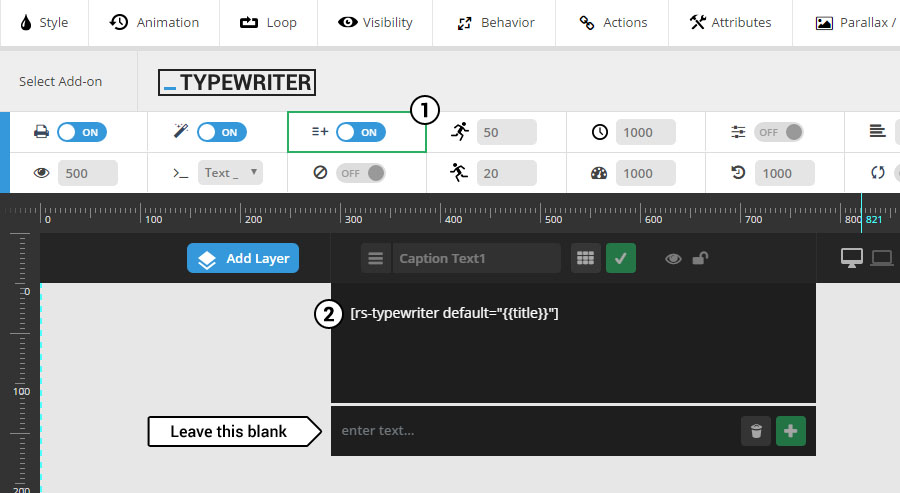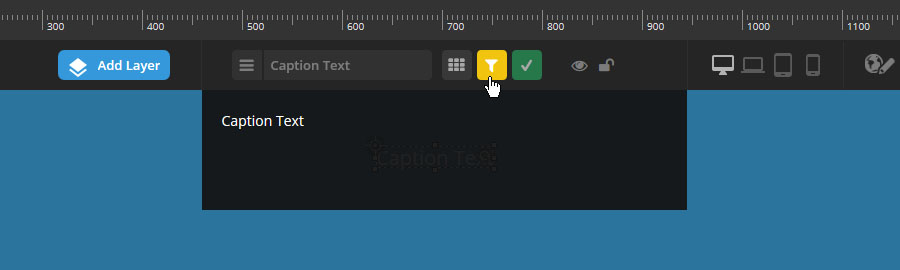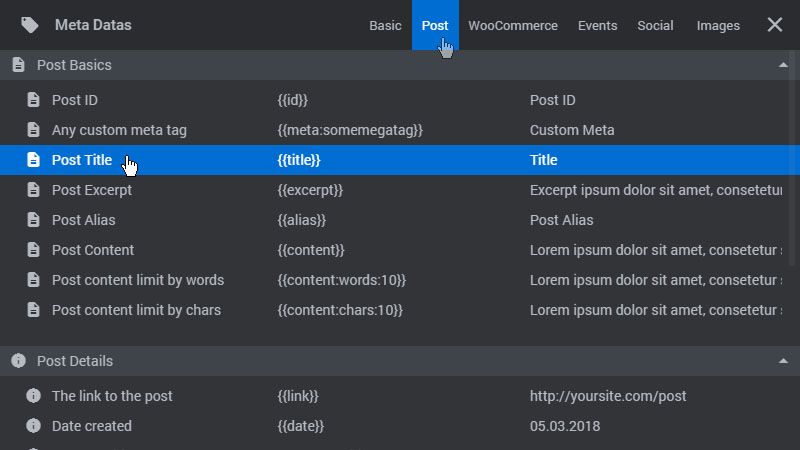The Typewriter Add-on is a Premium Feature that requires version 5.3+
Click here for information about how to update.
Click here for information about how to update.
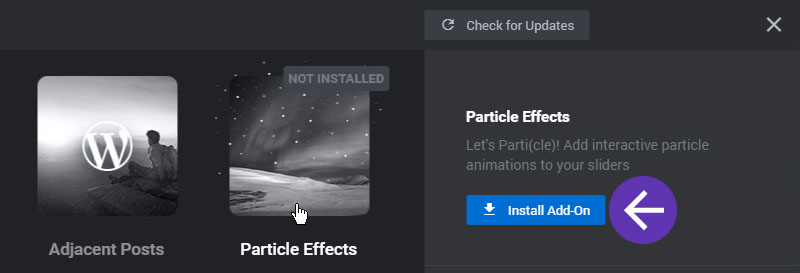
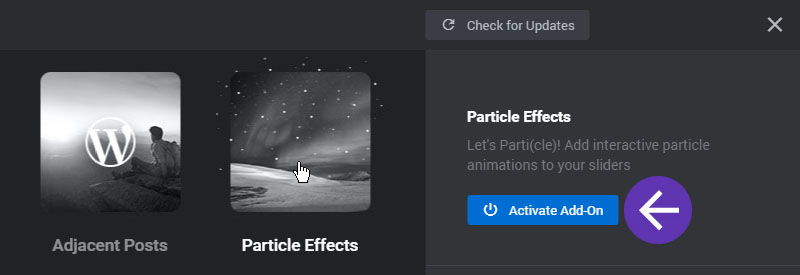

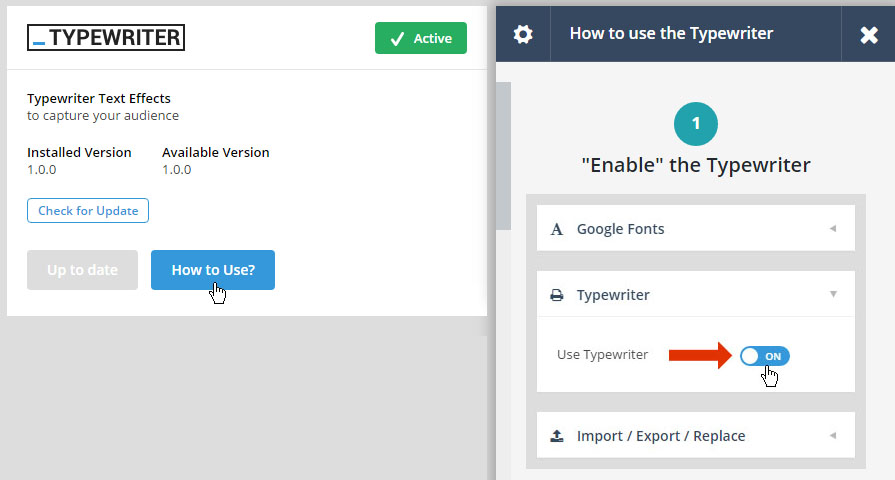
Then after enabling the Typewriter Add-On for your slider, the Default Settings can also be adjusted in the same panel.
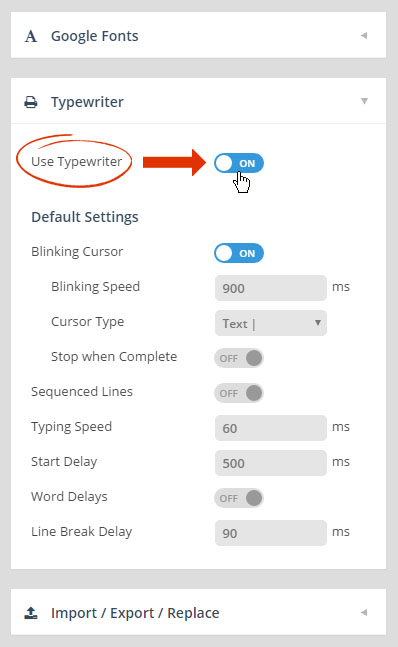
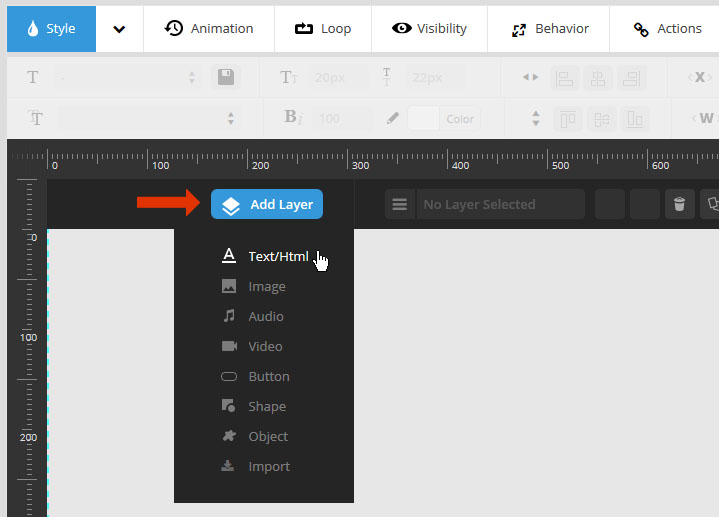
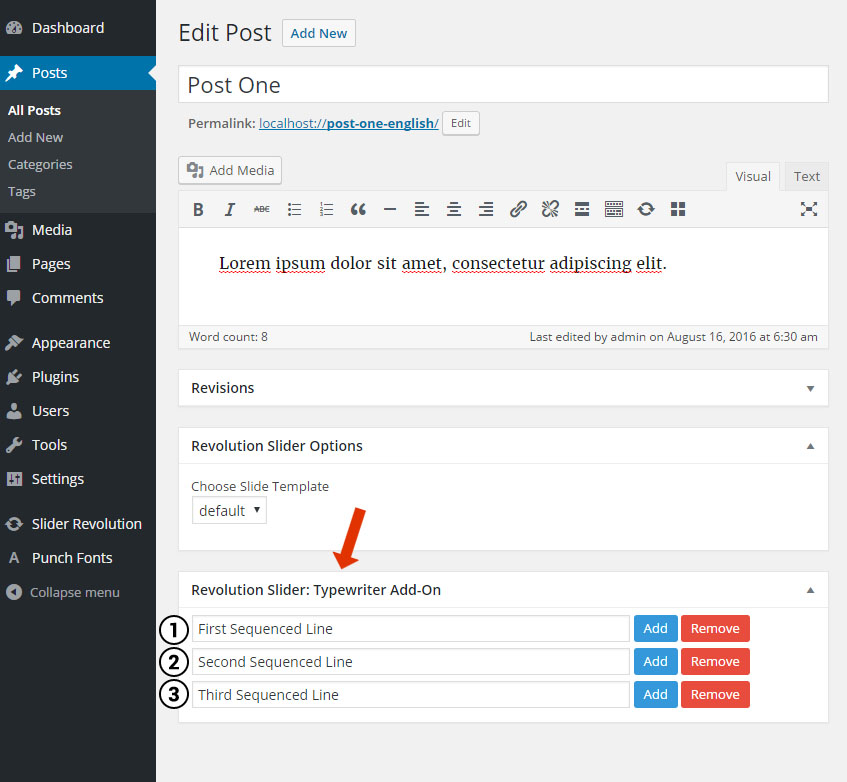
|
1 2 3 |
[rs-typewriter default="{{title}}"] |