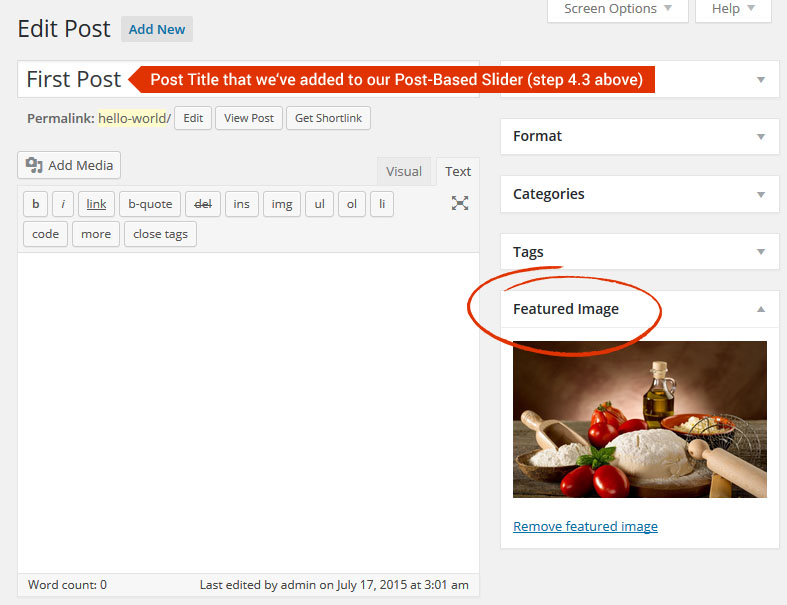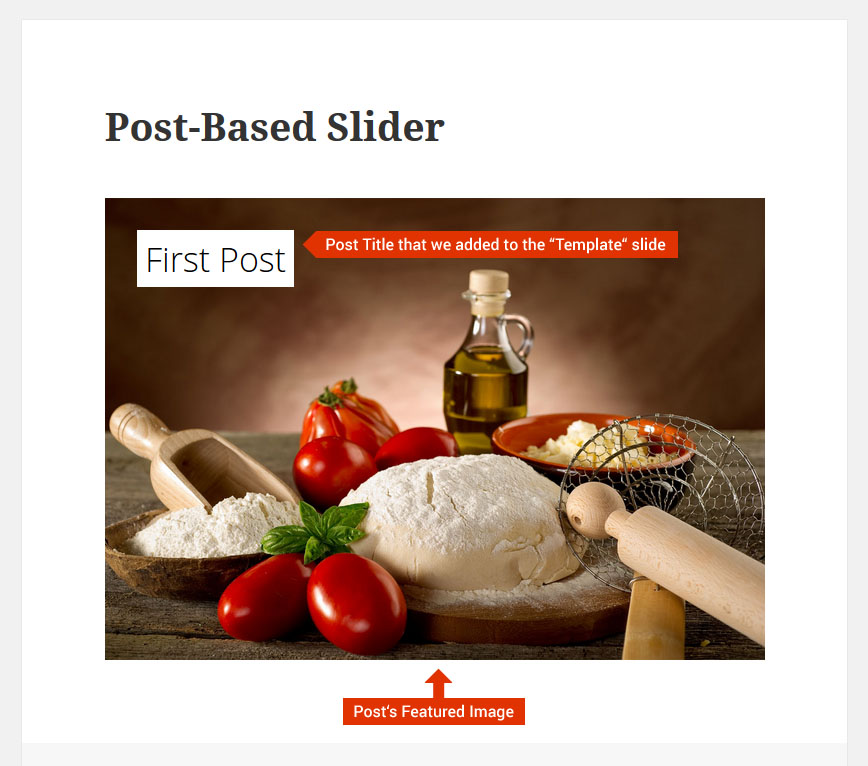In the following examples, posts with the ID “23”, “24” and “25” will be pulled into the slider. When including multiple posts like this, separate them with a comma as shown in the screenshot below.

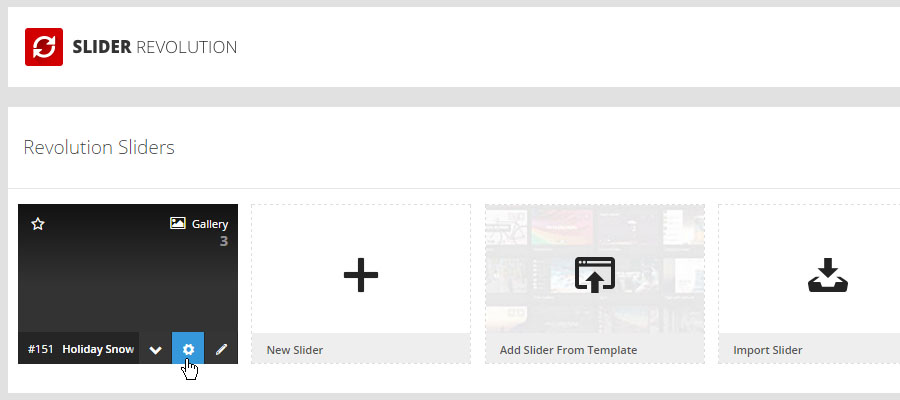
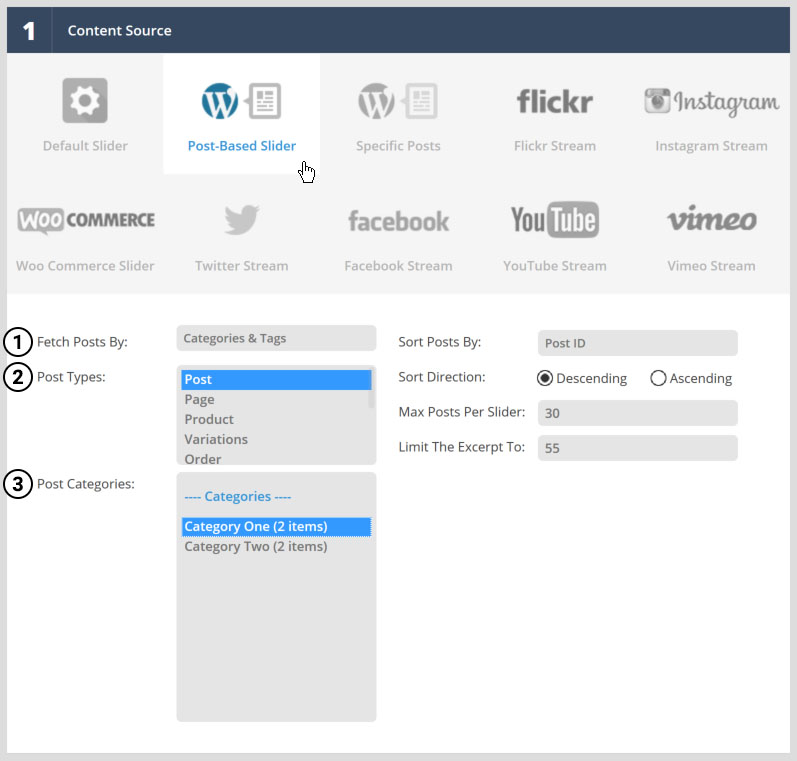
In the following examples, posts with the ID “23”, “24” and “25” will be pulled into the slider. When including multiple posts like this, separate them with a comma as shown in the screenshot below.
Select “Add Popular Posts” or “Add Recent Posts” to automatically grab a list of ID’s for each.
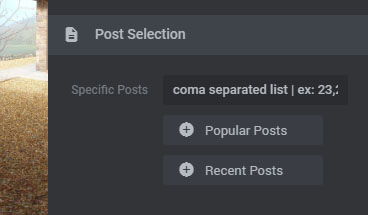
Instead of populating a slider from a list of posts (based on categories, tags or IDs), a Current Post/Page slider will pull the meta data from the page/post where the slider is being displayed.  For this reason, a Current Post/Page slider is a “single-slide” slider by default, so choose Hero Scene as the slider’s “Slider Type” as well.

*Â only applicable to “Post-Based Slider” (2.1) and “Specific Posts” (2.2) options above.
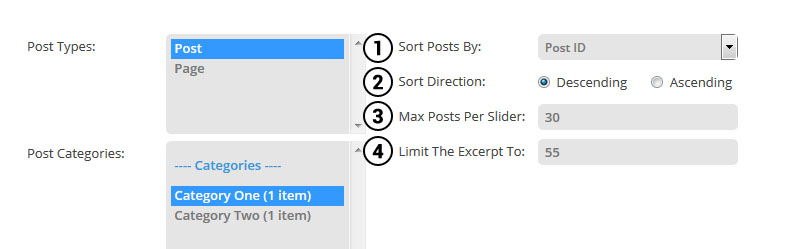
A “slide” for a Post-Based slider is a template that will be used for how your post’s content will be displayed.  Only one template is required, meaning only one “slide” needs to be setup.
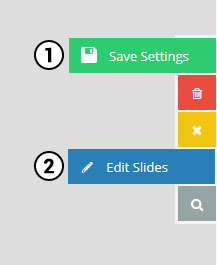

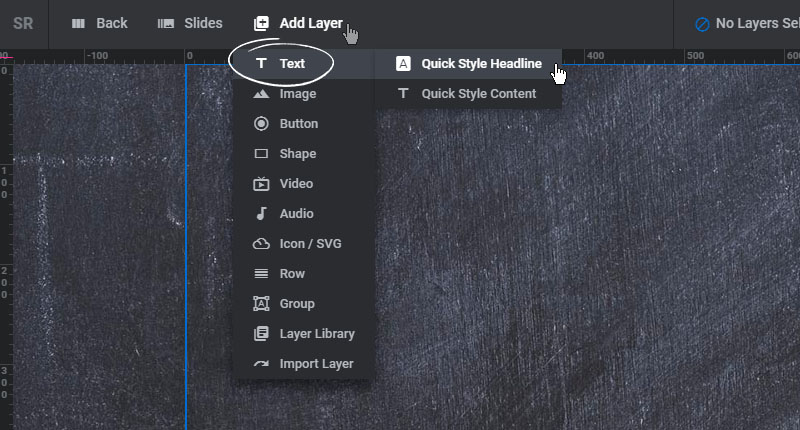
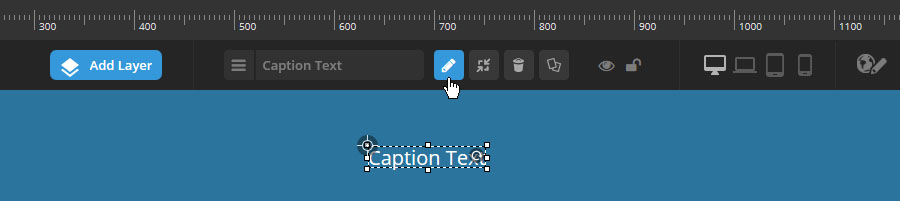
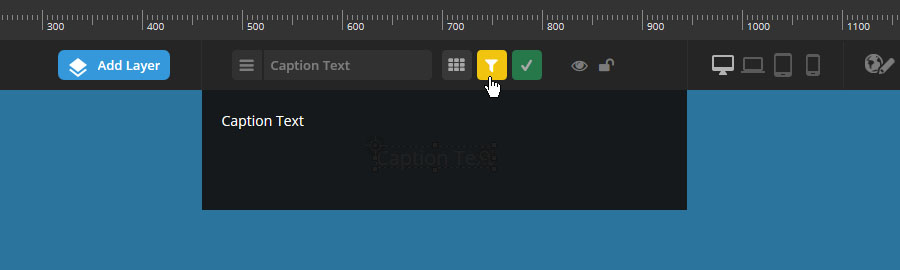

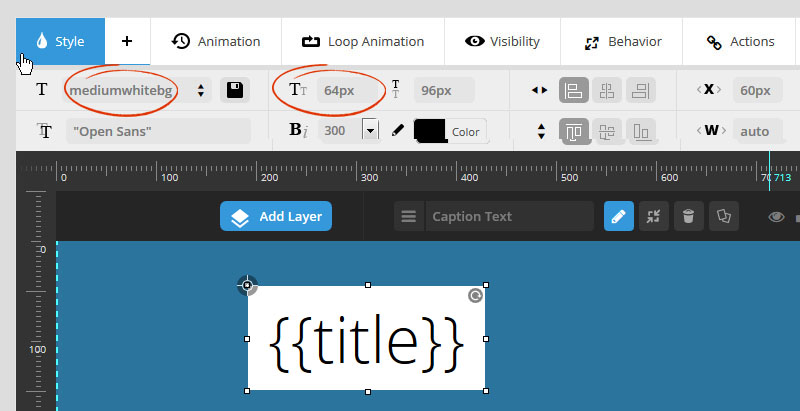
Visit one of the posts being pulled into your slider, and make sure it has a “Featured Image” set, as this is what will be used as the slide’s main background image for the post’s slide.