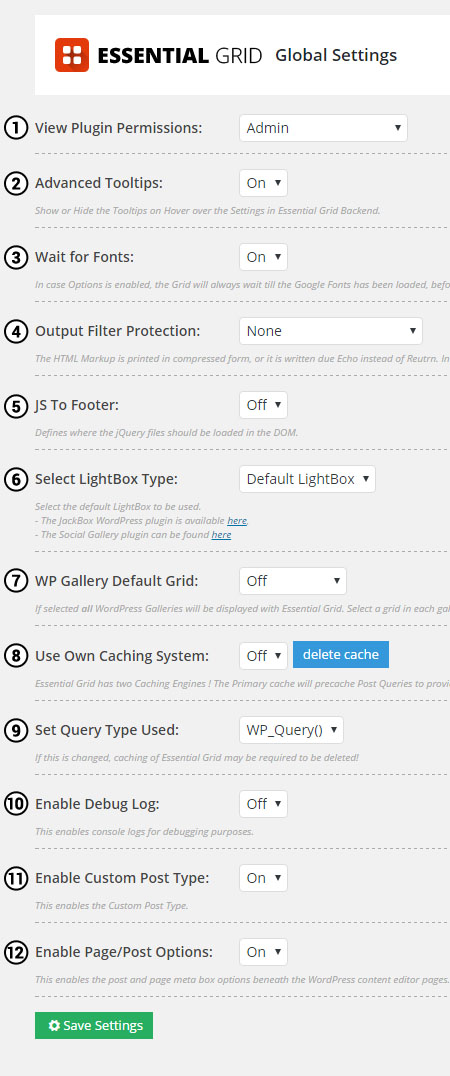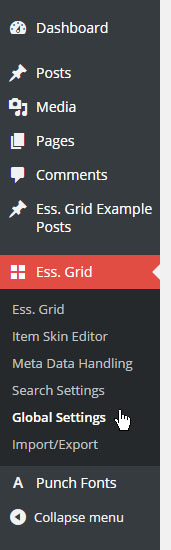
Choose which User-roles are allowed to access the Essential Grid admin
Enable/Disable mouse-hover tooltips for Admin options
Only load Essentials Grids once the Google Fonts have loaded first.
Useful for combating situations where themes are running filters over the page's content and subsequently breaking the Grid's HTML content.
Choose to load the Grid's core scripts in your web page's footer.
Use Social Gallery or JackBox as an alternative lightbox.
Automatically convert your traditional Magento Galleries to Essential Grids. Check out this narrated screencast for a full demonstration.
Enable enhanced caching as described here.
Choose to fetch posts using Magento_Query() or get_posts()
Enabling this option will add console traces to the browser's web inspector for assistance with troubleshooting issues.
Hide the Ess Grid Example Posts Custom Post Type whose normal function is for importing the demos.
Hide the Essential Grid Custom Settings section on your posts and pages.