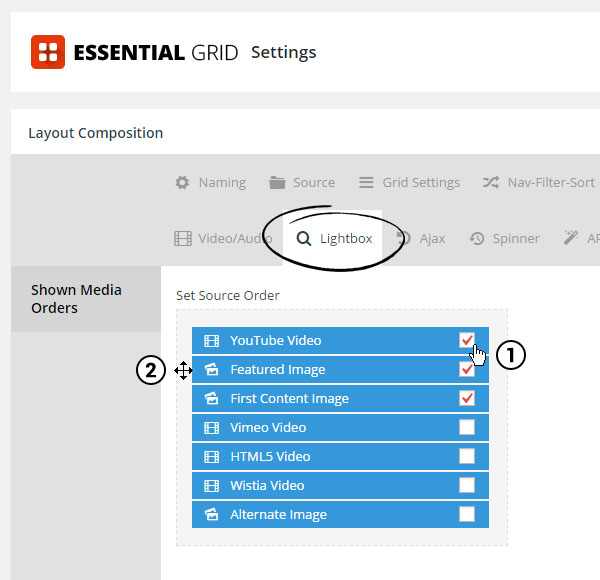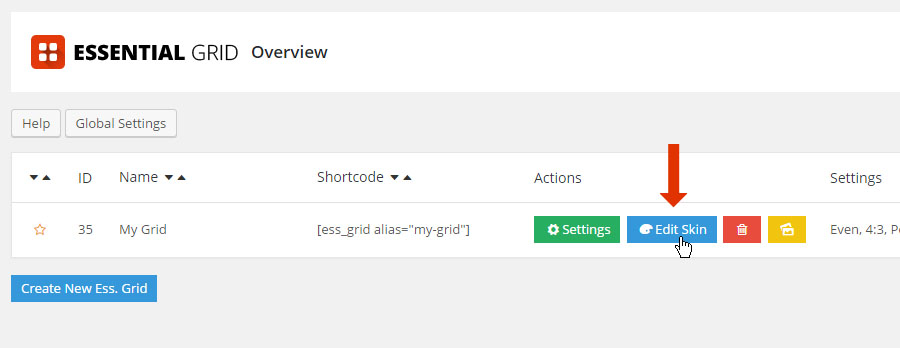Prioritize your selections by dragging the sources on top of one another (#2) with your mouse. For the example screenshot to the right…

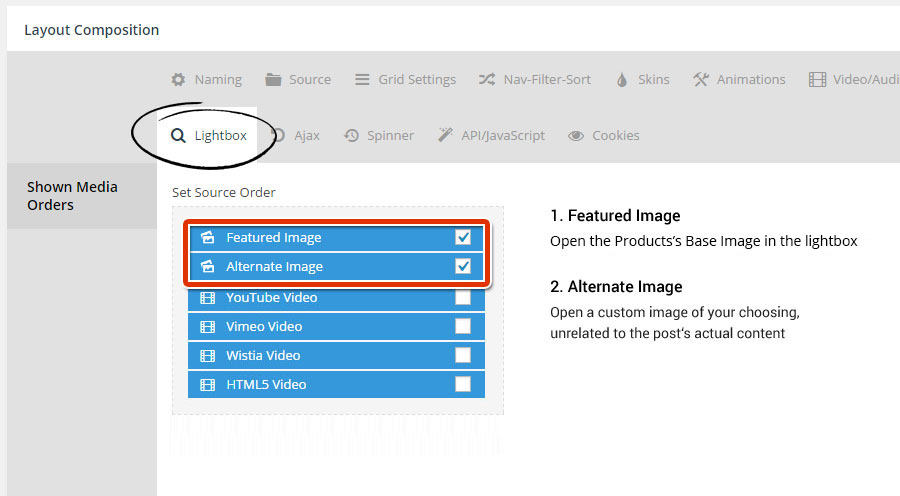
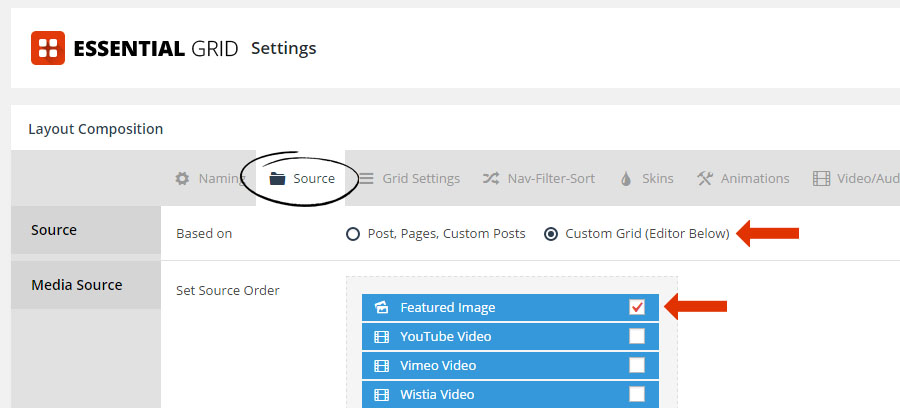
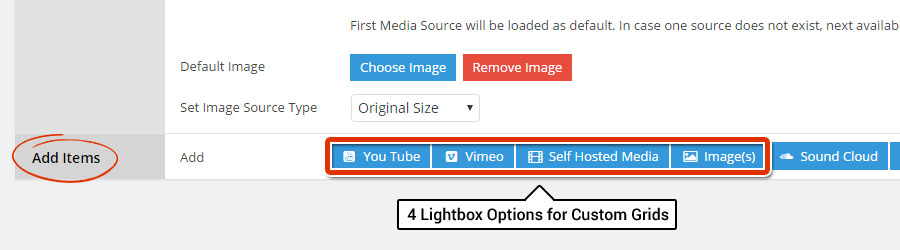
Prioritize your selections by dragging the sources on top of one another (#2) with your mouse. For the example screenshot to the right…
If a YouTube Video ID exists, show the YouTube Video.
Otherwise, if a Featured Image exists, show the Featured Image.
Otherwise, if the post contains an image in its main content, show the First Content Image.