 Features
Features
Wundertweets extension add twitter functinality to your store. It is user-friendly and customizable. Display your twitter feed, search by hastag or show your list of tweets
Using twitter widget is effective, but it is limited for design customizations. With a bit of html knowledge you are able to create your own view.
Show Wundertweets on sidebar or separate page. Select between timeline and masonry view. Add Wundertweets shortcode to any cms block.
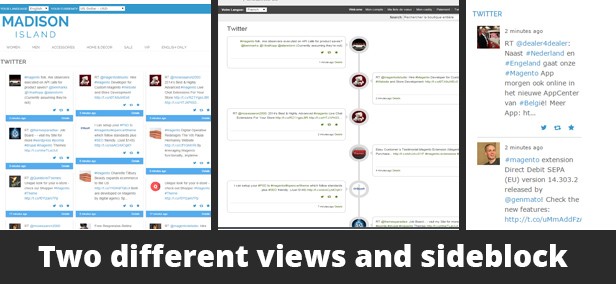
Full features list
- Show tweets block in sidebar
- Show tweets on separate page
- Select between timeline and masonry view
- Use shortcode to insert tweets block in cms static block or page
- Show / hide elements such as logo, date, link tweet actions
- No programming skills required
- Support multiple stores and multiple languages
- Easy to install and configure
 Quick Start
Quick Start
- Install Wundertweets extension
- Create Twitter app
- Configure Wundertweets thru admin panel
- If you want to show tweets of certain account – just fill username field
- If you want to show tweets list – fill username field && list field
- If you want to show tweets for certain hastag – fill hashtag field ( without # in the beginning )
- Check result on store frontend
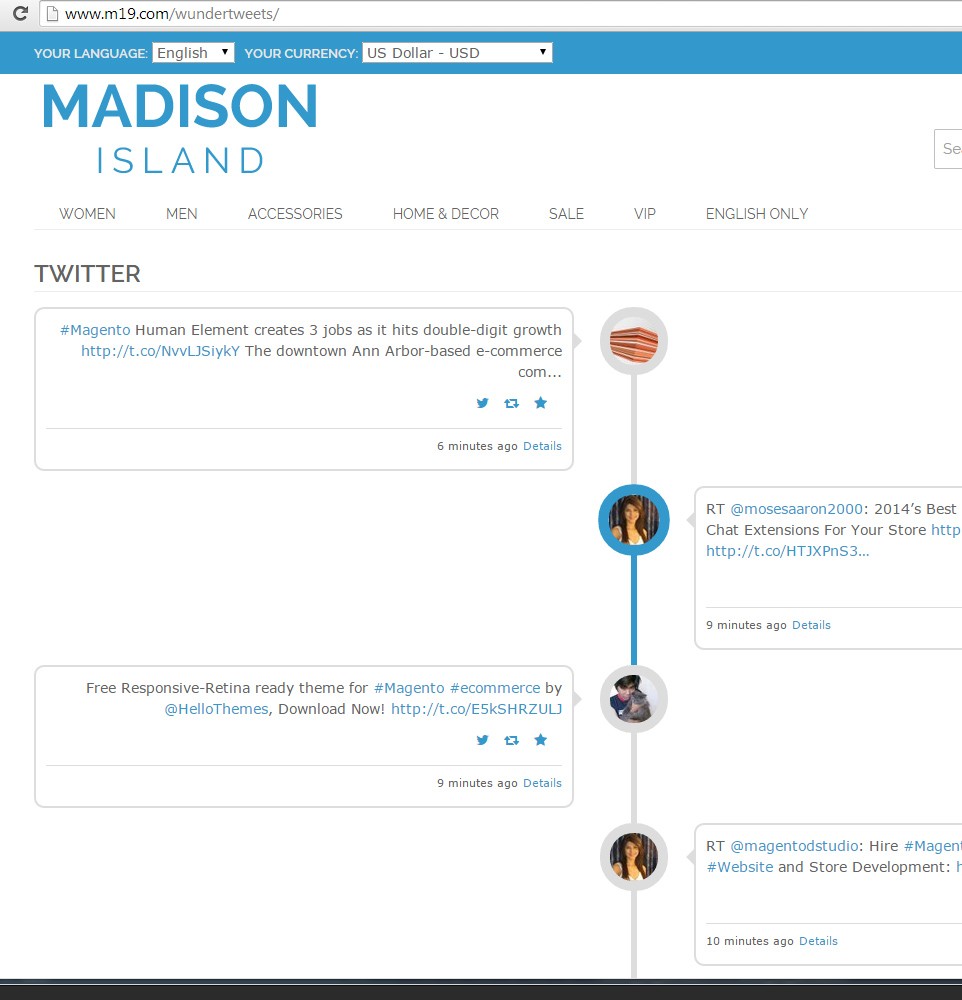
 Package
Package
Extension package contain following files and folders
- Documentation – documentation in html format
- Extension – extension source code
 Installation
Installation
We do recommend to install and test the extension on development server before installing it on live store
 Before start
Before start
Backup
Backup store files and the store database.
- Disable compilation mode in System > Tools > Compilation.
- disable Magento cache – Cache Management
- Log out from magento admin panel ( if you logged in ). This step is required to reset magento access control
cache
 Install
Install
- Unzip extension package
- Navigation into
package/Extensionfolder - Upload content of
package/Extensionto your magento root directory.package/Extension/app>>magento_root/apppackage/Extension/js>>magento_root/jspackage/Extension/skin>>magento_root/skin- and so on
Wundertweets does not overwrite any magento core files
- Set correct file permissions for all the theme files which you uploaded to your server.
- Enable & configure the extension – Wundertweets configuration
 Common Issues
Common Issues
No “NWDthemes” item in main menu.
- check that all files were uploaded.
- check that all files have correct permissions.
- check that Magento cache is disabled – Cache Management.
I get 404 error in System > Configuration > FAQ Page
- Logout from backend and login back
My configuration changes do not appear on the store.
- refresh Magento cache – Cache Management
- make sure that settings are not overrided on different scope level like website or store view. Scope switch is located in top left corner of Configuration page. More info about scopes – Understanding store scopes
 Uninstallation
Uninstallation
If you require to disable the extension without removing it completely, go
to System > Configuration > Advanced > Advanced > Disable Modules
Output and disable the module Nwdthemes_Wundertweets
If you want to completely remove extension, follow these steps:
- Disable compilation, in case it is enabled. ( System > Tools > Compilation )
- Login to your FTP, navigate to
app/etc/modules/ - Open the file Nwdthemes_Wundertweets.xml and change the following line:
fromtrueБ/active> to
Бactive>falseБ/active> - Clear the cache under
var/cache - Make sure that the site is working properly
- If everything works fine, it is safe to delete the files of the extension.
 Configuration
Configuration
Navigate to System > Configuration > Nwdthemes extensions > Wundertweets configuration to modify extension configuration
Twitter App settings
- Username – Option to load tweets from another account or list owner’s username.
- Hashtag – Option to load tweets with a specific hashtag.
- List – List name to load tweets from. If you define list name you also must define the username of the list owner in the username option.
- Consumer Key – Consumer Key from twitter app
- Consumer Secret – Consumer Secret from twitter app
- Access Token – Access Token from twitter app
- Access Secret – Access Secret from twitter app
Wundertweets page
- Page title – Twitter timeline page title
- Number of tweets on twitter page – Number of tweets on twitter page
- Add timeline page to top links – Add timeline page to top links
- Top link title – Top link title
- Page view – choose between masonry and timeline mode
- Show date – show / hide date
- Show avatar – show / hide avatar
- Show details url – show / hide details url
- Show action links – Show / hide reply, rewteet and favorite links
- Page Title – Page Title
- Meta description – Meta description
- Meta keywords – Meta keywords
Sideblock
- Sideblock title – Sideblock title
- Number of tweets in Sideblock – Number of tweets in Sideblock
- Add Sideblock to Left Sidebar – Add Sideblock to Left Sidebar
- Add Sideblock to Right Sidebar – Add Sideblock to Right Sidebar
- Show date – show / hide date
- Show avatar – show / hide avatar
- Show details url – show / hide details url
- Show action links – Show / hide reply, rewteet and favorite links
- Show follow url – show / hide follow url
 Create Twitter app
Create Twitter app
- Login to twitter
- Navigate to https://apps.twitter.com/
- Click on Create new app
- Fill Website and Callback URL
Website = http://nwdthemes.com ( Update to your domain )
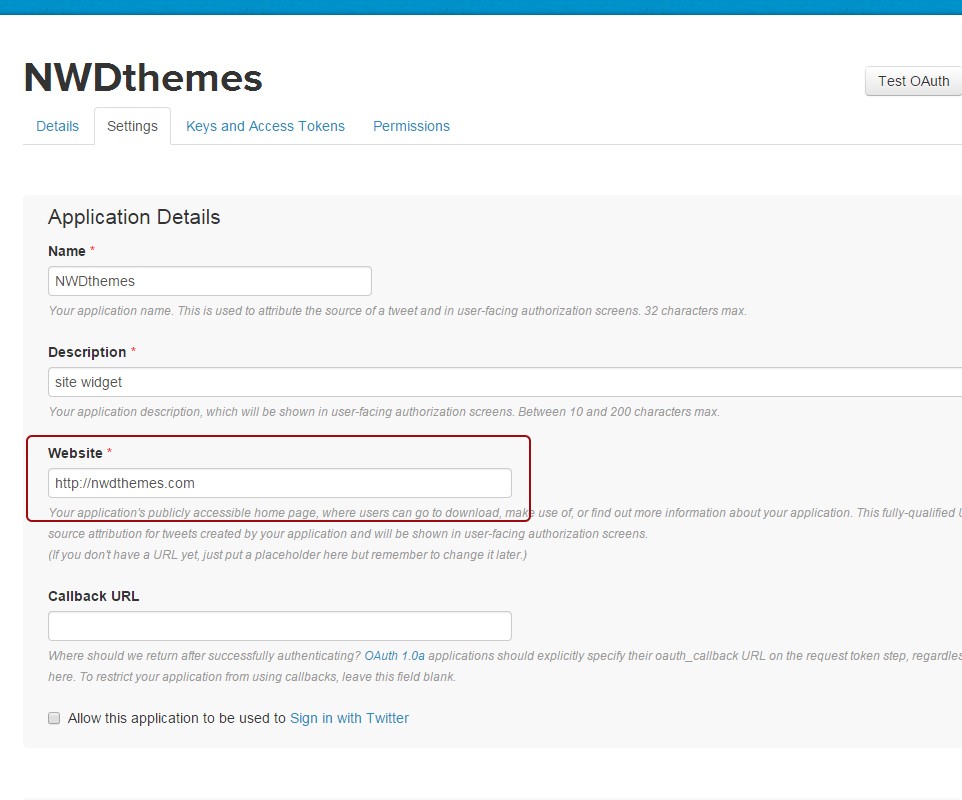
- Switch to API Keys tab and Copy app key and secret to extension configuration
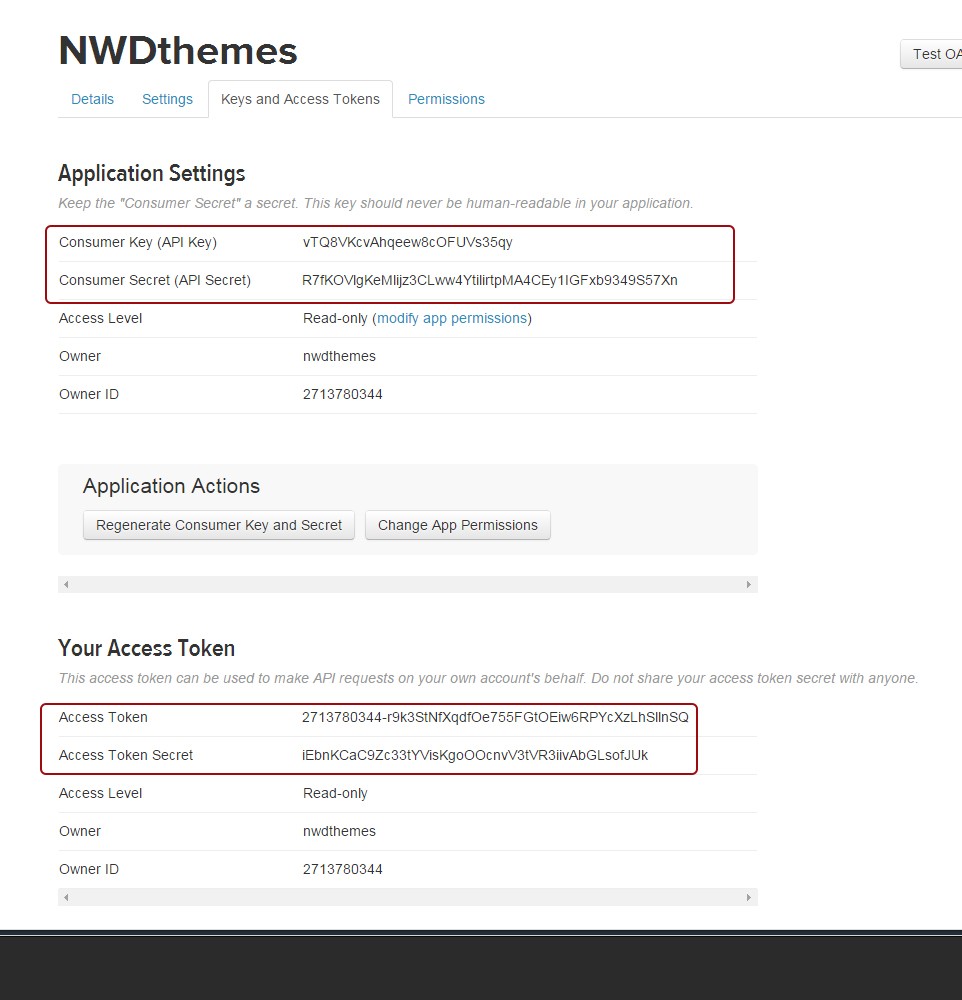
 Magento Configuration
Magento Configuration
We do not provide support of magento core features. More inormation about Magento can be found in Useful links
 Cache Management
Cache Management
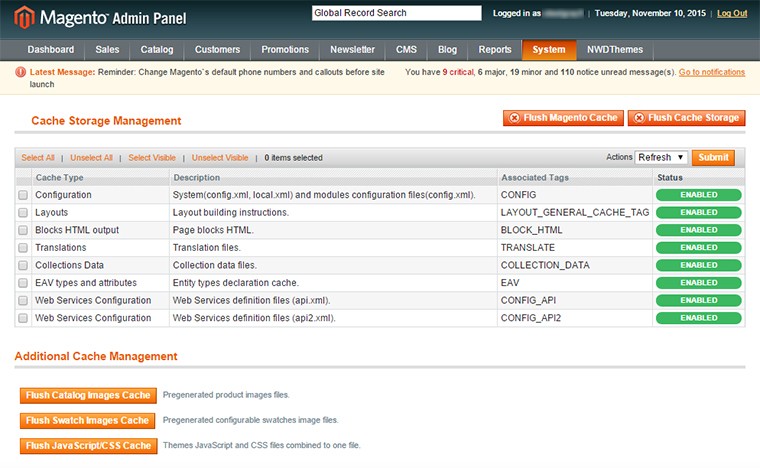
When making certain changes to Magento, such as modifying code files, it is necessary to clear the cache in order for the changes to become visible.
There are two ways to clear the cache in Magento:
Through the Magento Admin Panel
- Log in to your Admin Panel account
- Go to the System -> Cache Management section
- Click on the Flush Magento Cache button
Using SSH/FTP or the cPanel File Manager
Delete the contents of the var/cache/ folder using the following SSH command (MUST be executed from your Magento base directory):
rm -rf var/cache/*
OR
Delete the folder var/cache/ through your FTP client or using the cPanel File Manager.
 Index Management
Index Management
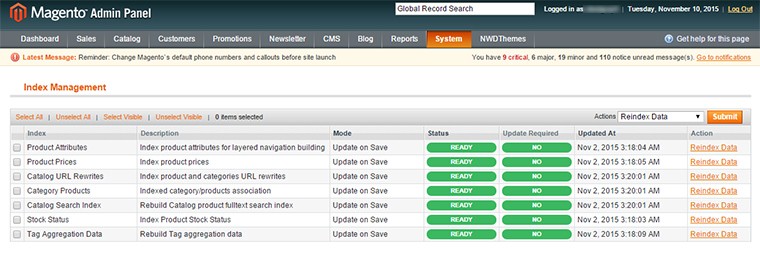
- Log in to Magento administrator control panel.
- Go To System > Index Management.
- On the left side is a list of categories that can be reindexed. Select the categories to reindex. If you want to run a reindex for all of the products, click “Select All”.
- From the Actions drop-down menu, select Reindex Data and then click Submit.
- Depending on how many categories, and the amount of information that needs to be reindexed, this could take a few minutes, or hours.
 Help & Support
Help & Support
 Useful links
Useful links
Magento Installation
- Magento FAQ: http://www.magentocommerce.com/product/faq
- System Requirements: http://www.magentocommerce.com/system-requirements/
- Server Compatibility Check: http://www.magentocommerce.com/knowledge-base/entry/how-do-i-know-if-my-server-is-compatible-with-magento
- Installation Guide: http://www.magentocommerce.com/knowledge-base/entry/magento-installation-guide
Magento Configuration
- Video Tutorials – Magento Go http://go.magento.com/video-tutorials
- Magento Wiki http://www.magentocommerce.com/wiki/
- Magento Forum http://www.magentocommerce.com/boards/
- stackoverflow.com http://stackoverflow.com/questions/tagged/magento
- Magento Answers Stack Exchange http://magento.stackexchange.com/
 Support Policy
Support Policy
Support hours: 10AM – 6PM GMT+1 time, Monday – Friday. The support response time is 24-48 hours.
Support for our items includes:
- Fixing bugs and reported issues
- Responding to problems regarding the item and its features
- Providing updates to ensure compatibility with new software versions
Item support does not include:
- Customization and installation services
- Support for third party software and plug-ins
- Support for Magento: configuration, installation, maintenance etc.