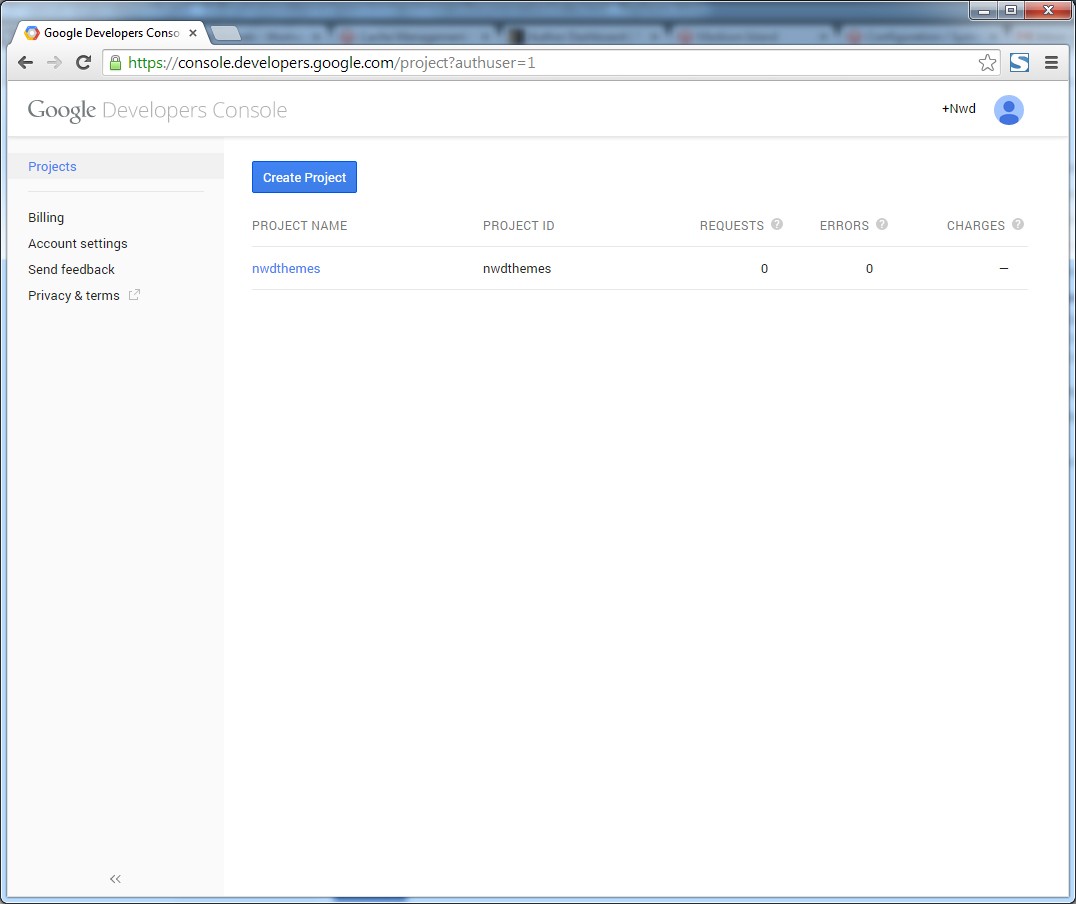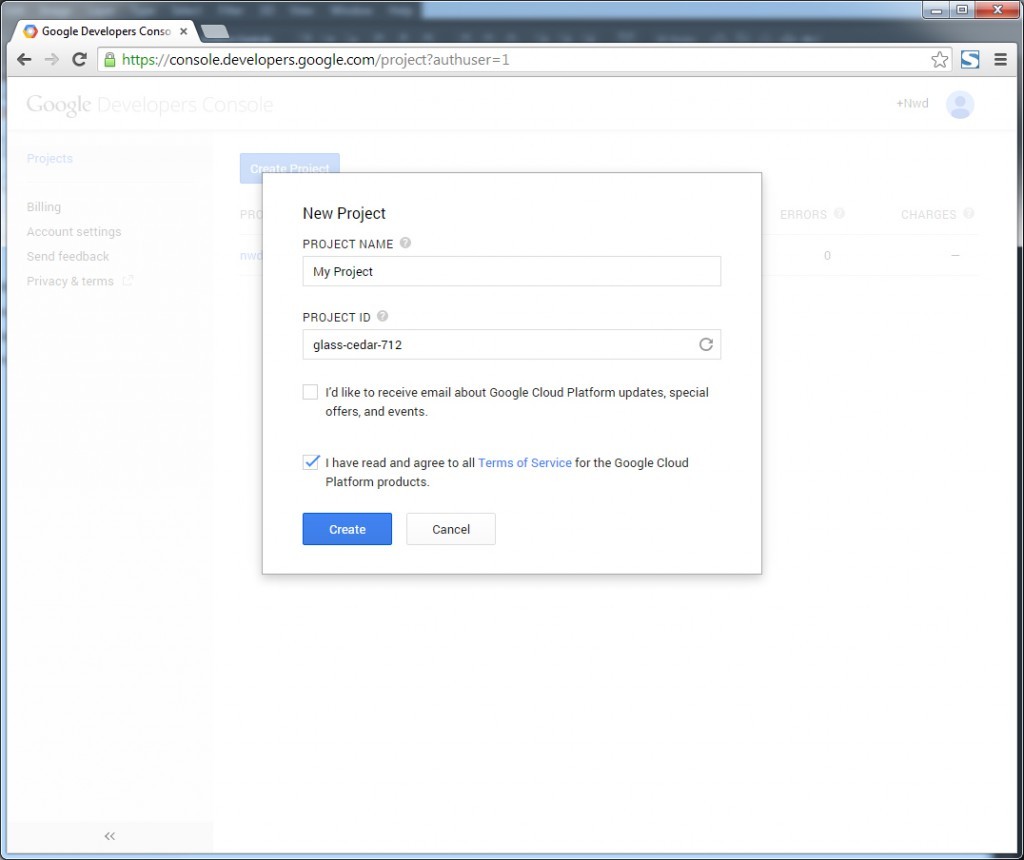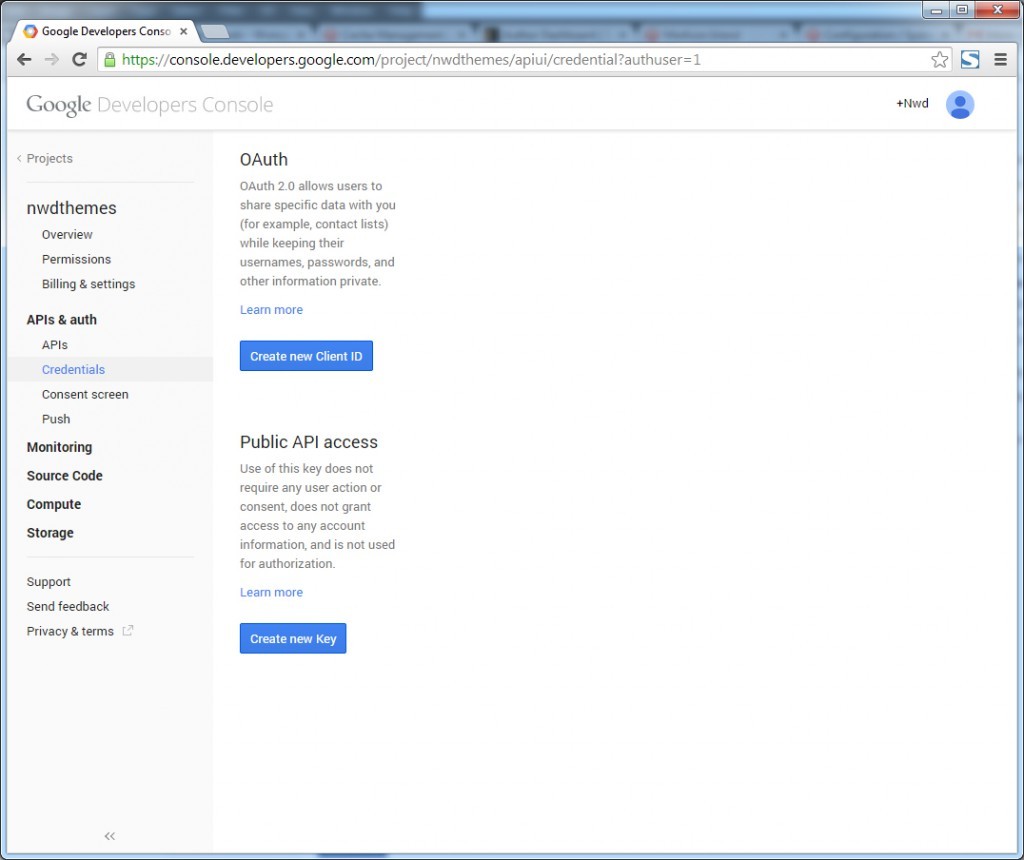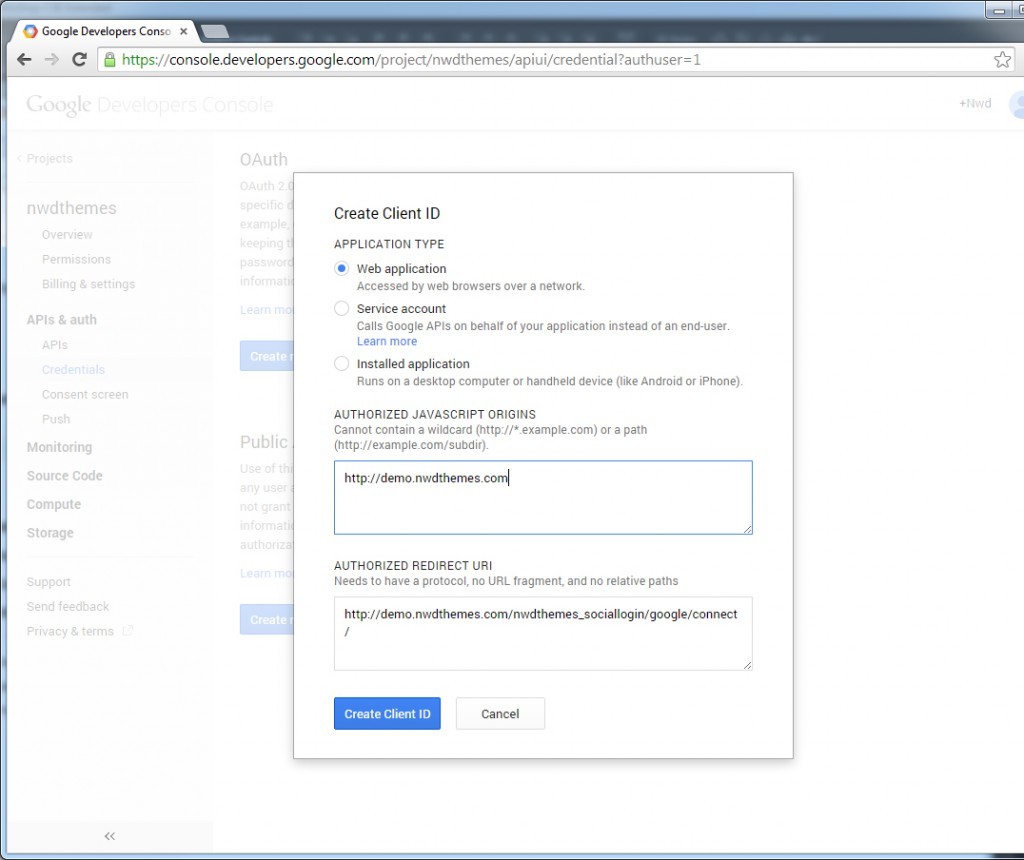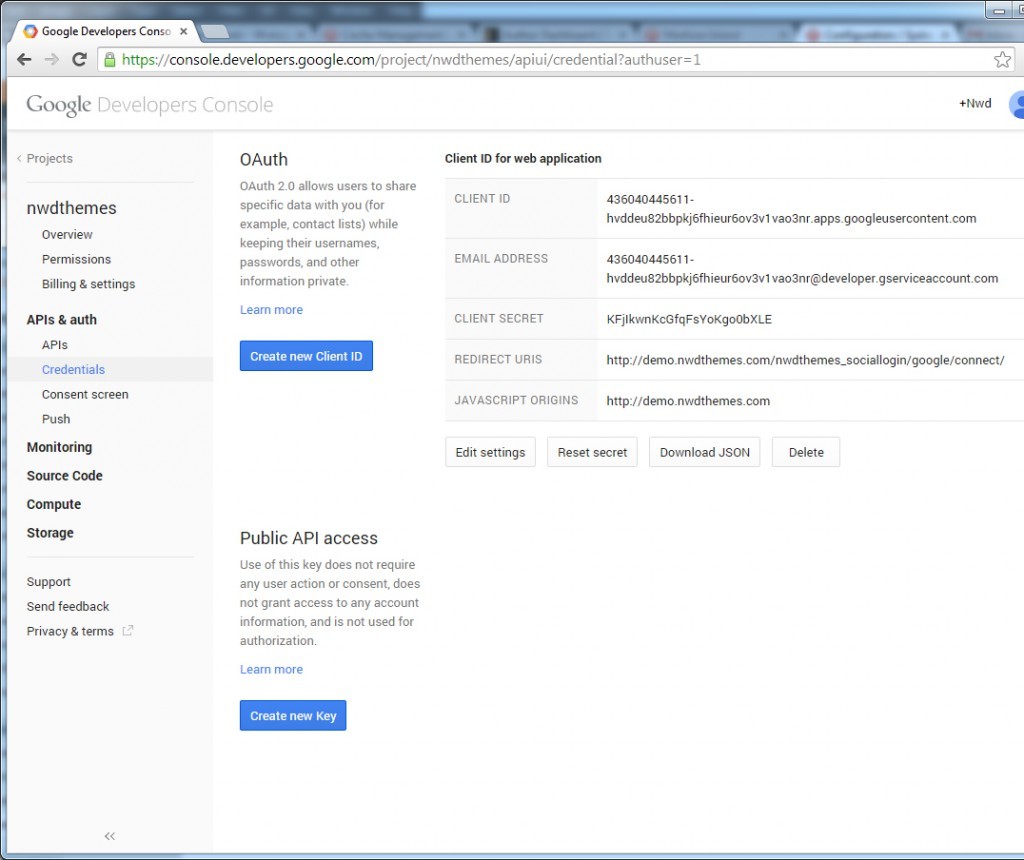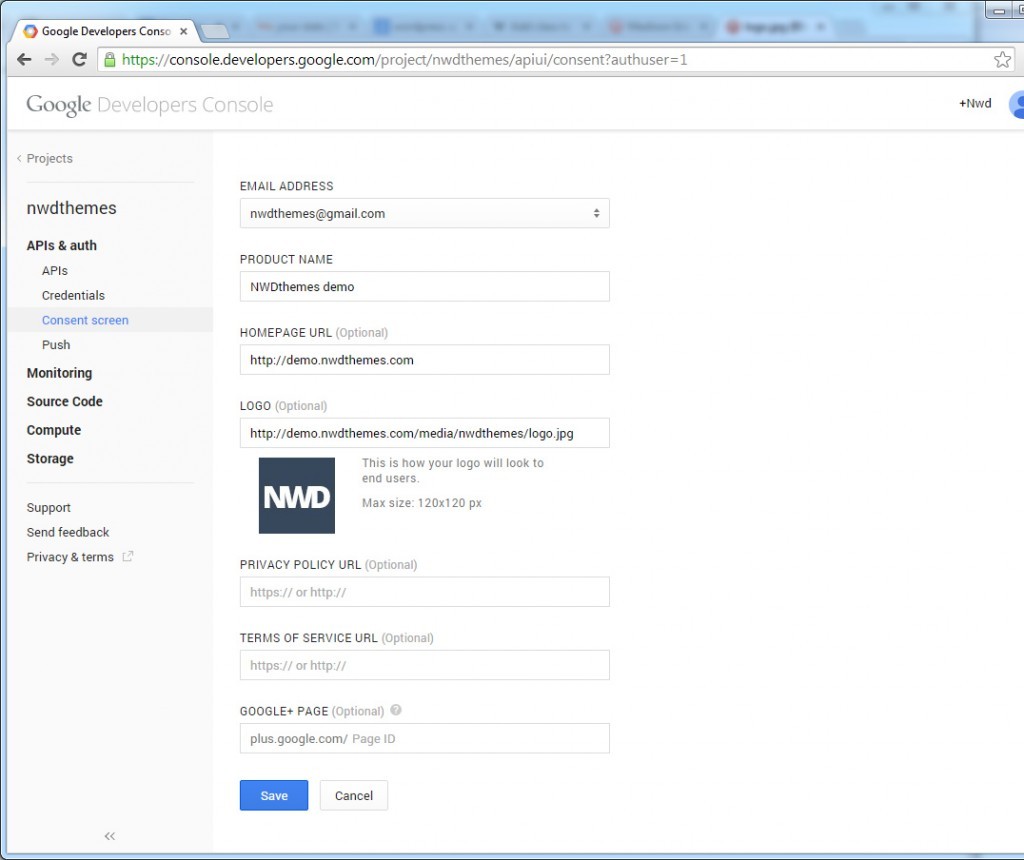Features
Features
Magento Social Login extension allows Customers to log in to your site using their accounts of various popular networks: Facebook, Google, Twitter.
Eliminate traditional registration form and let your users sign-up in few seconds with their existing social account. This will increase your sign-up rate up to 150%. System will automatically use the information from their social account to log in
Full features list
- Just need to enter their usernames and passwords to log in. No other information is required.
- Support 3 popular social networks: Facebook, Google, Twitter
- Enable / disable each network
- Change position of social login icons
- No programming skills required
- Easy to install and configure
 Quick Start
Quick Start
- Install Social Login extension
- Configure providers
- Check result on store frontend
 Package
Package
Extension package contain following files and folders
- Documentation – documentation in html format
- Extension – extension source code
 Installation
Installation
We do recommend to install and test the extension on development server before installing it on live store
 Before start
Before start
Backup
Backup store files and the store database.
- Disable compilation mode in System > Tools > Compilation.
- disable Magento cache – Cache Management
- Log out from magento admin panel ( if you logged in ). This step is required to reset magento access control
cache
 Install
Install
- Unzip extension package
- Navigation into
package/Extensionfolder - Upload content of
package/Extensionto your magento root directory.package/Extension/app>>magento_root/apppackage/Extension/js>>magento_root/jspackage/Extension/skin>>magento_root/skin- and so on
Social Login does not overwrite any magento core files
- Set correct file permissions for all the theme files which you uploaded to your server.
- Enable & configure the extension – Social Login configuration
 Common Issues
Common Issues
No “NWDthemes” item in main menu.
- check that all files were uploaded.
- check that all files have correct permissions.
- check that Magento cache is disabled – Cache Management.
I get 404 error in System > Configuration > FAQ Page
- Logout from backend and login back
My configuration changes do not appear on the store.
- refresh Magento cache – Cache Management
- make sure that settings are not overrided on different scope level like website or store view. Scope switch is located in top left corner of Configuration page. More info about scopes – Understanding store scopes
 Uninstallation
Uninstallation
If you require to disable the extension without removing it completely, go
to System > Configuration > Advanced > Advanced > Disable Modules
Output and disable the module Nwdthemes_Sociallogin
If you want to completely remove extension, follow these steps:
- Disable compilation, in case it is enabled. ( System > Tools > Compilation )
- Login to your FTP, navigate to
app/etc/modules/ - Open the file Nwdthemes_Sociallogin.xml and change the following line:
fromtrue to
false - Clear the cache under
var/cache - Make sure that the site is working properly
- If everything works fine, it is safe to delete the files of the extension.
 Configuration
Configuration
Navigate to System > Configuration > Nwdthemes extensions > Social Login configuration to modify extension configuration
Layout
- Social icons side – Show social icons on left/rigth side
- Hide on mobile devices – Show / hide social login on mobile devices
Facebook
- Enable Facebook Login – Facebook status
- App ID – App ID
- App Secret – App Secret
Google
- Enable Google Login – Google status
- Client ID – Client ID
- Client Secret – Client Secret
Twitter
- Enable Twitter Login – Twitter status
- Consumer Key – Consumer Key
- Consumer Secret – Consumer Secret
 Create Facebook app
Create Facebook app
- Navigate to Facebook Developers page.
- Click on Add a New App
- Select Website as a platform
- Enter your site url in Settings
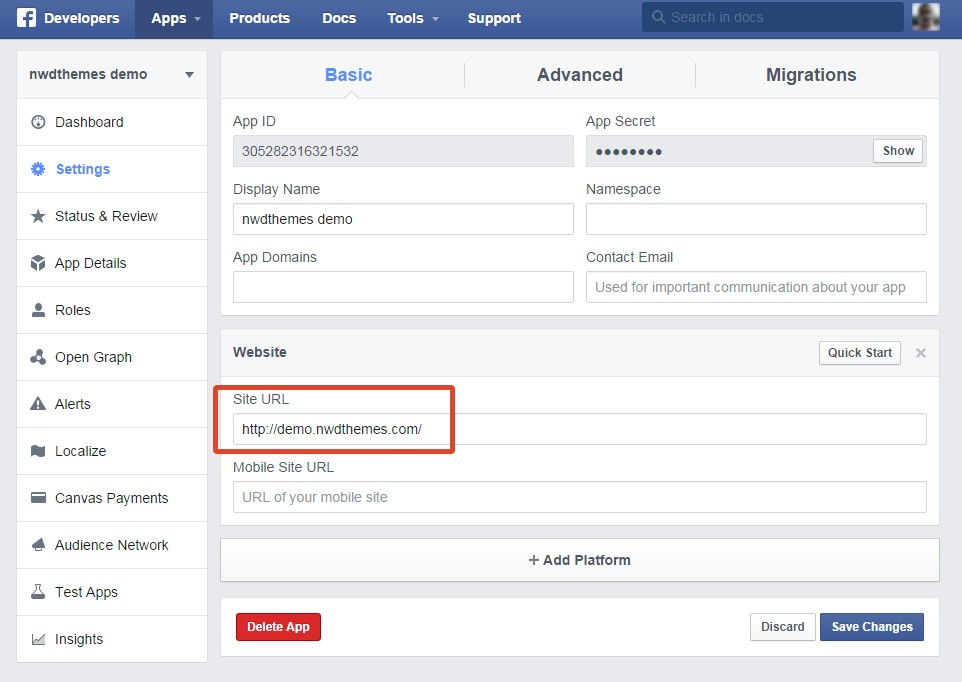
- Copy app ID and secret to extension configuration
 Create Twitter app
Create Twitter app
- Login to twitter
- Navigate to https://apps.twitter.com/
- Click on Create new app
- Fill Website and Callback URL
Website = http://demo.nwdthemes.com
Callback URL = http://demo.nwdthemes.com/nwdthemes_sociallogin/twitter/connect/ - Switch to Settings tab and check Allow this application to be used to Sign in with Twitter checkbox
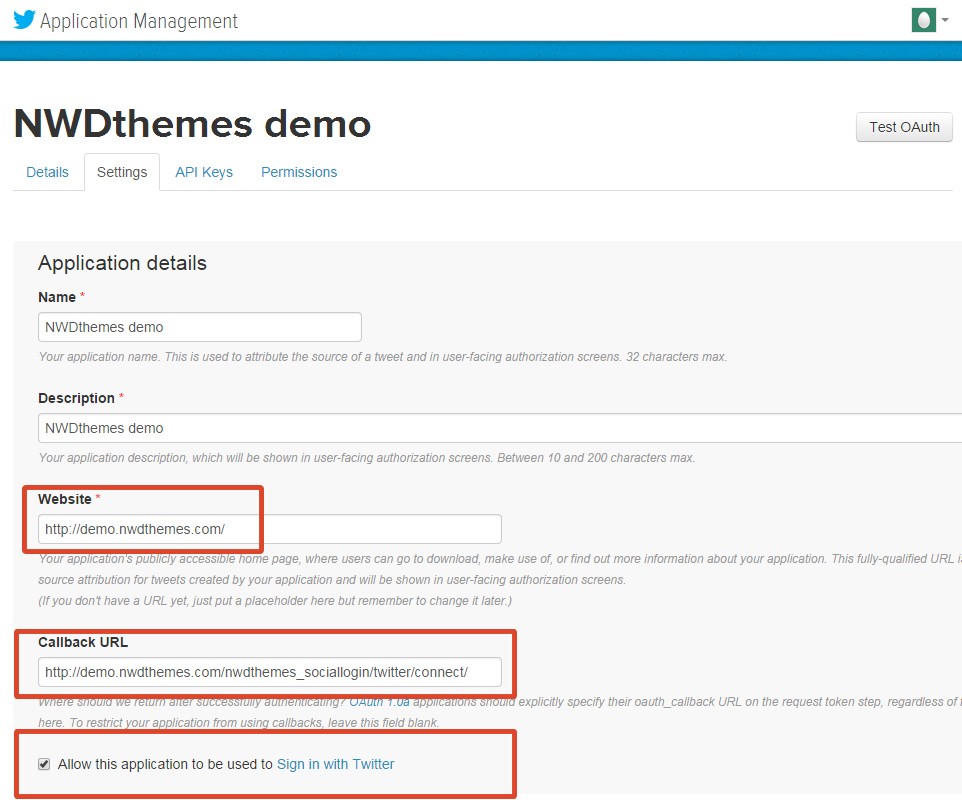
- Switch to API Keys tab and Copy app key and secret to extension configuration
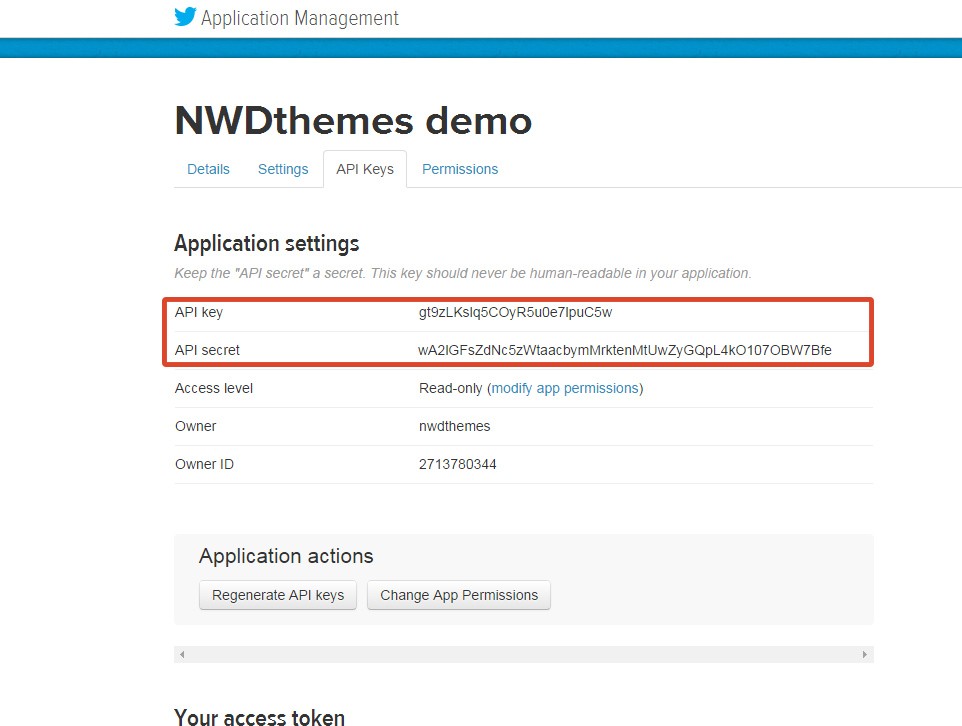
 Create Google project
Create Google project
- Navigate to Google APIs Console
- Create new project
- navigate to APIs & auth > Credentials and create new Client ID ( OAuth )
- After that you will see Client ID for web application. Here you will find Client ID and Client secret data
- navigate to APIs & auth > Consent screen and enter data about your application.
- You’re done
 Magento Configuration
Magento Configuration
We do not provide support of magento core features. More inormation about Magento can be found in Useful links
 Cache Management
Cache Management
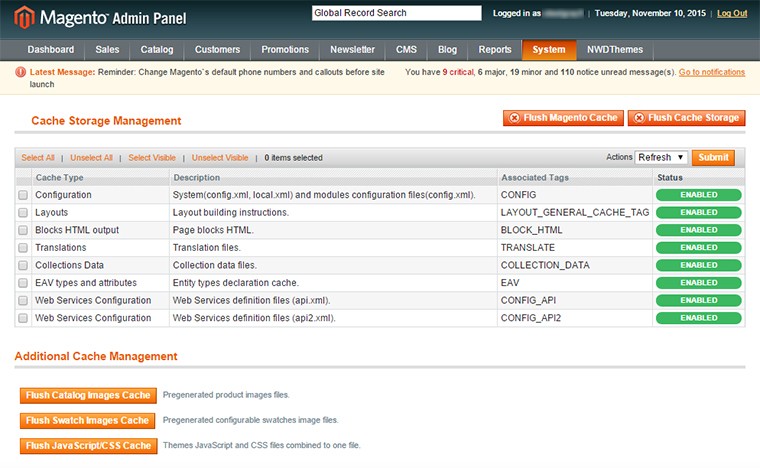
When making certain changes to Magento, such as modifying code files, it is necessary to clear the cache in order for the changes to become visible.
There are two ways to clear the cache in Magento:
Through the Magento Admin Panel
- Log in to your Admin Panel account
- Go to the System -> Cache Management section
- Click on the Flush Magento Cache button
Using SSH/FTP or the cPanel File Manager
Delete the contents of the var/cache/ folder using the following SSH command (MUST be executed from your Magento base directory):
rm -rf var/cache/*
OR
Delete the folder var/cache/ through your FTP client or using the cPanel File Manager.
 Index Management
Index Management
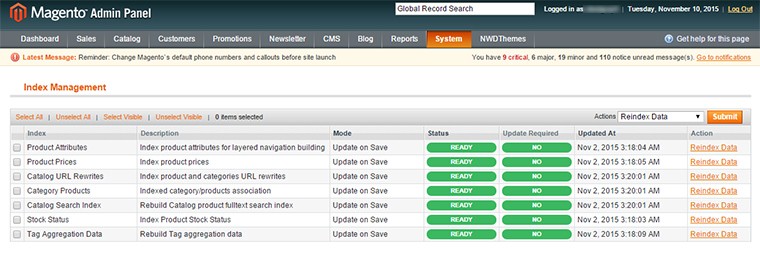
- Log in to Magento administrator control panel.
- Go To System > Index Management.
- On the left side is a list of categories that can be reindexed. Select the categories to reindex. If you want to run a reindex for all of the products, click “Select All”.
- From the Actions drop-down menu, select Reindex Data and then click Submit.
- Depending on how many categories, and the amount of information that needs to be reindexed, this could take a few minutes, or hours.
 Help & Support
Help & Support
 Useful links
Useful links
Magento Installation
- Magento FAQ: http://www.magentocommerce.com/product/faq
- System Requirements: http://www.magentocommerce.com/system-requirements/
- Server Compatibility Check: http://www.magentocommerce.com/knowledge-base/entry/how-do-i-know-if-my-server-is-compatible-with-magento
- Installation Guide: http://www.magentocommerce.com/knowledge-base/entry/magento-installation-guide
Magento Configuration
- Video Tutorials – Magento Go http://go.magento.com/video-tutorials
- Magento Wiki http://www.magentocommerce.com/wiki/
- Magento Forum http://www.magentocommerce.com/boards/
- stackoverflow.com http://stackoverflow.com/questions/tagged/magento
- Magento Answers Stack Exchange http://magento.stackexchange.com/
 Support Policy
Support Policy
Support hours: 10AM – 6PM GMT+1 time, Monday – Friday. The support response time is 24-48 hours.
Support for our items includes:
- Fixing bugs and reported issues
- Responding to problems regarding the item and its features
- Providing updates to ensure compatibility with new software versions
Item support does not include:
- Customization and installation services
- Support for third party software and plug-ins
- Support for Magento: configuration, installation, maintenance etc.