 Features
Features
Ultratabs extension will provide you with power to display, hide and change order of core Magento tabs on product details page.
Such as: Description, Additional Information, Upsell Products List, Related Products List, Products Tags and Products Reviews List with Add Review Form.
And moreover will give ability to add unlimited amount of custom tabs, that can be connected to CMS controlled blocks or to specific Product Attributes. This extension allow to control appearance colors of tabs, choose from two types of layouts (horizontal and vertical) and to select square or rounded style of tabs decoration. Ultratabs support responsive layout as well and turn into accordion style on small resolution.
Full features list
- add tabs to cms page / block using widget
- add tabs to product page
- add unlimited custom tabs
- unlimited colors – change tabs appearance to suit your theme
- Google fonts support – over 500 google fonts to choose from
- enable / disable default tabs
- change tabs order
- custom tab with assigned cms block
- custom tab for product attribute
- switch to accordeon on mobile devices
- multi-store ready
- control number of reviews in review tab
- show / hide review form in review tab
 Quick Start
Quick Start
- Install Ultratabs extension
- Change default tabs status and order according to your needs. Navigate to System > Configuration > Nwdthemes extensions > Ultratabs to modify extension configuration
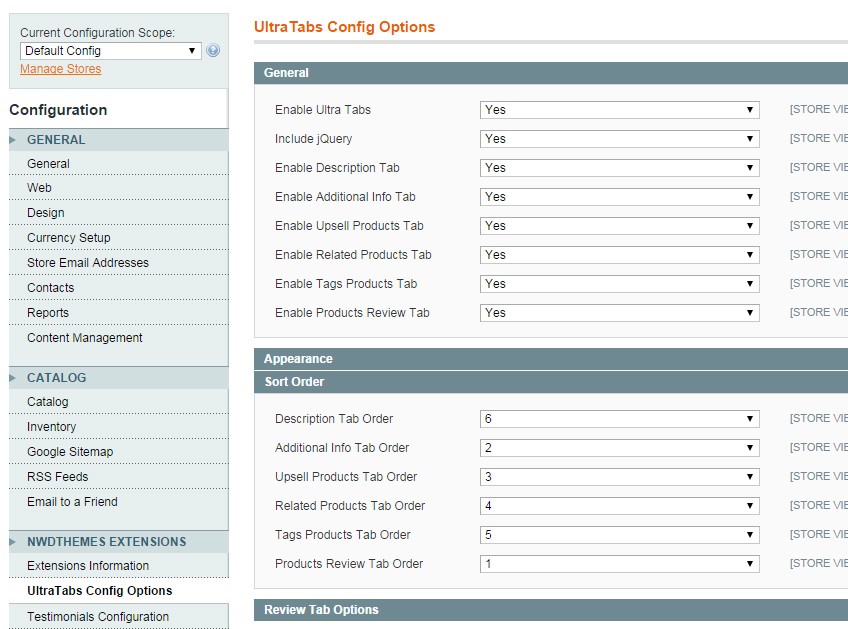
- Modify tabs appearance.
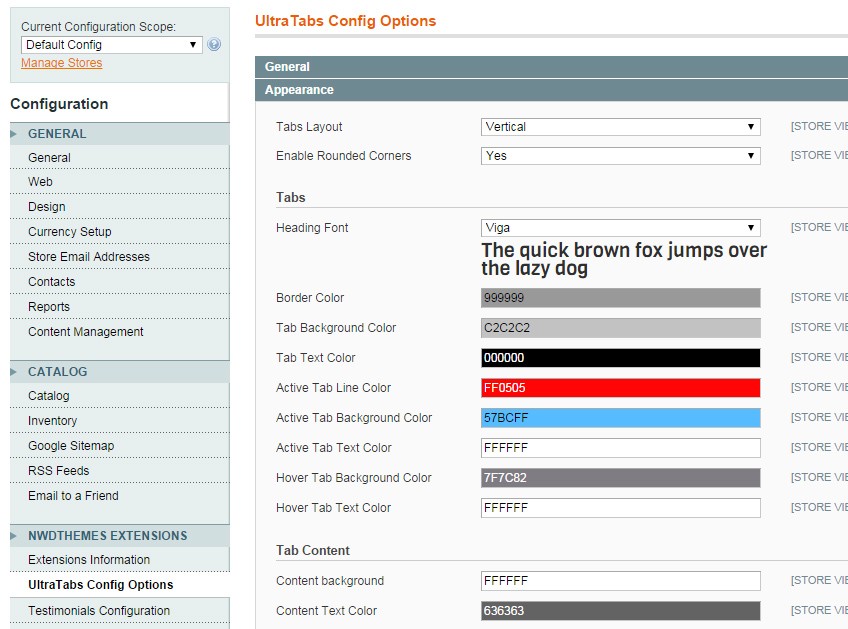
- Add Custom tabs
- Check the result on frontend. You can check our demo for sample configurations:
English store
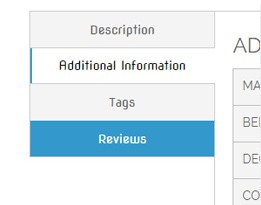
- default tabs enabled
- appearance adjusted to the theme
- additional custom tab with cms static block
- vertical tabs style
- demo
French store
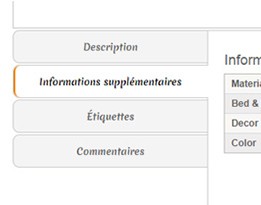
- default tabs enabled
- appearance adjusted to the theme
- default sort order changed to reverse
- additional custom tab with cms static block
- additional custom tab with using products attribute description
- vertical tabs style
- round corners enabled
- demo
German store
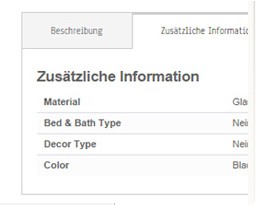
- some of default tabs disabled
- appearance adjusted to the theme
- additional custom tab for product attribute jewelry_type. Will be shown for jewelry products set only.
- horizontal tabs style
- demo
 Package
Package
Extension package contain following files and folders
- Documentation – documentation in html format
- Extension – extension source code
 Installation
Installation
We do recommend to install and test the extension on development server before installing it on live store
 Before start
Before start
Backup
Backup store files and the store database.
- Disable compilation mode in System > Tools > Compilation.
- disable Magento cache – Cache Management
- Log out from magento admin panel ( if you logged in ). This step is required to reset magento access control
cache
 Install
Install
- Unzip extension package
- Navigation into
package/Extensionfolder - Upload content of
package/Extensionto your magento root directory.package/Extension/app>>magento_root/apppackage/Extension/js>>magento_root/jspackage/Extension/skin>>magento_root/skin- and so on
Ultratabs does not overwrite any magento core files
- Set correct file permissions for all the theme files which you uploaded to your server.
- Enable & configure the extension – Ultratabs configuration
 Common Issues
Common Issues
No “NWDthemes” item in main menu.
- check that all files were uploaded.
- check that all files have correct permissions.
- check that Magento cache is disabled – Cache Management.
I get 404 error in System > Configuration > FAQ Page
- Logout from backend and login back
My configuration changes do not appear on the store.
- refresh Magento cache – Cache Management
- make sure that settings are not overrided on different scope level like website or store view. Scope switch is located in top left corner of Configuration page. More info about scopes – Understanding store scopes
 Uninstallation
Uninstallation
If you require to disable the extension without removing it completely, go to System > Configuration > Advanced > Advanced > Disable Modules Output and disable the module Nwdthemes_Ultratabs
If you want to completely remove extension, follow these steps:
- Disable compilation, in case it is enabled. ( System > Tools > Compilation )
- Login to your FTP, navigate to
app/etc/modules/ - Open the file Nwdthemes_UltraTabs.xml and change the following line:
fromtrue to
false - Clear the cache under
var/cache - Make sure that the site is working properly
- If everything works fine, it is safe to delete the files of the extension.
 Configuration
Configuration
Navigate to System > Configuration > Nwdthemes extensions > Ultratabs to modify extension configuration
General
General section gives you control on enabling/disabling extension and choose which of Magento core tabs you want to see in your store.
Also you can disable including of jQuery library files (for example if it is already included by your theme or some other extension).
Note that enabling extension will move blocks such as Reviews, Tags and other from products page to appropriate tabs on your products page.
- Enable Ultra Tabs – enable / disable extension
- Use Ultra Tabs on Product Page – enable / disable Ultra Tabs on Product Page
- Include jQuery – should extension include jquery library
- Enable Description Tab – Description tab status
- Enable Additional Info Tab – Additional Info tab status
- Enable Upsell Products Tab – Upsell Products tab status
- Enable Related Products Tab – Related Products tab status
- Enable Tags Tab – Tags tab status
- Enable Products Review Tab – Products Review tab status
Appearance
In this section you can change appearance of your tabs.
We offer for your selection two layout types of tabs: horizontal and vertical. Hint: if you have lot of tabs we advise you to use vertical layout as unlimited number of tabs will fit in this case.
For each of layout types you can choose two types of decoration: square and rounded. You can choose which one matches style of your Magento store best.
To keep tabs solid with color scheme of your store you can customize all colors of tabs background, text and borders as well as for hover and active tabs decoration.
If you wish you can set unique font for tabs headings or keep them in default font family of your store.
- Tabs Layout – vertical / horizontal tabs
- Enable Rounded Corners – enable / disable round corners
Tabs
- Heading Font – Heading Font
- Border Color – Border Color
- Tab Background Color – Tab Background Color
- Tab Text Color – Tab Text Color
- Active Tab Line Color – Active Tab Line Color
- Active Tab Background Color – Active Tab Background Color
- Active Tab Text Color – Active Tab Text Color
- Hover Tab Background Color – Hover Tab Background Color
- Hover Tab Text Color – Hover Tab Text Color
Tab Content
- Content background – Content background
- Content Text Color – Content Text Color
- Content link color – Content link color
- Content link hover color – Content link hover color
Sort Order
In this section you can define in which sequence core Magento tabs will appear by choosing numeric sort index values. Tabs will be sorted by this values ascendantly.
- Description Tab Order – Description Tab Order
- Additional Info Tab Order – Additional Info Tab Order
- Upsell Products Tab Order – Upsell Products Tab Order
- Related Products Tab Order – Related Products Tab Order
- Tags Products Tab Order – Tags Products Tab Order
- Products Review Tab Order – Products Review Tab Order
Review Tab Options
For reviews tab you have control over number of product reviews shown in tab. And you can enable or disable review form to allow users write review right from the tab.
- Number of Reviews in Tab – Number of Reviews in Tab
- Show Add Review Form in Tab – Show Add Review Form in Tab
 Custom tabs
Custom tabs
In our extension we present ability to add unlimited number of custom tabs. You can control them in Nwdthemes > Ultratabs > Ultratabs Custom tabs
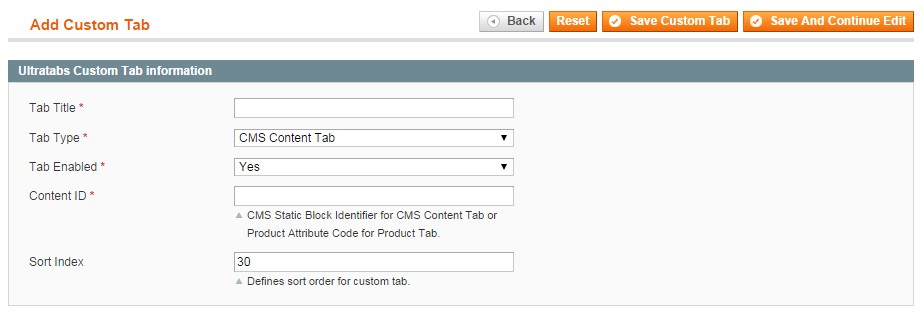
Custom tab has following parameters:
- Tab title – tab title
- Tab type – you can use cms static block or product attribute for custom tab content
- Tab enabled – tab status
- Content ID – cms static block or product attribute ID
- Sort index – tab sort index
At this page you can create, edit, remove and change status of your custom tabs. When editing or creating new tab you can specify its Title, Type, Status, Content Id and Sort Order.
Title will be the title of your custom tab, Status will define if it is shown on site or no and Sort Order will control in which order they will display after the core Magento tabs.
CMS Content Tab
This type of tab is related to CMS Static blocks of your Store by Content Id. For this tab Content Id is Identifier of static block. You can see list of static blocks in CMS > Static Blocks. Identifier of each block located in same name column of blocks list. If you copy and paste identifier of static block to content id of CMS Content Tab – content of this block will appear in this tab. This type of tab will appear on each product details page.
Product Attribute Tab
Product Attribute custom tab is connected with specific product attribute. You can check list of present attributes or add new one in Catalog > Attributes > Manage Attributes. In list of product attributes you can see Attribute Code column. Value of Attribute Code needs to be inserted to product attribute tab content id field. Tab connected with this attributed will be only displayed on products pages that have this attribute. Value of this attribute will be displayed in product attribute tab content.
HINT
you can create new attributes for some specific products to have unique tab with content displayed only for this product or group of products.
 CMS Page tabs
CMS Page tabs
You can add tabs ultratabs to any cms page / block
- Step 1: Navigate to cms page / block edit page

- Step 2: Select “NWDthemes Ultratabs” from widget list
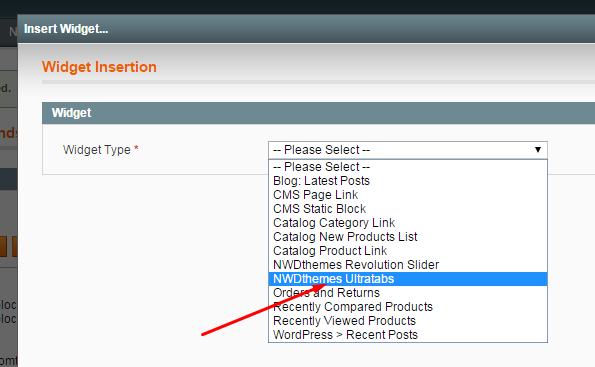
- Step 3: Fill widget parameters
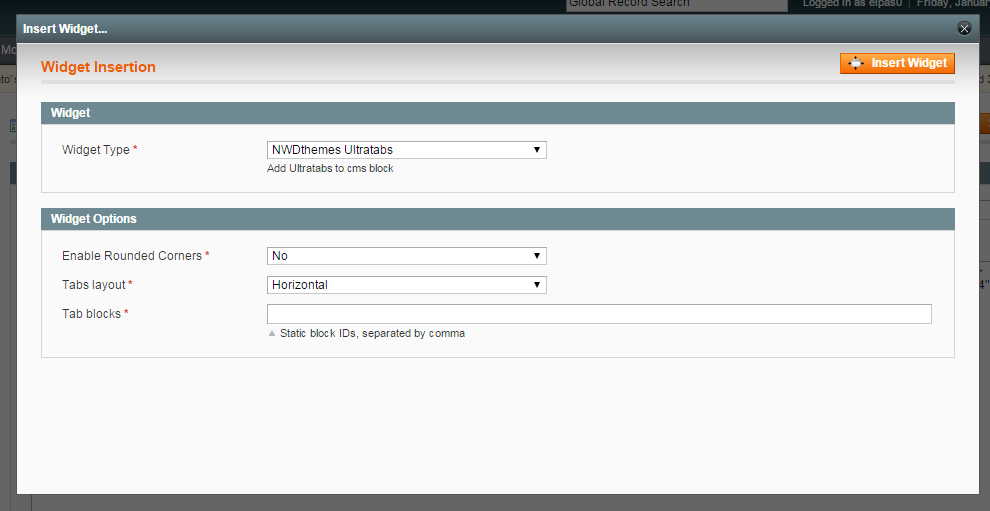
Sample widget code
{{widget type="ultratabs/widget_ultratabs" tab_layout="horizontal" tab_blocks="watch_offer_block,banner_block_4"}}CMS blocks should be separated by comma, no spaces
 Magento Configuration
Magento Configuration
We do not provide support of magento core features. More inormation about Magento can be found in Useful links
 Cache Management
Cache Management
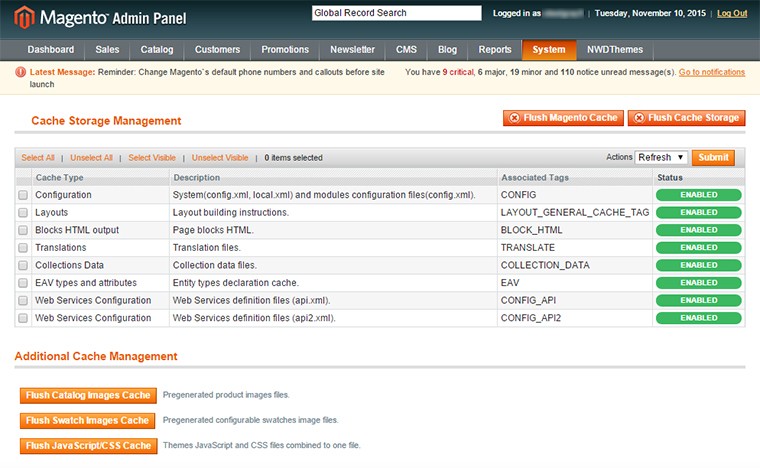
When making certain changes to Magento, such as modifying code files, it is necessary to clear the cache in order for the changes to become visible.
There are two ways to clear the cache in Magento:
Through the Magento Admin Panel
- Log in to your Admin Panel account
- Go to the System -> Cache Management section
- Click on the Flush Magento Cache button
Using SSH/FTP or the cPanel File Manager
Delete the contents of the var/cache/ folder using the following SSH command (MUST be executed from your Magento base directory):
rm -rf var/cache/*
OR
Delete the folder var/cache/ through your FTP client or using the cPanel File Manager.
 Index Management
Index Management
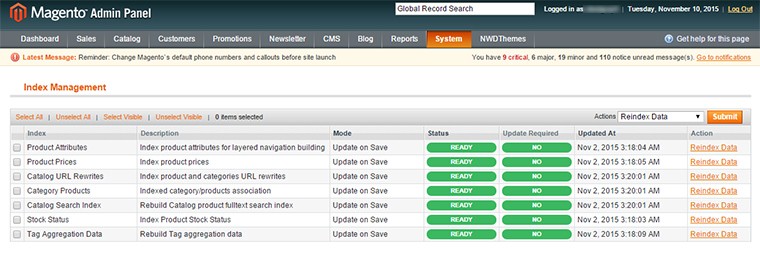
- Log in to Magento administrator control panel.
- Go To System > Index Management.
- On the left side is a list of categories that can be reindexed. Select the categories to reindex. If you want to run a reindex for all of the products, click “Select All”.
- From the Actions drop-down menu, select Reindex Data and then click Submit.
- Depending on how many categories, and the amount of information that needs to be reindexed, this could take a few minutes, or hours.
 Help & Support
Help & Support
 Useful links
Useful links
Magento Installation
- Magento FAQ: http://www.magentocommerce.com/product/faq
- System Requirements: http://www.magentocommerce.com/system-requirements/
- Server Compatibility Check: http://www.magentocommerce.com/knowledge-base/entry/how-do-i-know-if-my-server-is-compatible-with-magento
- Installation Guide: http://www.magentocommerce.com/knowledge-base/entry/magento-installation-guide
Magento Configuration
- Video Tutorials – Magento Go http://go.magento.com/video-tutorials
- Magento Wiki http://www.magentocommerce.com/wiki/
- Magento Forum http://www.magentocommerce.com/boards/
- stackoverflow.com http://stackoverflow.com/questions/tagged/magento
- Magento Answers Stack Exchange http://magento.stackexchange.com/
 Support Policy
Support Policy
Support hours: 10AM – 6PM GMT+1 time, Monday – Friday. The support response time is 24-48 hours.
Support for our items includes:
- Fixing bugs and reported issues
- Responding to problems regarding the item and its features
- Providing updates to ensure compatibility with new software versions
Item support does not include:
- Customization and installation services
- Support for third party software and plug-ins
- Support for Magento: configuration, installation, maintenance etc.