Product Slider Manual
In this document, you will find step by step instructions for installing and using this extension. Thank you for paying attention to this manual. If you have more questions please post your question on themeforest item page and our staff will put its best to help you http://themeforest.net/
Features
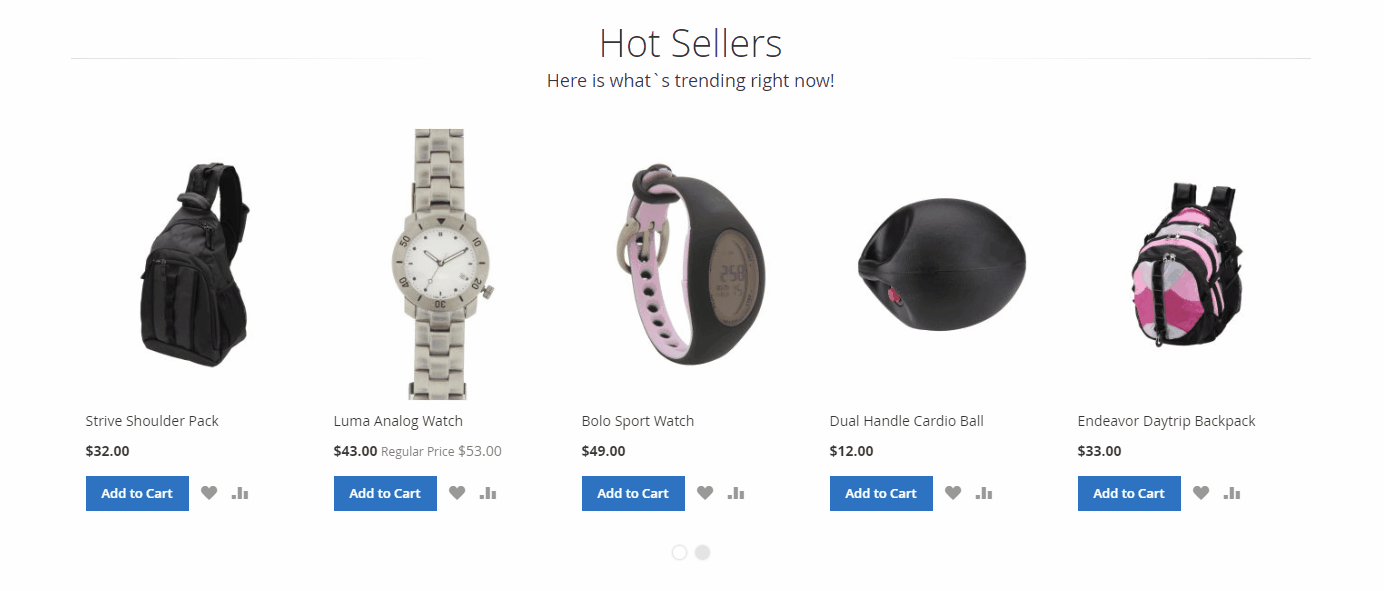
Product Slider - most simple and cozy way to showcase Hot deals, Specials, Clearance products to your customers and draw clients' attention to certain products. Productslider is cheap but very effective method to manage advertising spaces in the store. Flexible settings will meet the most sophisticated requirements. Visual Builder allow you to customize the smallest of details and change slider settings on the fly, show/hide certain product elements like name, price, action button, choose navigation skins and check it live.
It does support touch devices like iPhone and iPad. You can create custom breakpoints for any screen resolution to design the best look & feel. Support multiple screen resolutions and adapts accordinly.
Widgets allow displaying new, sale, bestseller products collections on any pages. Add multiple product sliders in header, content, footer.
Full features list
- Visual Builder - customizing slider has never been so easy
- Display each product slider with different navigation, pagination styles, and effects
- Add as many sliders as you need
- Responsive layout, adapts to phone, tablet etc
- Touch devices support, swipe to scroll
- Support retina screens
- Slider widget
- Insert Product Slider anywhere
- Multiple sliders on the same page
- Support multiple slider types
- New Products, On Sale Products, Bestsellers, Recently Added, Wishlist, Category Products
- 5 predefined skins for navigation
- Premium Support and free lifetime updates
- Compatible with all the modern browsers
- Multi-store supported
- No programming skills required
- Easy to install and configure
- Meets Best Magento programming practices
Quick Start
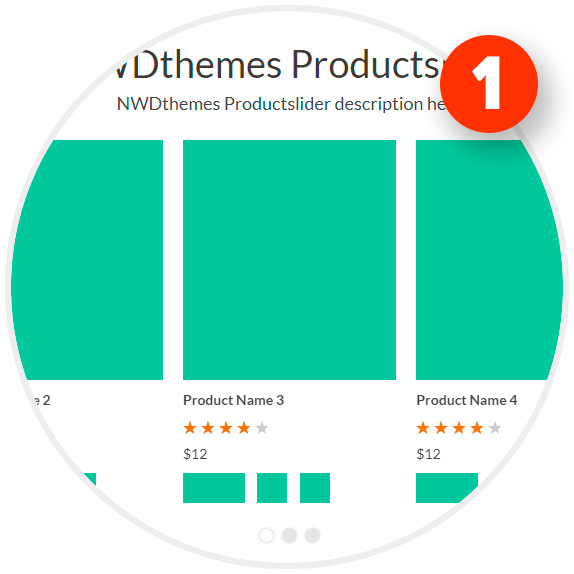
- NWDthemes Product Slider comes with a full-blown Visual Builder tool
- Building product sliders from the scratch has never been so easy. Adjust slider settings on the fly.
- Fine tune visible product elements like Name, Price, Wishlist & Compare buttons
- Apply Settings to Preview slider and watch the result without any additional steps
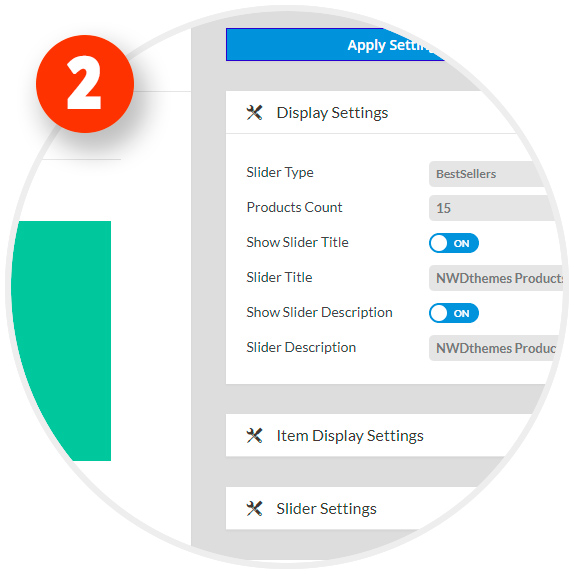
- Choose slider type - Category Products, New Products, On Sale, Recently Added or other type
- Adjust products count, category ID, slider title and description
- Setup Slider Settings. You can control every aspect of your slider like number of visible elements, loop, autoplay, navigation arrows
- Save settings as a template and get ready-to-use shortcode. Just paste it in your CMS Page or Block
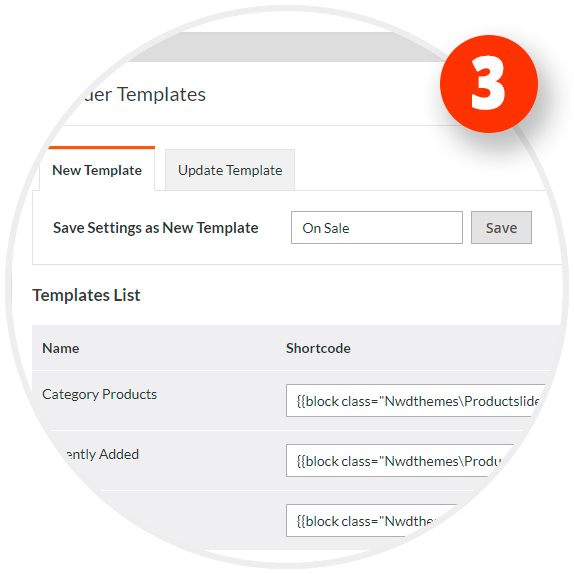
- You can easily add Product Slider to any part of your Magento store
- You can use pre-generated shortcode for CMS Pages or Static Blocks
- Add it via Content > Widgets.Due to greater flexibility and control widgets can be added anywhere on the site
- Insert Product Slider via xml layout update or create slider block programmatically via php code
Package
Extension package contain following files and folders
- Documentation - documentation in html format
- Extension - extension source code
Installation
We do recommend to install and test the extension on development server before installing it on live store
Extension upgrade
To upgrade the extension to the latest version, follow the same procedure as for initial installation (which is described in the next chapter). Always test the upgrade on a copy of your Magento before you upgrade your live store. Never go live with the upgrade without testing.
Before start
Important
It is highly recommended to install the theme on a test server before you install it on your live storeBackup
Backup store files and the store database.- Disable the following options: Merge CSS Files, Enable Javascript Bundling, Merge JavaScript Files and Minify JavaScript Files under Stores > Configuration > Developer.
- disable Magento cache - Cache Management
- Enable Magento maintenance mode. To enable the maintenance mode you can create an empty file named .maintenance.flag in your Magento's var directory. Magento will be offline after that. You will need to disable the maintenance mode after installation by removing this file.
Refer to Magento documentation for more details:
Enable or disable maintenance mode - Log out from magento admin panel ( if you logged in ).
Install
- Unzip extension package
- Navigation into
package/Extensionfolder - Upload content of
package/Extensionto your magento root directory.package/Extension/app>>magento_root/apppackage/Extension/pub>>magento_root/pub
Productslider does not overwrite any magento core files
- Set correct file permissions for all the files which you uploaded to your server.
Refer to Magento documentation for more details:
Ownership and permissions - Enable module:
php bin/magento module:enable Nwdthemes_Base Nwdthemes_Productslider - Run setup upgrade scripts:
php bin/magento setup:upgrade - Generating static files:
Magento <= 2.1.x
Magento >= 2.2.x - add -f parameterphp bin/magento setup:static-content:deployphp bin/magento setup:static-content:deploy -f - Flush cache:
php bin/magento cache:flush -
Productslider is now installed on your Magento system.
Common Issues
Site is down- Following steps will help you to disable the extension
php bin/magento module:disable Nwdthemes_Productslider php bin/magento cache:flush php bin/magento cache:clean - If you have other cache services such as Redis, Varnish, please also flush cache of those services.
- Deploy your store if needed.
- Magento cache (or external cache) was not flushed after changes
- Some of the extension files were not uploaded or are broken. Re-upload original extension files to your server (overwrite existing files) and flush the cache
- You edited extension files and accidentally removed or changed something in the files. Re-upload original extension files to your server (overwrite existing files) and flush the cach
- Flush Magento cache in System > Cache Management
- Clear web browser cache/cookies for your store domain
- Refresh the page in your web browser
Uninstallation
Check this article for a common actions list: Magento 2: Uninstall Module
- remove the folder app/code/Nwdthemes/Productslider
- remove the config settings
DELETE FROM core_config_data WHERE path LIKE 'nwdproductslider%' - remove the module from database table setup_module
DELETE FROM setup_module WHERE module='Nwdthemes_Productslider' - remove the module from app/etc/config.php
- flush cache
php bin/magento cache:flush - recompile code if you are in production mode
php bin/magento setup:di:compile
Configuration
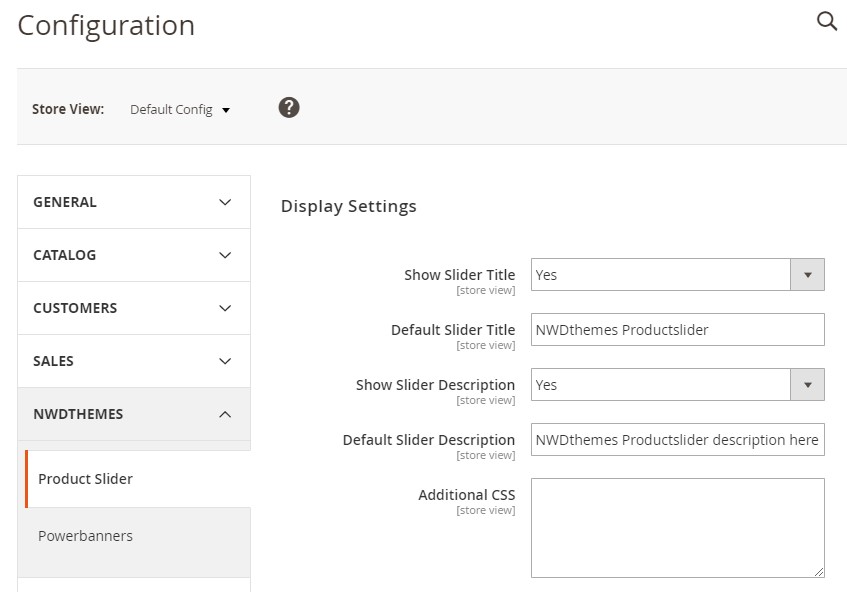
Configuration allow you to set default options for your slider. It will be used if you not override it via shortcode / widget parameters. Navigate to Nwdthemes > Productslider > Configuration to modify extension configuration
Display Settings
- Show Slider Title - Show / Hide Slider Title
- Default Slider Title - Default Slider Title if not overrided in shortcode / widget
- Show Slider Description - Show / Hide Slider Description
- Default Slider Description - Default Slider Description if not overrided in shortcode / widget
- Additional CSS - Add custom css
Item Display Settings
- Show Product Name - Show / Hide Product Name
- Show Product Price - Show / Hide Product Price
- Show Product Rating - Show / Hide Product Rating
- Show Wishlist Button - Show / Hide Wishlist Button
- Show Compare Button - Show / Hide Compare Button
- Show Cart Button - Show / Hide Cart Button
Slider Settings
- RTL - Right to Left mode.
- Number of Slider Items - Default number of items you want to see on the screen. Will be used if responsive option not active.
- Is Responsive - Enable Responsive Mode. Allow to show different number of products for different screen width.
- Responsive Items - Object containing responsive options. Breakpoint set screen width and item set number of items visible starting from breakpoint width
- Loop Slider - Infinity loop. Duplicate last and first items to get loop illusion.
- Stage Padding - Stage padding option adds left and right padding style (in pixels) onto stage-wrapper. Makes side elements partly visible.
- Auto Width - Set non grid content. Try using width style on divs.
- Start Position - Start Item Position. Item index start from 0.
- Lazy Load - Lazy load images. data-src and data-src-retina for highres. Also load images into background inline style if element is not img
- Autoplay - Enable Slider auto-scroll.
- Autoplay Timeout - Autoplay interval timeout in milliseconds. ( 1000ms = 1sec ). Default: 5000
- Autoplay Hover Pause - Pause Autoplay on mouse hover.
Slider Navigation Settings
- Navigation Theme - Choose one of skins for navigation arrows and dots.
- Navigation Buttons - Show next/prev buttons
- Navigation Buttons Visibility - Navigation buttons visible on mouse hover or always visible
- Dots - Show dots navigation.
- Dots Position - Define dots position ( top / bottom, left / center / right )
- Slide By - Navigation slide by x. 'page' string can be set to slide by page.
Visual Builder
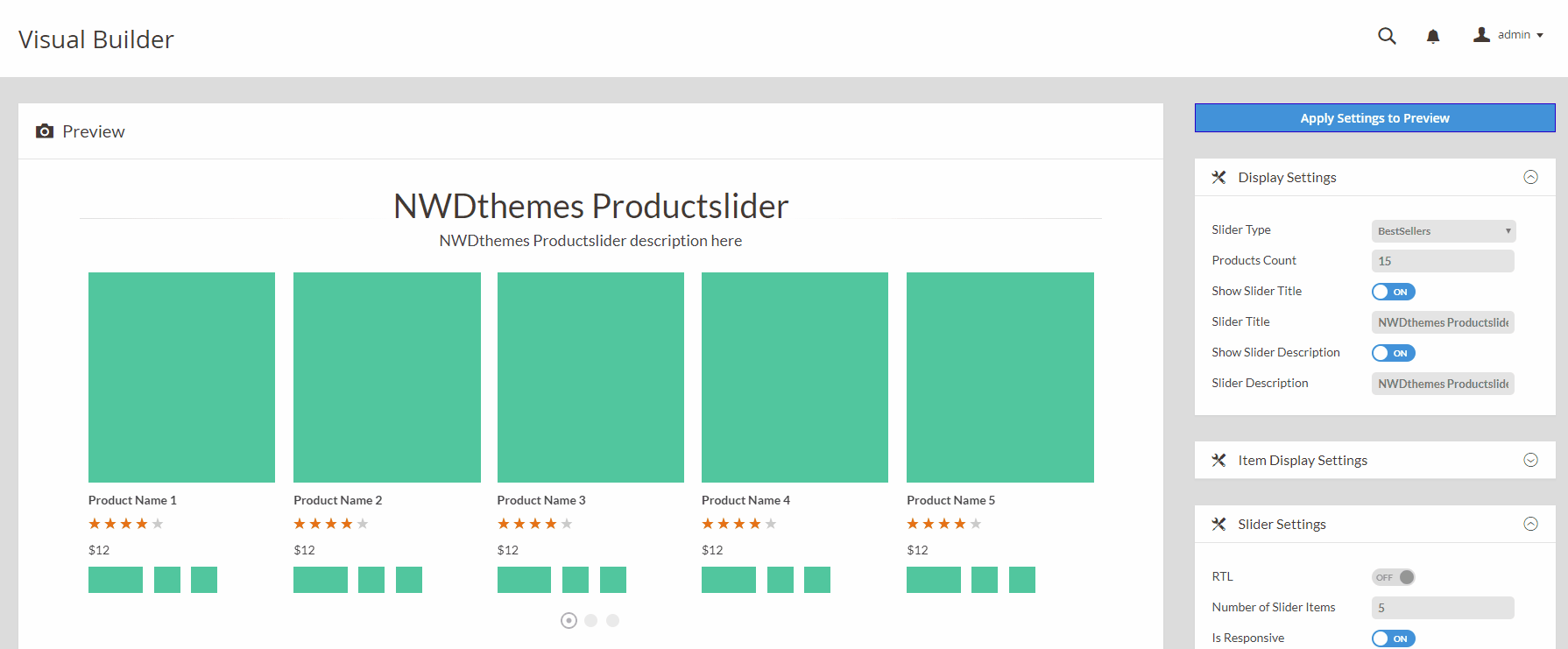
Visual Builder allow you to customize the smallest of details and change slider settings on the fly, show/hide certain product elements like name, price, action button, choose navigation skins and check it live.
Slider Settings
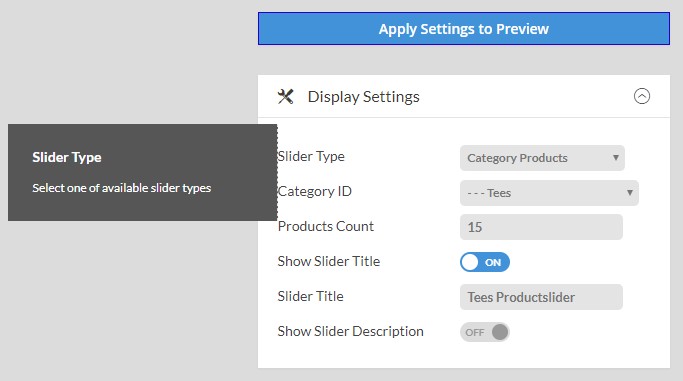
Here you can change any slider option and see it live. Each option has tooltip with description. Comlete list of options can be found in Configuration. Slider Settings contain 4 sections:
- Display Settings - allow you to setup slider type, products count, slider title and description
- Item Display Settings - control product element like name, price, rating, wishlish button, compare button etc
- Slider Settings - allow you to setup various slider options like loop, autoscroll and much more
- Navigation Settings - choose navigation skin, enable arrows, dots, adjust its position
Preview
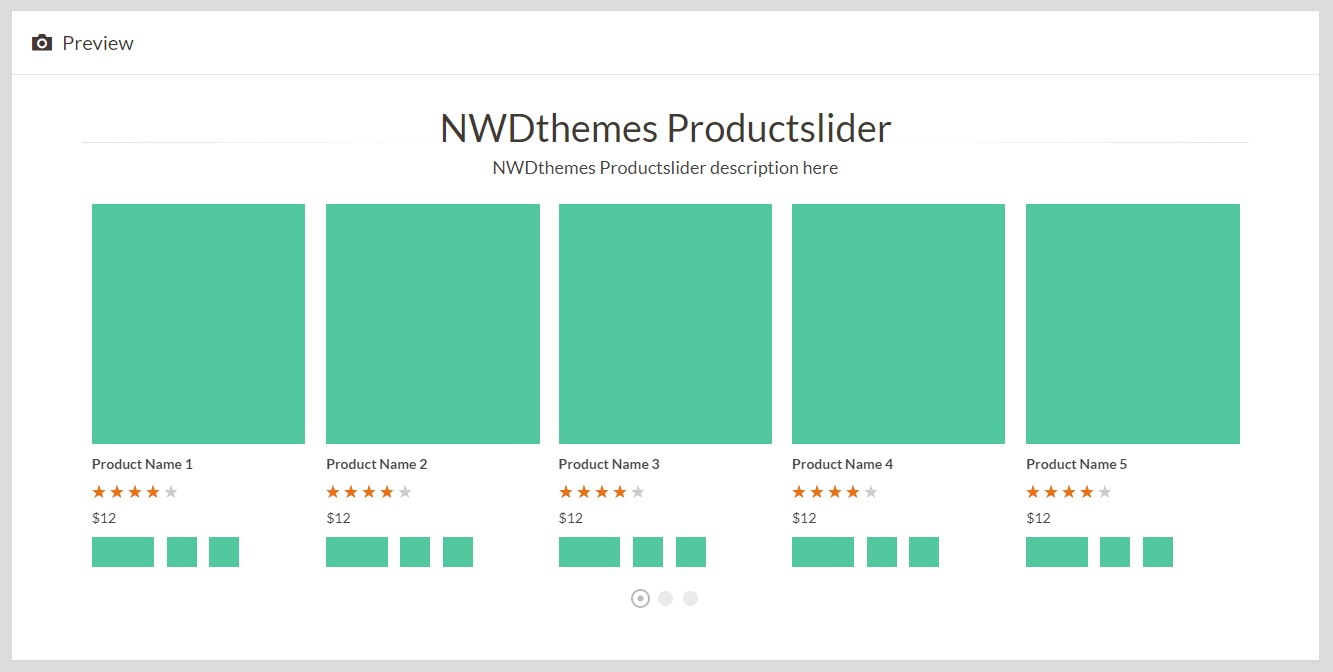
Preview section allow you to check current setup and adjust it according to your needs. Please note that some options like "Slider Type", "Products Count" will not be reflected on preview.
Slider Templates
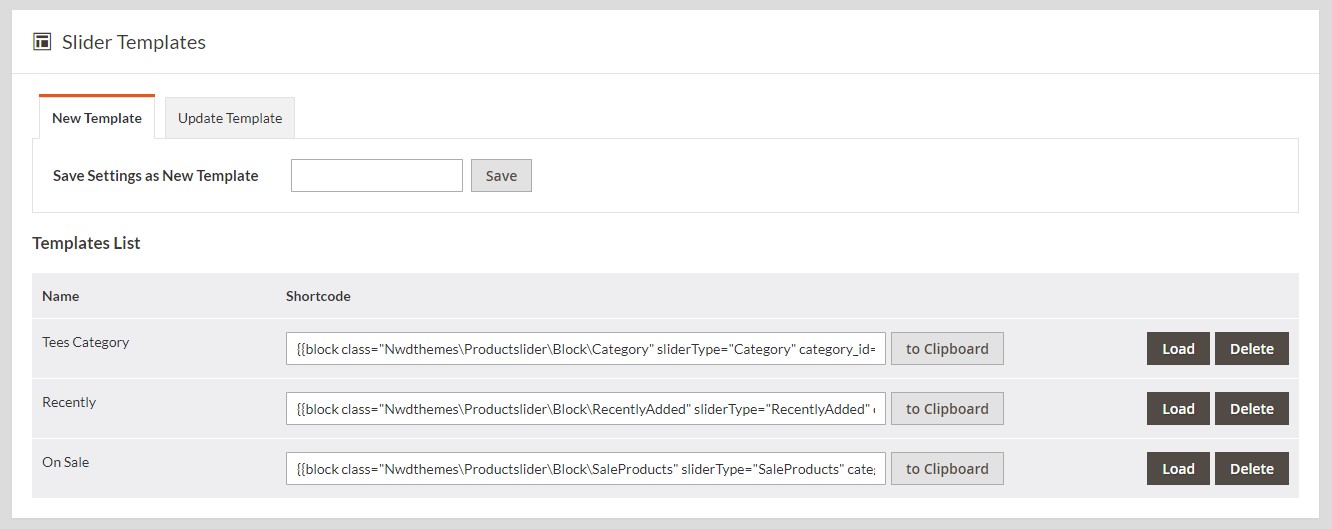
Here you can save current options set as a template or update existing template.
Templates List contain existing templates.
- You can copy shortcode to clipboard and use it in Content Pages or Static Blocks.
- You can load template settings and check how it will look in preview section.
- You can delete template. Be sure to check that template is not used in any widget.
Products Setup
BestSellers
- Navigate to Report > Products > Bestsellers
- Refresh Statistics
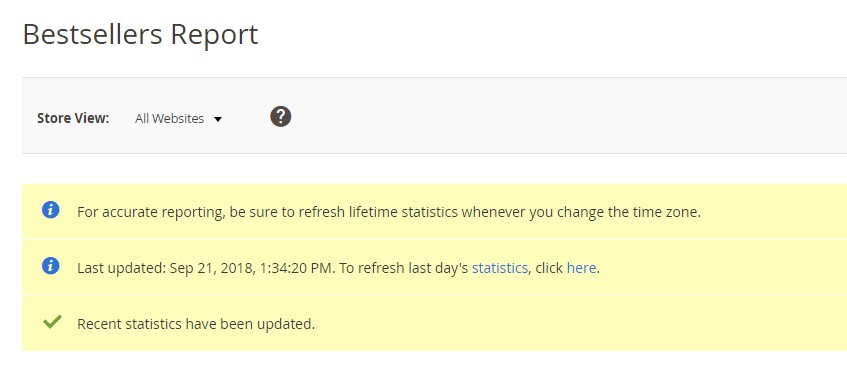
Category
You can assign product to certain category either in Catalog > Categories or on Product Edit page in Catalog > Products section
New Products
- Navigate to Catalog > Products
- Open edit page for product you want to mark as NEW
- Set date range in
Set Product as Newfield. You can set either From or To, or both - Flush cache in System > Cache Management
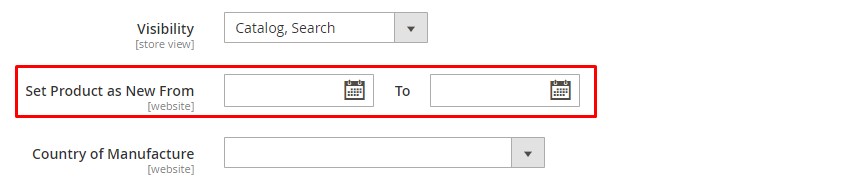
Recently Added
This block does not require any setup. It will show latest added products.
Sale Products
- Navigate to Catalog > Products
- Open edit page for product you want to mark as SALE
- Click on Advanced Pricing link under
Pricefield - Set
Special Pricefor product in popup - Optionally set date range in
Special Price Fromfield. You can set either From or To, or both - Flush cache in System > Cache Management
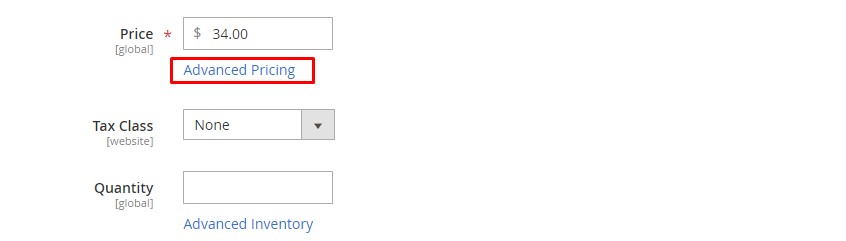
Wishlist
- Wishlist products will be shown only for logged in customers
- Customer need to have at least one product in Wishlist
Shortcode
You can insert Productslider slider in any cms page or static block using this code. Most basic shortcode should contain only slider type. All other parameters will be loaded from Configuration
{{block class="Nwdthemes\Productslider\Block\NewProducts" }}{{block class="Nwdthemes\Productslider\Block\NewProducts" title="New Products" showDescription="0" }}List of Available Blocks
Nwdthemes\Productslider\Block\BestSellers: Bestsellers productsNwdthemes\Productslider\Block\Category: Products from certain categoryNwdthemes\Productslider\Block\NewProducts: Products marked as NEWNwdthemes\Productslider\Block\RecentlyAdded: Recently Added productsNwdthemes\Productslider\Block\SaleProducts: Products marked as SALENwdthemes\Productslider\Block\Wishlist: Customer Wishlist products. Block will display only for logged in customers.
List of Available Parameters
Display Settings
- showTitle - Show / Hide Slider Title
Type:
integerPossible values:
0: hide title1: show title
- title - Slider Title
Type:
string - showDescription - Show / Hide Slider Description
Type:
integerPossible values:
0: hide description1: show description
- description - Slider Description
Type:
string
- showTitle - Show / Hide Slider Title
Item Display Settings
- showName - Show / Hide Product Name
Type:
integerPossible values:
0: hide name1: show name
- showPrice - Show / Hide Product Price
Type:
integerPossible values:
0: hide price1: show price
- showRating - Show / Hide Product Rating
Type:
integerPossible values:
0: hide rating1: show rating
- showWishlist - Show / Hide Wishlist Button
Type:
integerPossible values:
0: hide button1: show button
- showCompare - Show / Hide Compare Button
Type:
integerPossible values:
0: hide button1: show button
- showCart - Show / Hide Cart Button
Type:
integerPossible values:
0: hide button1: show button
- showName - Show / Hide Product Name
Slider Settings
- rtl - Right to Left mode.
Type:
integerPossible values:
1: enable rtl mode0: disable rtl mode
- items - Default number of items you want to see on the screen. Will be used if responsive option not active.
Type:
integerPossible value: integer number >= 1
- responsive - Enable Responsive Mode. Allow to show different number of products for different screen width.
Type:
integerPossible values:
1: enable responsive mode0: disable responsive mode
- loop - Infinity loop. Duplicate last and first items to get loop illusion.
Type:
integerPossible values:
1: enable loop mode0: disable loop mode
- stagePadding - Stage padding option adds left and right padding style (in pixels) onto stage-wrapper. Makes side elements partly visible.
Type:
integerPossible value: integer number >= 0
- autoWidth - Set non grid content. Try using width style on divs.
Type:
integerPossible values:
1: enable autoWidth mode0: disable autoWidth mode
- startPosition - Start Item Position. Item index start from 0.
Type:
integerPossible value: integer number >= 0
- lazyLoad - Lazy load images. data-src and data-src-retina for highres. Also load images into background inline style if element is not img
Type:
integerPossible values:
1: enable lazy load0: disable lazy load
- autoplay - Enable Slider auto-scroll.
Type:
integerPossible values:
1: enable autoplay0: disable autoplay
- autoplayTimeout - Autoplay interval timeout in milliseconds. ( 1000ms = 1sec ). Default: 5000
Type:
integerPossible value: integer number >= 0
- autoplayHoverPause - Pause Autoplay on mouse hover.
Type:
integerPossible values:
1: enable pause on hover0: disable pause on hover
- rtl - Right to Left mode.
Slider Navigation Settings
- theme - Choose one of skins for navigation arrows and dots.
Type:
stringPossible values:
owl-hesperidenowl-gygesowl-hadesowl-aresowl-uranus
- nav - Show next/prev buttons
Type:
integerPossible values:
1: enable next/prev buttons0: disable next/prev buttons
- navHover - Navigation buttons visible on mouse hover or always visible.
Type:
stringPossible values:
nav-hover: Show on Hovernav-always: Show Always
- dots - Show dots navigation.
Type:
integerPossible values:
1: enable dots navigation0: disable dots navigation
- dotsPosition - Define dots position ( top / bottom, left / center / right )
Type:
stringPossible values:
pagination-top-leftpagination-top-centerpagination-top-rightpagination-bottom-leftpagination-bottom-centerpagination-bottom-right
- slideBy - Navigation slide by x. 'page' string can be set to slide by page.
Type:
string|integerPossible values:
page: slide by page>=1: slide by number of items
- theme - Choose one of skins for navigation arrows and dots.
Xml fo Layout
<block class="Nwdthemes\Productslider\Block\Bestsellers" name="productslider.bestsellers">
<arguments>
<argument name="products_count" xsi:type="number">12</argument>
<argument name="showTitle" xsi:type="string">1</argument>
<argument name="title" xsi:type="string">Bestsellers</argument>
<argument name="showDescription" xsi:type="string">0</argument>
</arguments>
</block>Code above will create bestsellers product slider containing 12 products with title "Bestsellers". This code can be used in any layout file on frontend or in any Layout Update XML section.
Comlete list of options can be found in List of Available parameters section
Widget
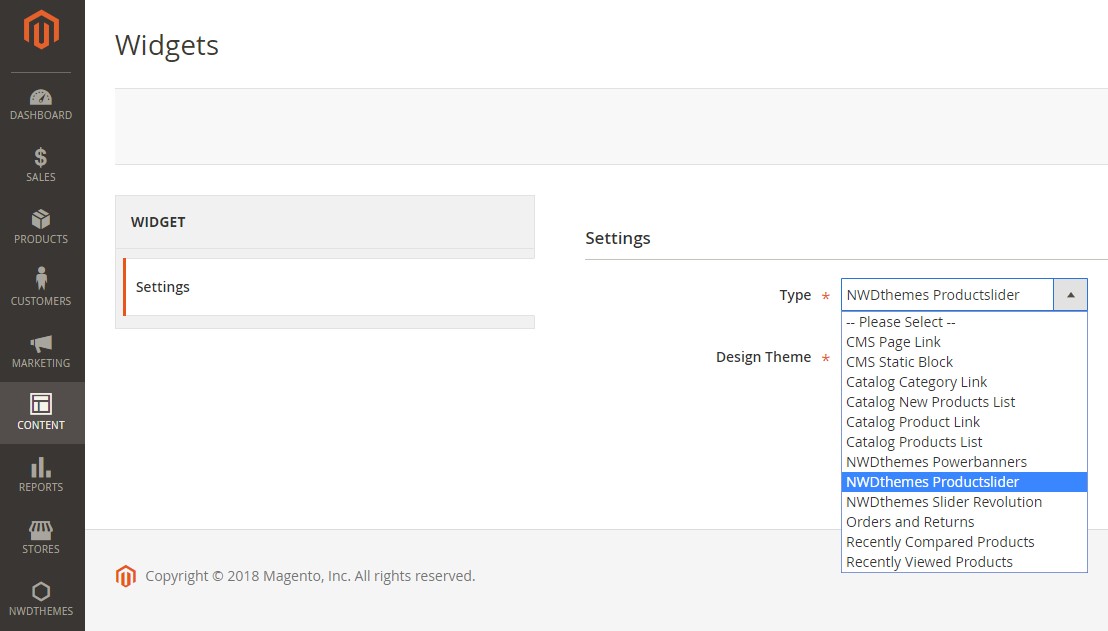
Widget in CMS Editor
To insert Productslider Widget in CMS editor click "Insert Widget" icon or button. Select NWDthemes Productslider widget. In Widget Options select slider template you want to insert and click Insert Widget button.
Widget Instance
To create Productslider Widget Instance
- go to CMS > Widget section page
- push Add New Widget Instance button
- Select NWDthemes Productslider widget type, choose design package/theme and click Continue
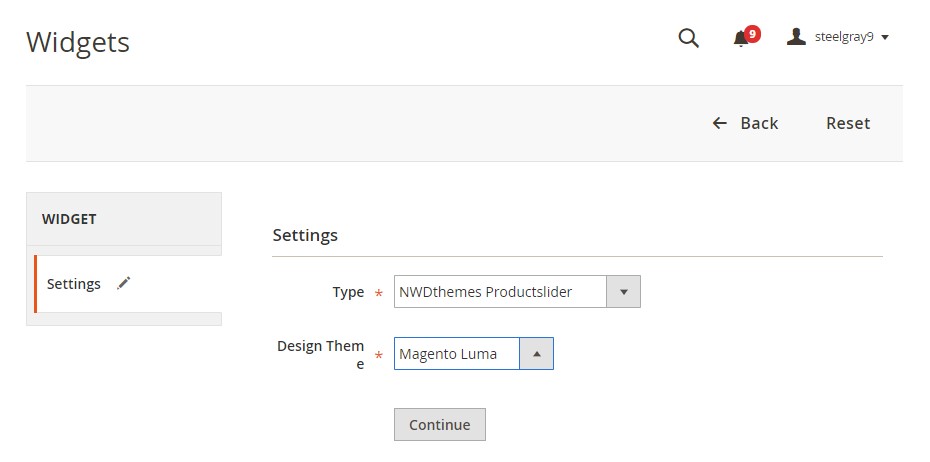
- Fill Frontend Properties form giving widget instance name, assign store views and sort order
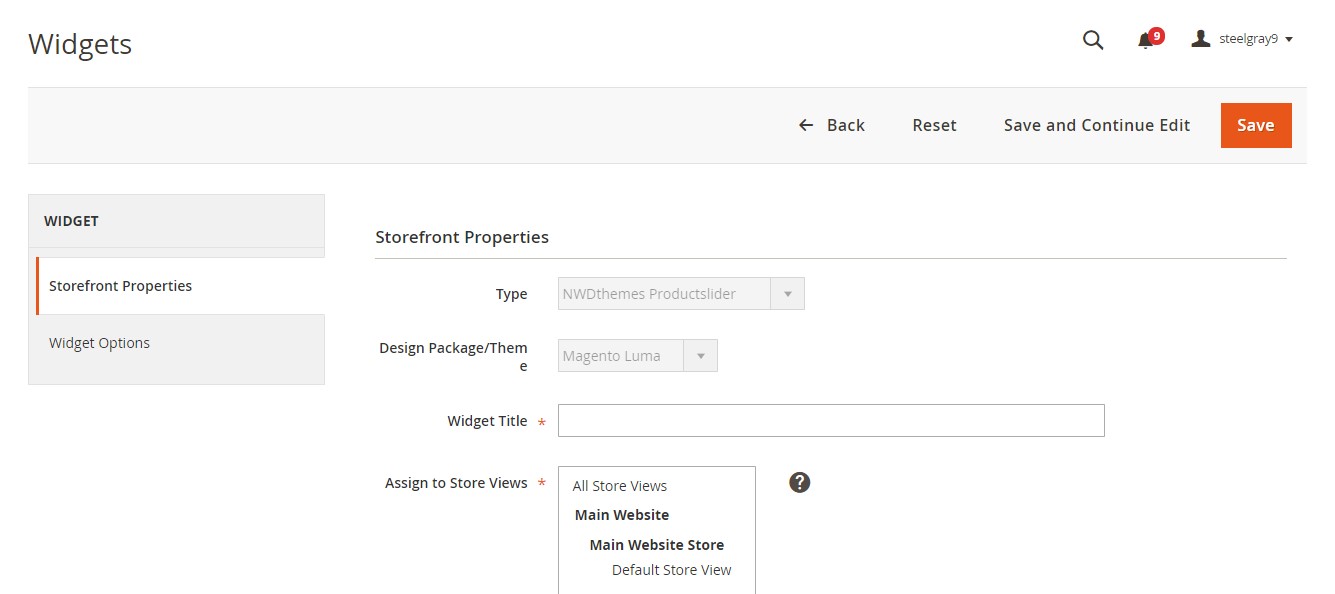
- Click Add Layout Update button and select pages and block you want to display widget on
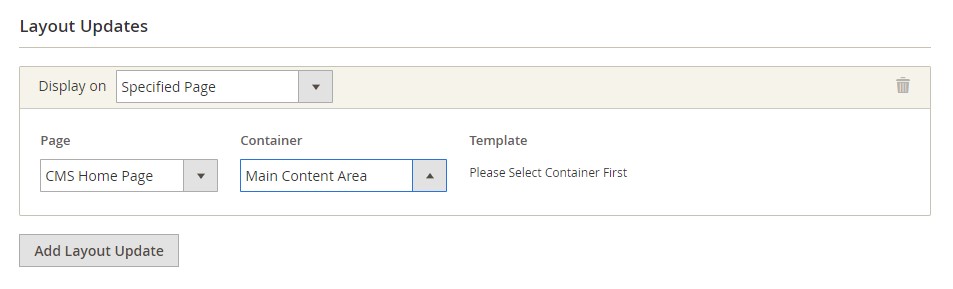
- Switch to Widget Options tab and select slider for this widget instance
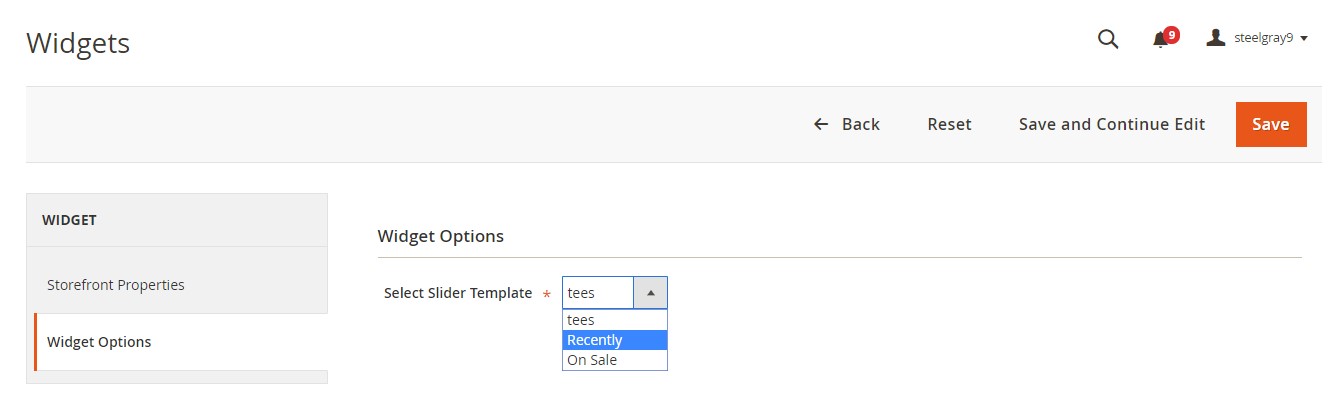
- Click Save to update widget options
Magento Configuration
The following chapter describes some of the basic Magento settings and features.
Please note that Magento configuration, installation, maintenance, customization etc. is beyond the scope of our support. But since Magento is very popular platform you can find tons of useful tutorials and articles on the web. Here are some resources for start: Useful links
Cache Management
Magento's cache management system is an easy way to improve the performance of your site. Whenever a cache needs to be refreshed, a notice appears at the top of the workspace to guide you through the process. Follow the link to Cache Management, and refresh the invalid caches.
To access the cache management screen, you can also use the link in the admin panel menu: System > Cache Management.
Always refresh the cache after making changes in the configuration of your Magento/themes/extensions or after making any custom changes in the files.
http://docs.magento.com/m2/ce/user_guide/system/cache-management.html
Flush cache
Go to System > Cache Management. Click the following buttons to completely clear the store cache:
- Flush Magento Cache
- Flush Cache Storage
Disable cache
Go to System > Cache Management. Click Select All link, select Disable in Actions field and click Submit button.
Enable cache
Go to System > Cache Management. Click Select All link, select Enable in Actions field and click Submit button.
Refresh cache
If the cache is enabled, after each configuration change, extension installation, upgrade or uninstallation always refresh the cache. Go to System > Cache Management. Click Select All link, select Refresh in Actions field and click Submit button.
Index Management
Magento reindexes automatically whenever one or more items change. Actions that trigger reindexing include price changes, creating catalog or shopping cart price rules, adding new categories, and so on. To optimize performance, Magento accumulates data into special tables using indexers. As the data changes, the indexed tables must be updated—or reindexed. Reindexing is performed as a background process, and your store remains accessible during the processes.
To access the index management screen, go to System > Index Management.
You can reindex in any of the following ways:
- using a cron job (preferred)
- using console command which reindexes selected indexers, or all indexers, one time only.
php bin/magento indexer:reindex [indexer]
http://docs.magento.com/m2/ce/user_guide/system/index-management.html
Help & Support
Please read this documentation carefully, it will help you eliminate most of potential problems with incorrect configuration of the extension and Magento.
If you don't find the answer to your questions, please refer to this chapter for more information about support policy:
Help & Support > Support Policy.
Magento configuration, installation, maintenance, customization etc. is beyond the scope of our support. But since Magento is very popular platform you can find tons of useful tutorials and articles on the web. Here are some resources for start:
Useful links
Documentation
- Basic information about Magento:
https://magento.com/developers/magento2
https://magento.com/products/community-edition - System Requirements:
http://devdocs.magento.com/guides/v2.0/install-gde/system-requirements.html - Magento documentation:
Getting Started
Developer Documentation - Installation Guide:
http://docs.magento.com/m2/ce/user_guide/magento/installation.html
Community
- Magento Forum:
https://community.magento.com/ - Stack Overflow:
http://stackoverflow.com/questions/tagged/magento2?sort=newest - Magento Stack Exchange:
http://magento.stackexchange.com/
Support Policy
Support hours: 10AM – 6PM GMT+1 time, Monday – Friday. The support response time is 24-48 hours.
Support for our items includes:
- Fixing bugs and reported issues
- Responding to problems regarding the item and its features
- Providing updates to ensure compatibility with new software versions
Item support does not include:
- Customization and installation services
- Support for third party software and plug-ins
- Support for Magento: configuration, installation, maintenance etc.