Login As Customer Manual
In this document, you will find step by step instructions for installing and using this extension. Thank you for paying attention to this manual. If you have more questions please post your question on themeforest item page and our staff will put its best to help you http://themeforest.net/
Features
Easily use admin account to login as customer to provide support to your customers. Help them with their orders, finding and adding products to cart, assist with account configuration and checkout process. Control and monitor who, when and how using this feature.
Full features list
- Admin login as customer feature on customer listing and edit form pages
- Control where to redirect when logging in as customer
- Disable and enable admin login as customer feature
- Allow and disallow ability to login as customer for specific admin roles
- Log admin login as customer sessions and pages visited using this feature
- Enable and disable logging of admin login as customer actions
Quick Start
- Install Login As Customer Extension
-
Navigate to Customers > All Customers page
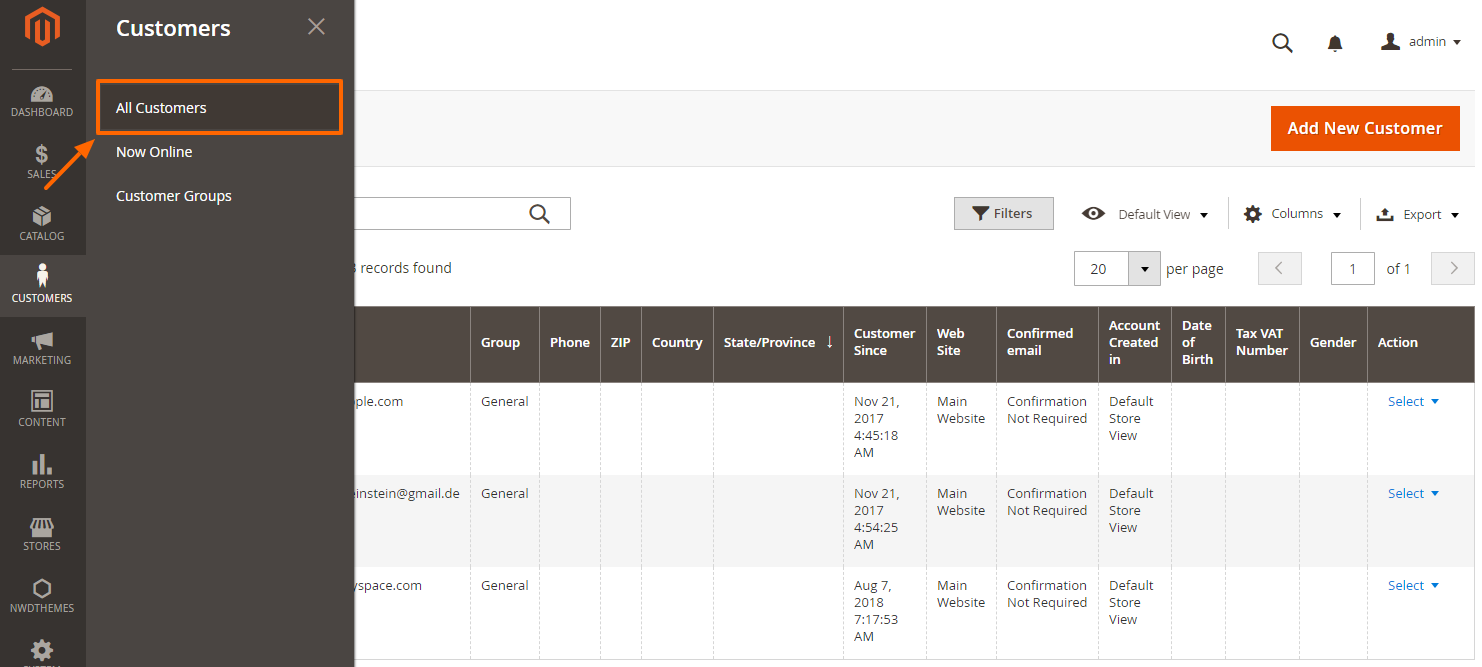
-
Use Login action in actions column of customers list
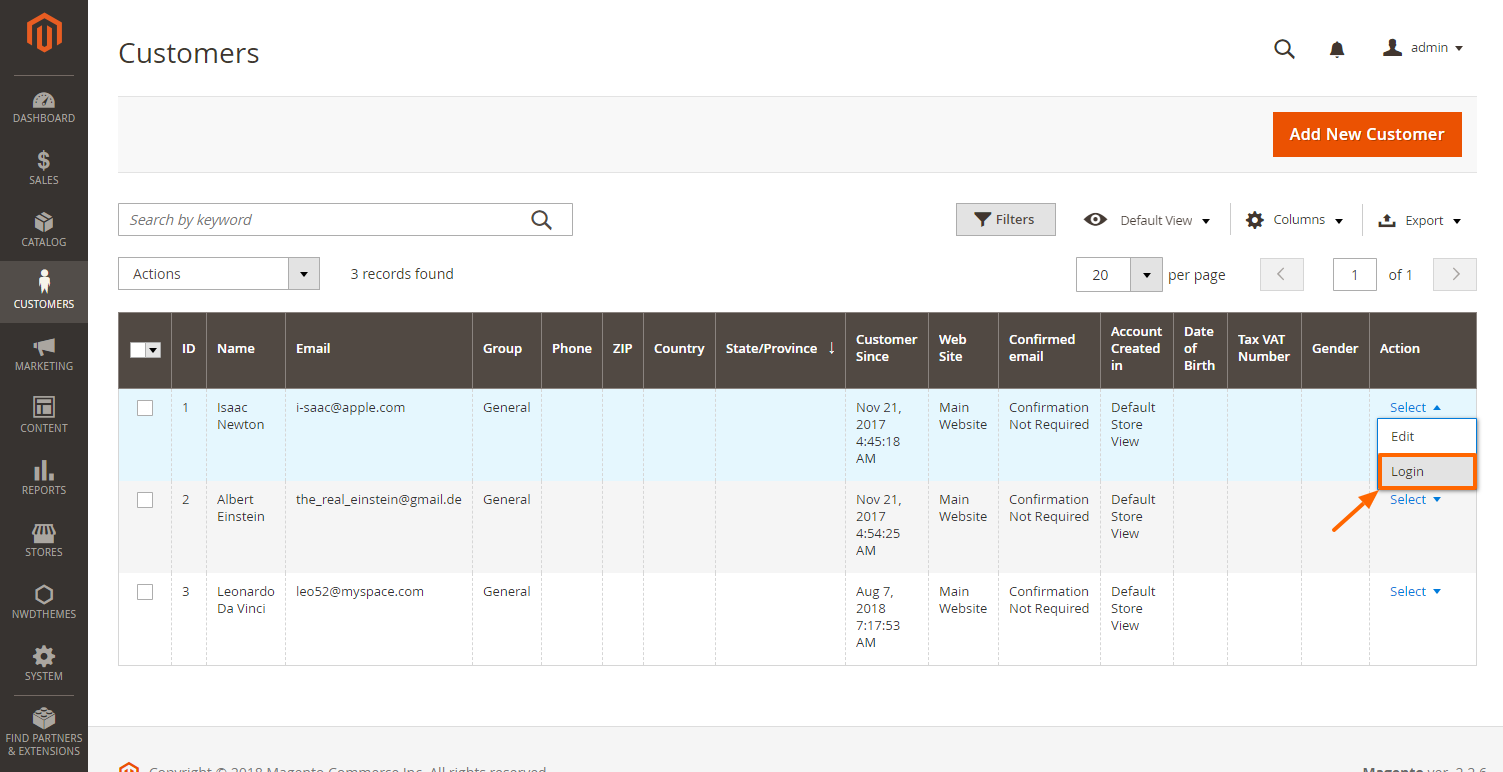
Package
Extension package contain following files and folders
- Documentation - documentation in html format
- Extension - extension source code
Installation
We do recommend to install and test the extension on development server before installing it on live store
Extension upgrade
To upgrade the extension to the latest version, follow the same procedure as for initial installation (which is described in the next chapter). Always test the upgrade on a copy of your Magento before you upgrade your live store. Never go live with the upgrade without testing.
Before start
Important
It is highly recommended to install the theme on a test server before you install it on your live storeBackup
Backup store files and the store database.- Disable the following options: Merge CSS Files, Enable Javascript Bundling, Merge JavaScript Files and Minify JavaScript Files under Stores > Configuration > Developer.
- disable Magento cache - Cache Management
- Enable Magento maintenance mode. To enable the maintenance mode you can create an empty file named .maintenance.flag in your Magento's var directory. Magento will be offline after that. You will need to disable the maintenance mode after installation by removing this file.
Refer to Magento documentation for more details:
Enable or disable maintenance mode - Log out from magento admin panel ( if you logged in ).
Install
- Unzip extension package
- Navigation into
package/Extensionfolder - Upload content of
package/Extensionto your magento root directory.package/Extension/app>>magento_root/app
AdminLoginAsCustomer does not overwrite any magento core files
- Set correct file permissions for all the files which you uploaded to your server.
Refer to Magento documentation for more details:
Ownership and permissions - Enable module:
php bin/magento module:enable Nwdthemes_Base Nwdthemes_AdminLoginAsCustomer - Run setup upgrade scripts:
php bin/magento setup:upgrade - Generating static files:
Magento <= 2.1.x
Magento >= 2.2.x - add -f parameterphp bin/magento setup:static-content:deployphp bin/magento setup:static-content:deploy -f - Flush cache:
php bin/magento cache:flush -
AdminLoginAsCustomer is now installed on your Magento system.
Common Issues
Site is down- Following steps will help you to disable the extension
php bin/magento module:disable Nwdthemes_AdminLoginAsCustomer php bin/magento cache:flush php bin/magento cache:clean - If you have other cache services such as Redis, Varnish, please also flush cache of those services.
- Deploy your store if needed.
Uninstallation
Check this article for a common actions list: Magento 2: Uninstall Module
- remove the folder app/code/Nwdthemes/AdminLoginAsCustomer
- drop module tables from database
DROP TABLE IF EXISTS `nwdthemes_adminloginascustomer_auth`; - remove the config settings
DELETE FROM core_config_data WHERE path LIKE 'nwdthemes_adminloginascustomer%'; - remove the module from database table setup_module
DELETE FROM setup_module WHERE module='Nwdthemes_AdminLoginAsCustomer' - remove the module from app/etc/config.php
- flush cache
php bin/magento cache:flush - recompile code if you are in production mode
php bin/magento setup:di:compile
Using Login As Customer
You can use this feature from two places in admin panel - link in customers listing on All Customers page and button on Edit Customer page. To use link on customers listing page you need to navigate to Customers > All Customers page and then click Select link in Action column in customers list table for an appropriate customer record to open actions list and click Login.
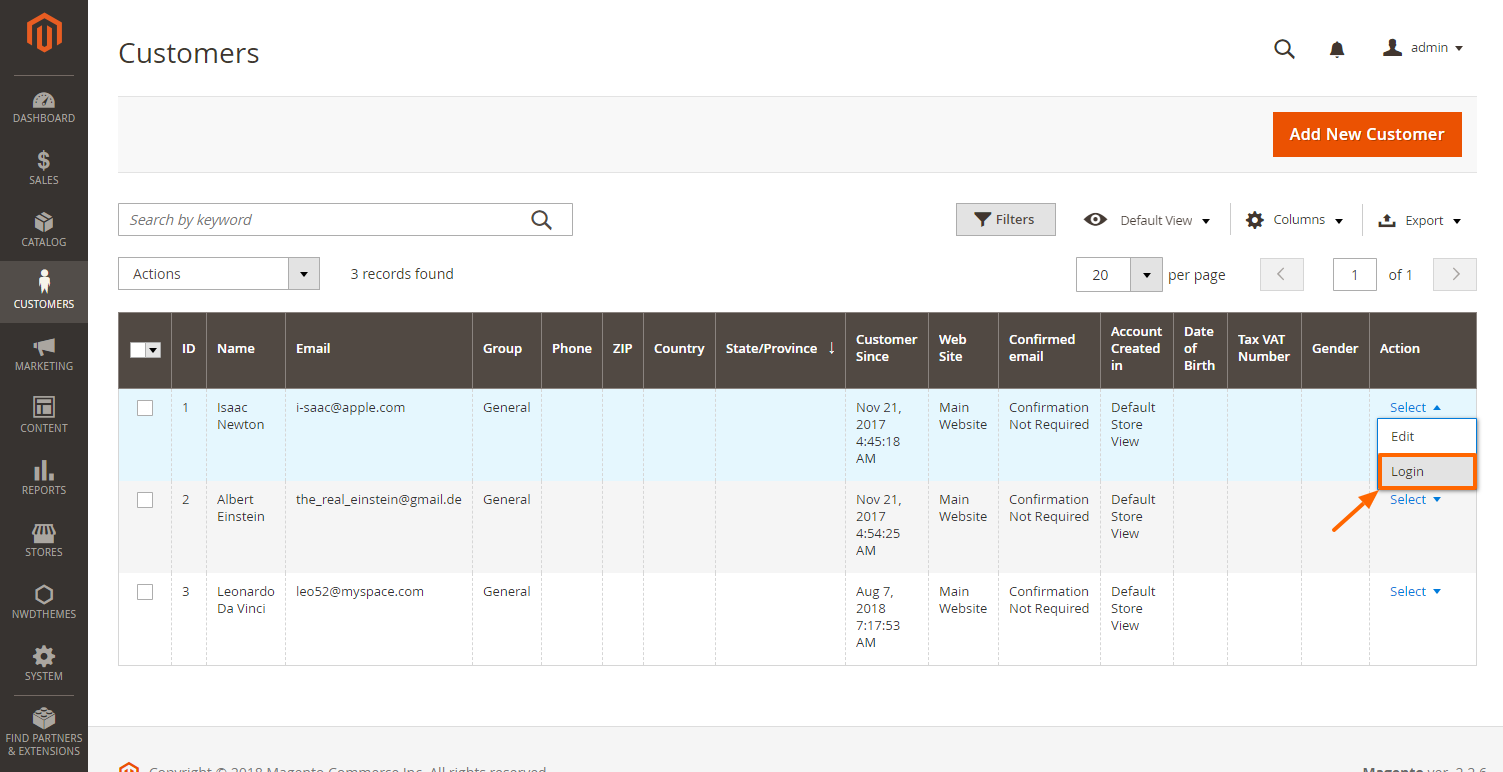
To use button on Edit Customer page click on the Select link in Action column for needed customer to open actions list and click Edit link. On Edit Customer page click the Login As Customer button in the customer form toolbar.
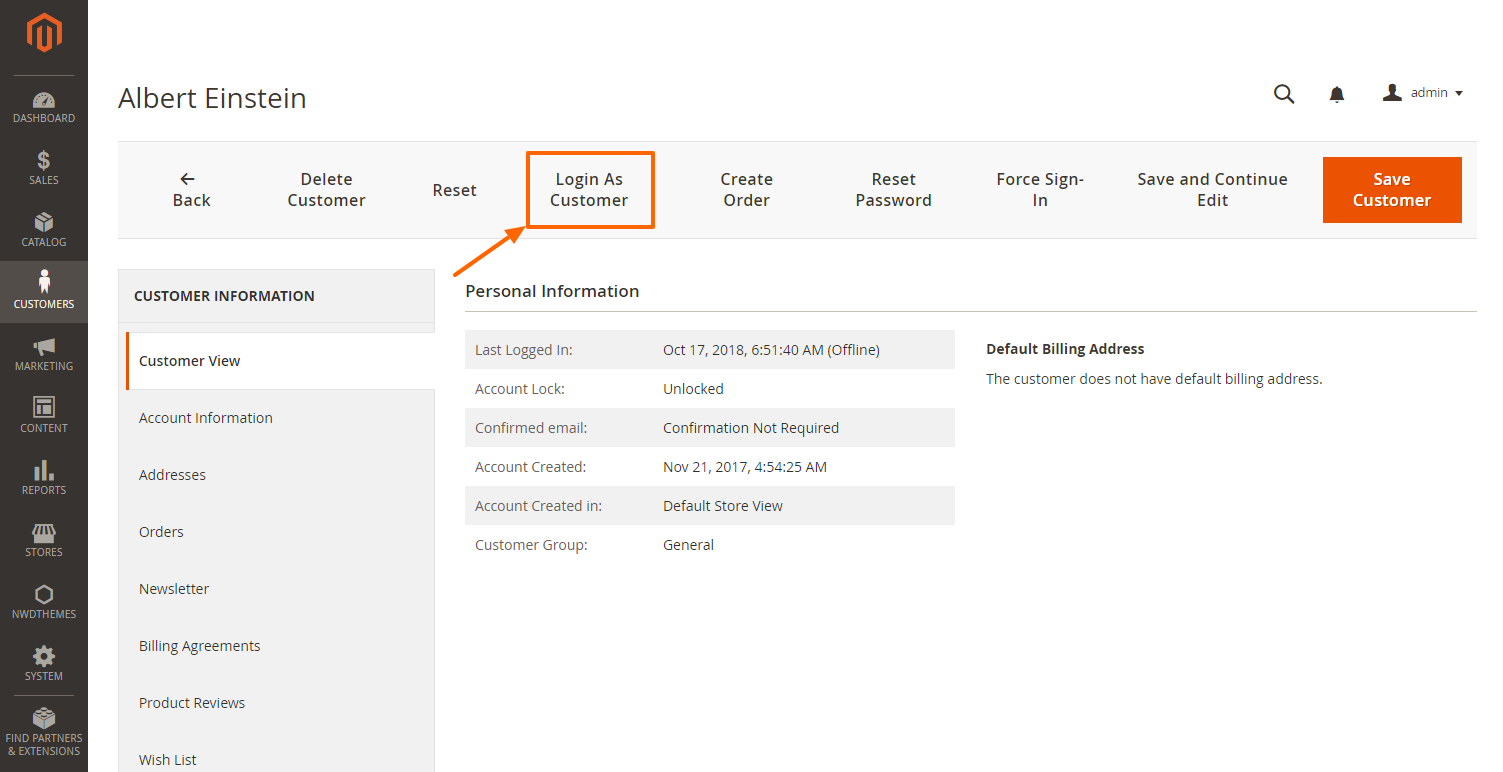
Setting Permissions For Admin Roles
You can allow or disallow use of admin login as customer feature for specific admin roles. Navigate to System > User Roles and choose admin role you want to modify. Switch to Role Resources tab and make sure that this role have a Custom Resource Access.
Check or uncheck NWDthemes Extensions > Login As Customer checkbox to enable or disable this feature for selected admin user role.
Hit Save Role to save the changes.
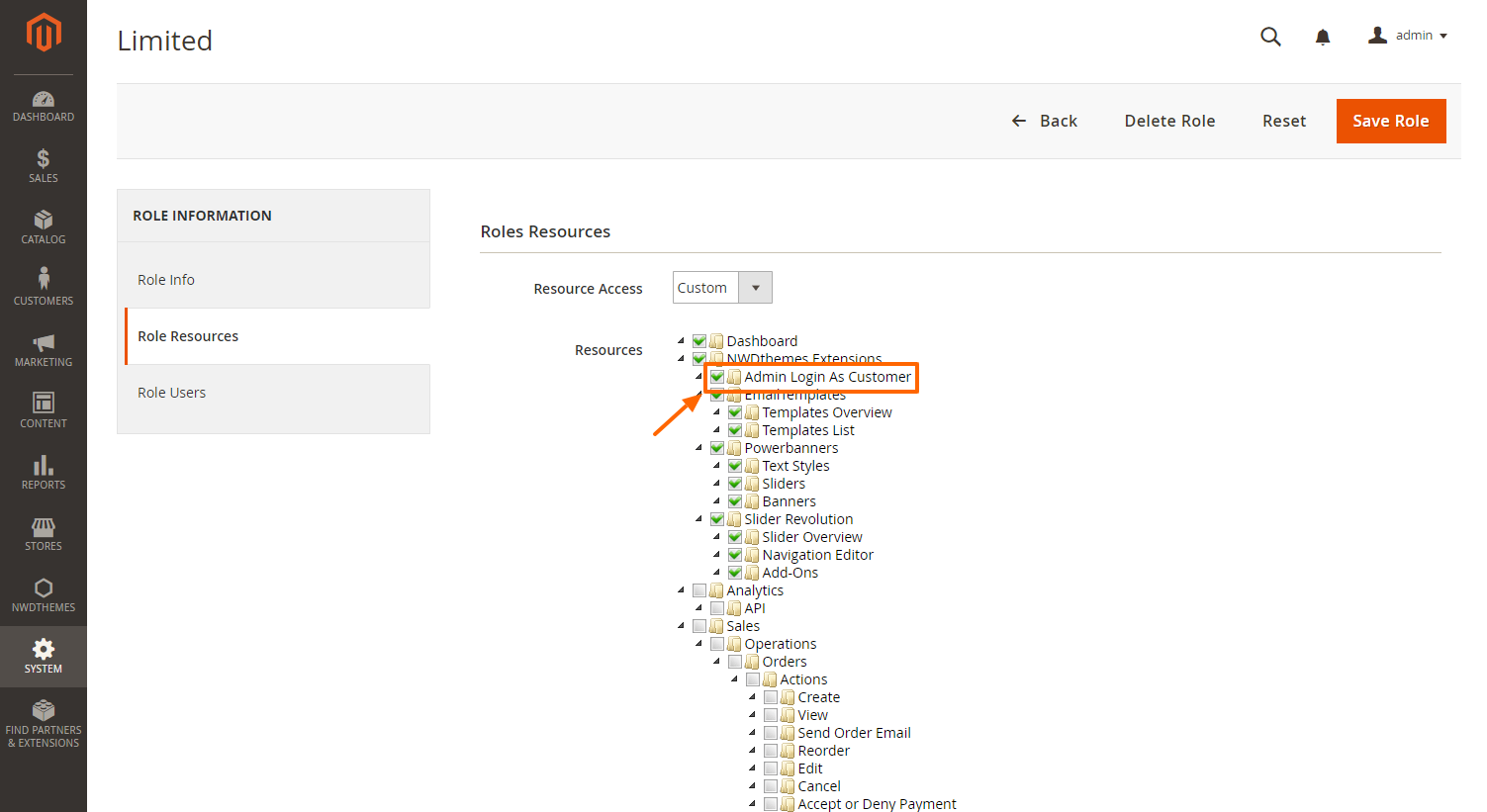
Configuring Login As Customer
Admin login as customer extension allows to modify following extension settings: enable or disable extension, enable or disable logging, change redirect location. You can access these options at Stores > Configuration page in NWDthemes > Login As Customer configuration section. Change desired options there and click Save Config button to save the changes.
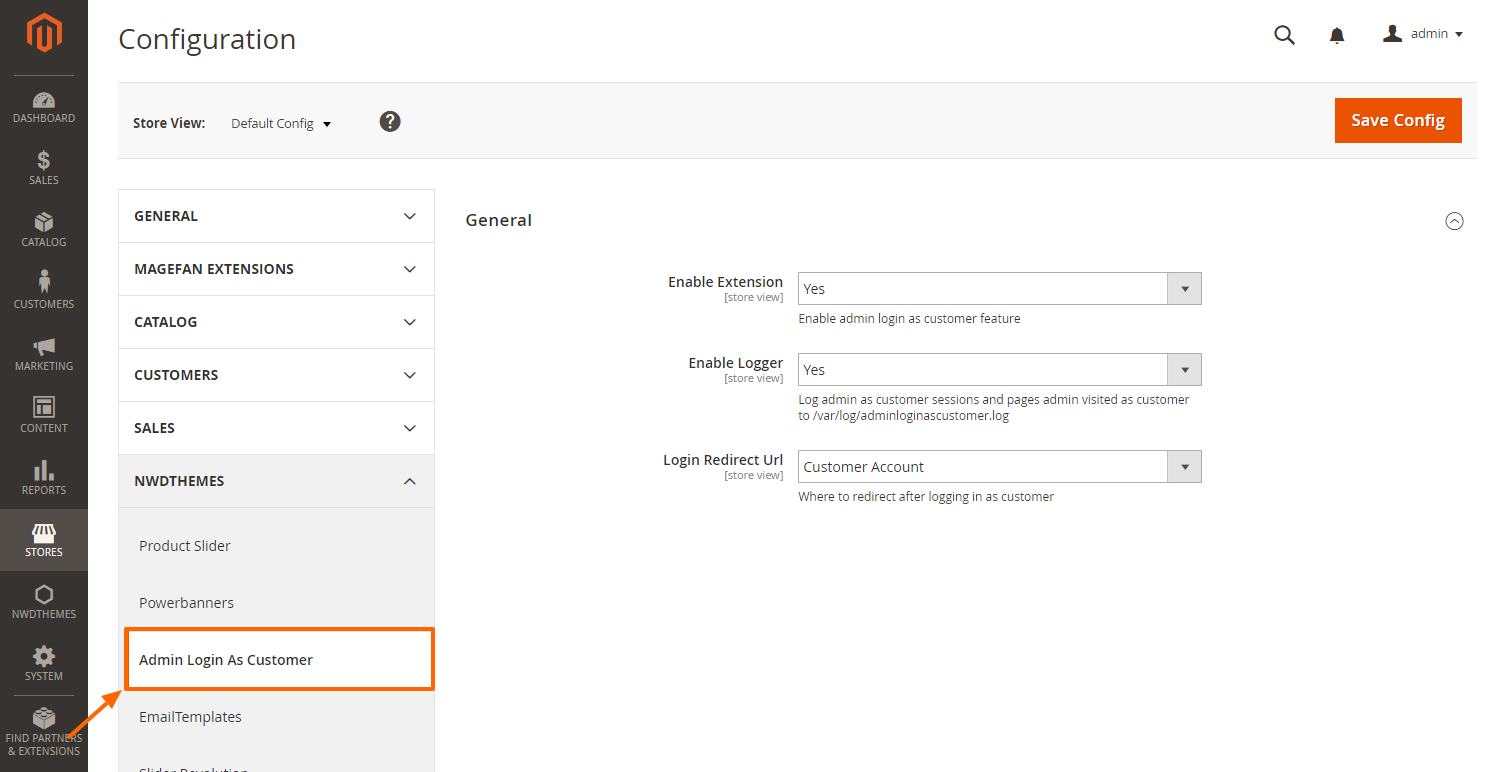
Enable Extension
This option allows you to completely disable or enable admin login as customer feature.
Enable Logger
This option allows you to enable or disable logging of admin login as customer sessions and pages visited using this feature. If logging is enabled log file containing an appropriate information will be located in /var/log/adminloginascustomer.log
Login Redirect Url
With this option you can choose where you want to be redirected when admin logging in as customer. This could be Account, Orders, Shopping Cart, Checkout or Home page.
Help & Support
Please read this documentation carefully, it will help you eliminate most of potential problems with incorrect configuration of the extension and Magento.
If you don't find the answer to your questions, please refer to this chapter for more information about support policy:
Help & Support > Support Policy.
Magento configuration, installation, maintenance, customization etc. is beyond the scope of our support. But since Magento is very popular platform you can find tons of useful tutorials and articles on the web. Here are some resources for start:
Useful links
Documentation
- Basic information about Magento:
https://magento.com/developers/magento2
https://magento.com/products/community-edition - System Requirements:
http://devdocs.magento.com/guides/v2.0/install-gde/system-requirements.html - Magento documentation:
Getting Started
Developer Documentation - Installation Guide:
http://docs.magento.com/m2/ce/user_guide/magento/installation.html
Community
- Magento Forum:
https://community.magento.com/ - Stack Overflow:
http://stackoverflow.com/questions/tagged/magento2?sort=newest - Magento Stack Exchange:
http://magento.stackexchange.com/
Support Policy
Support hours: 10AM – 6PM GMT+1 time, Monday – Friday. The support response time is 24-48 hours.
Support for our items includes:
- Fixing bugs and reported issues
- Responding to problems regarding the item and its features
- Providing updates to ensure compatibility with new software versions
Item support does not include:
- Customization and installation services
- Support for third party software and plug-ins
- Support for Magento: configuration, installation, maintenance etc.