FAQ Page Magento Extension Manual v1.2.0
In this document, you will find step by step instructions for installing and using this extension. Thank you for paying attention to this manual. If you have more questions please post your question on themeforest item page and our staff will put its best to help you http://themeforest.net/
Features
FAQ Page extension allows you to create separate page with common questions, categorize them, add popular questions, use magento shortcodes in questions text. Customers get nice page with answers for all common questions.
Customers always have a lot of questions in mind. Do not loose them just because you are not available to answer these questions immediately. A separate page with Frequently Asked Questions is all you need. FAQ Page extension by NWDthemes gives you such opportunity.
FAQ page can be created for multi stores and in multi languages. It supports separate Meta keywords and Meta description for FAQ page. Extension is compatible with Magento Community Editions: 1.9x, 1.8x, 1.7x.
Full features list
- Separate FAQ page
- Improves SEO Score
- Two layouts - list view and collapse view
- Support of magento shortcodes and widgets
- Group questions into categories
- Sort order of categories and questions shown on frontend
- Show popular questions in sidebar
- Add FAQ link to top links
- Multi-store supported
- No programming skills required
- Easy to install and configure
Quick Start
- Install FAQ Page extension
- Configure extension settings
- Create categories
- Create questions
- Check result on store frontend
Package
Extension package contain following files and folders
- Documentation - documentation in html format
- Extension - extension source code
Installation
We do recommend to install and test the extension on development server before installing it on live store
Before start
Backup
Backup store files and the store database.- Disable compilation mode in System > Tools > Compilation.
- disable Magento cache - Cache Management
- Log out from magento admin panel ( if you logged in ). This step is required to reset magento access control cache
Install
- Unzip extension package
- Navigation into
package/Extensionfolder - Upload content of
package/Extensionto your magento root directory.package/Extension/app>>magento_root/apppackage/Extension/js>>magento_root/jspackage/Extension/skin>>magento_root/skin- and so on
FAQ Page does not overwrite any magento core files
- Set correct file permissions for all the theme files which you uploaded to your server.
- Enable & configure the extension - FAQ Page configuration
Common Issues
No "NWDthemes" item in main menu.
- check that all files were uploaded.
- check that all files have correct permissions.
- check that Magento cache is disabled - Cache Management.
I get 404 error in System > Configuration > FAQ Page
- Logout from backend and login back
My configuration changes do not appear on the store.
- refresh Magento cache - Cache Management
- make sure that settings are not overrided on different scope level like website or store view. Scope switch is located in top left corner of Configuration page. More info about scopes - Understanding store scopes
Uninstallation
If you require to disable the extension without removing it completely, go to System > Configuration > Advanced > Advanced > Disable Modules Output and disable the module Nwdthemes_Faqpage
If you want to completely remove extension, follow these steps:
- Disable compilation, in case it is enabled. ( System > Tools > Compilation )
- Login to your FTP, navigate to
app/etc/modules/ - Open the file Nwdthemes_Faqpage.xml and change the following line:
from
to<active>true</active><active>false</active> - Clear the cache under
var/cache - Make sure that the site is working properly
- If everything works fine, it is safe to delete the files of the extension.
Configuration
Navigate to System > Configuration > Nwdthemes extensions > FAQ Page configuration to modify extension configuration
General
- FAQ route - FAQ page will use this route. ( http://yourstore.com/[route]/ )
- Add FAQ link to Top Links - Add FAQ link to Top Links
- Top Link title - Top Link title
- Faq view - Default: standard view, all categories and questions visible, Collapse: accordeon-like behavior. Questions are hidden
- Convert line endings to BR - Select yes If you do not want to use html tags in question textarea and want to convert new line automatically
- Allow users to ask a question - add form to submit a question
SEO
- Page Title - Page Title
- Meta description - Meta description
- Meta keywords - Meta keywords
Popular questions
- Add Block to Left Sidebar - Add Block to Left Sidebar
- Add Block to Right Sidebar - Add Block to Right Sidebar
- Number of questions in block - Number of questions in block
Create Category
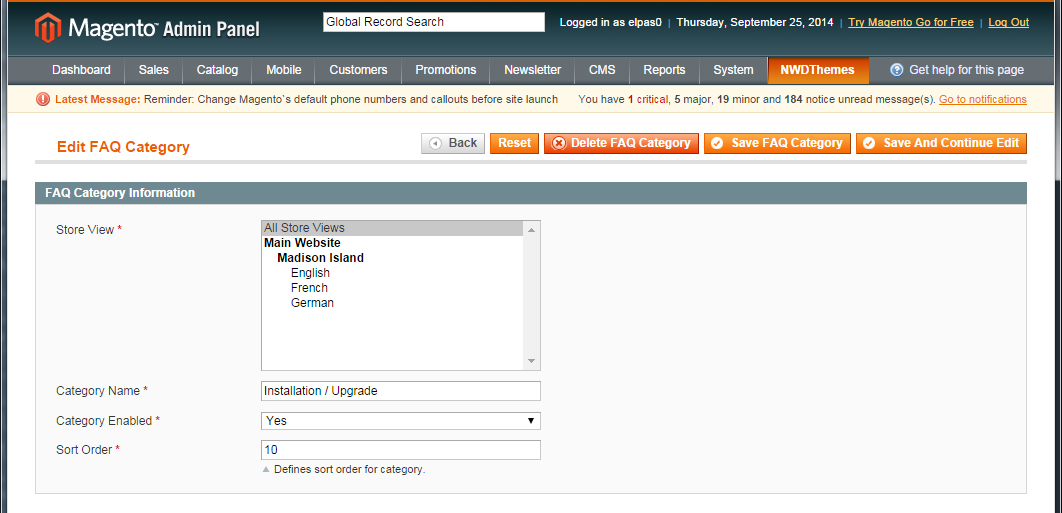
Navigate to Nwdthemes > FAQ Page > Manage FAQ Categories
Category has following fields:
- Store View - Store View
- Category Name - Category Name
- Category Enabled - category status
- Sort Order - Sort Order
Create Question
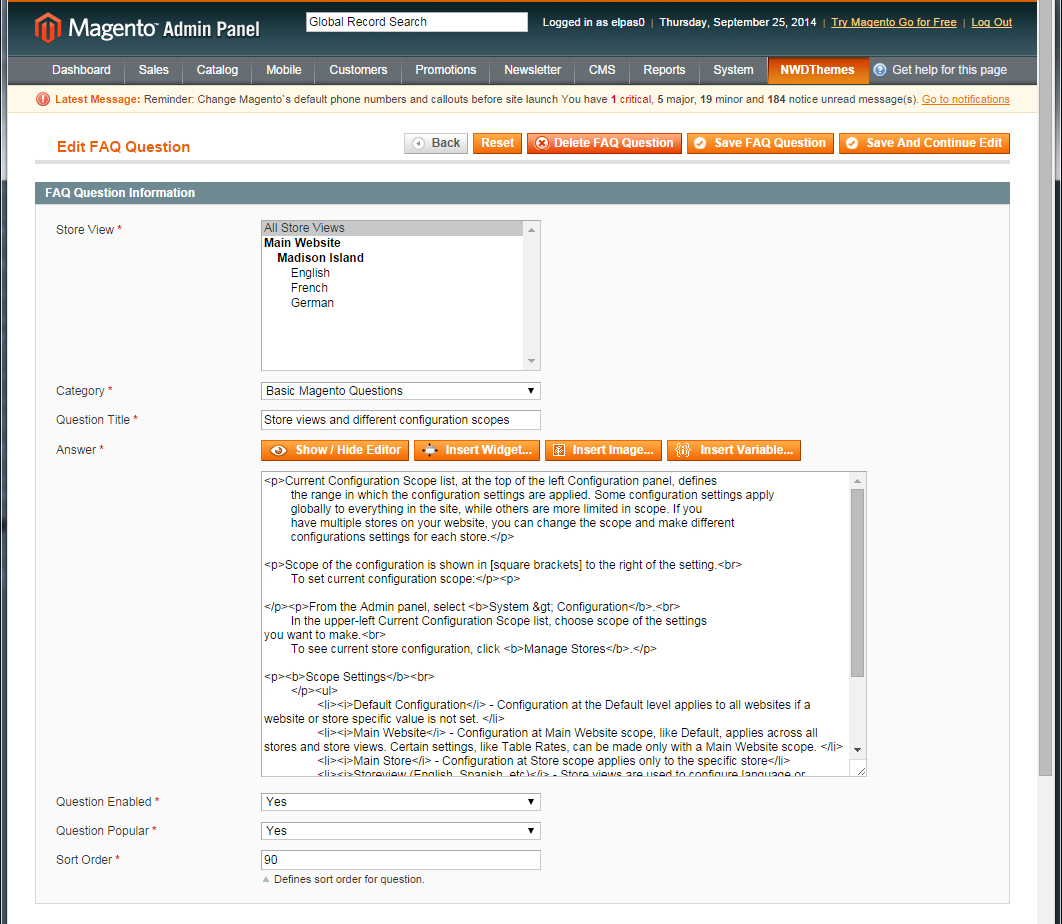
Navigate to Nwdthemes > FAQ Page > Manage FAQ Questions
Question has following fields:
- Store View - Store View
- Category - Question Category
- Question Title - Question Title
- Answer - Question Answer
- Question Enabled - Question status
- Sort Order - Sort Order
Answer field support following things:
- Magento shortcodes.
<img src="{{media url="wysiwyg/accessorieseyewearimg.jpg"}}" alt="" /> {{widget type="cms/widget_block" template="cms/widget/static_block/default.phtml" block_id="9"}} - Callouts
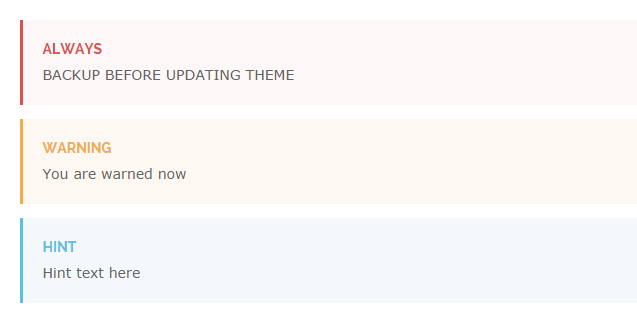
<div class="callout callout-danger"> <h4>ALWAYS</h4> <p>BACKUP BEFORE UPDATING THEME</p> </div><div class="callout callout-warning"> <h4>Warning</h4> <p>You are warned now</p> </div><div class="callout callout-info"> <h4>HINT</h4> <p>Hint text here</p> </div>
Magento Configuration
We do not provide support of magento core features. More inormation about Magento can be found in Useful links
Cache Management
This screen will allow you to manage cache settings for different internal Magento aspects. To access the Cache Management screen (System > Cache Management)
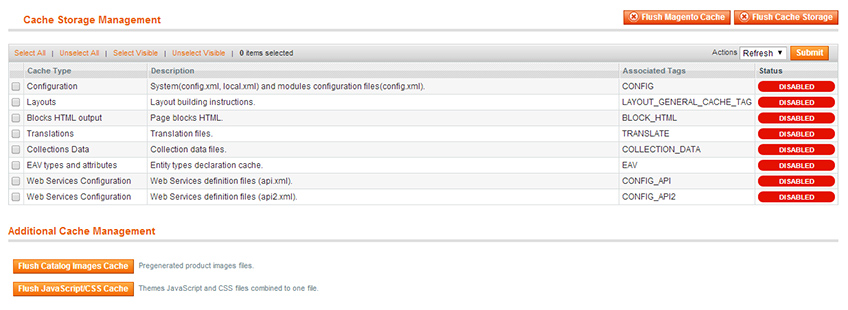
To disable caching you need to Select all items, select disable in actions and click submit.
More info about caching - Cache Management
Index Management
To access the index management screen, go to System > Index Management.
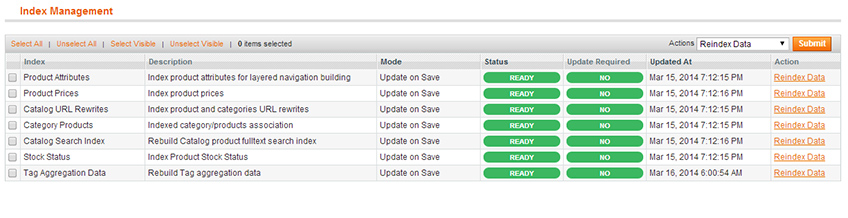
To rebuild your indexes, select all, select Reindex Data and click Submit button.
Help & Support
Useful links
Magento Installation
- Magento FAQ: http://www.magentocommerce.com/product/faq
- System Requirements: http://www.magentocommerce.com/system-requirements/
- Server Compatibility Check: http://www.magentocommerce.com/knowledge-base/entry/how-do-i-know-if-my-server-is-compatible-with-magento
- Installation Guide: http://www.magentocommerce.com/knowledge-base/entry/magento-installation-guide
Magento Configuration
- Video Tutorials – Magento Go http://go.magento.com/video-tutorials
- Magento Wiki http://www.magentocommerce.com/wiki/
- Magento Forum http://www.magentocommerce.com/boards/
- stackoverflow.com http://stackoverflow.com/questions/tagged/magento
- Magento Answers Stack Exchange http://magento.stackexchange.com/
Support Policy
Support hours: 10AM – 6PM GMT+1 time, Monday – Friday. The support response time is 24-48 hours.
Support for our items includes:
- Fixing bugs and reported issues
- Responding to problems regarding the item and its features
- Providing updates to ensure compatibility with new software versions
Item support does not include:
- Customization and installation services
- Support for third party software and plug-ins
- Support for Magento: configuration, installation, maintenance etc.