Magento Connect is a marketplace that allows Magento community members and partners to share their open source or commercial contributions for Magento with the community. It contain both free and commercial extensions. Free extensions are uploaded to Magento and available for direct download from Magento Connect.
Install Magento Connect Extensions
- Navigate to the Extension Profile
- Select the Platform
- Click the Install Now button
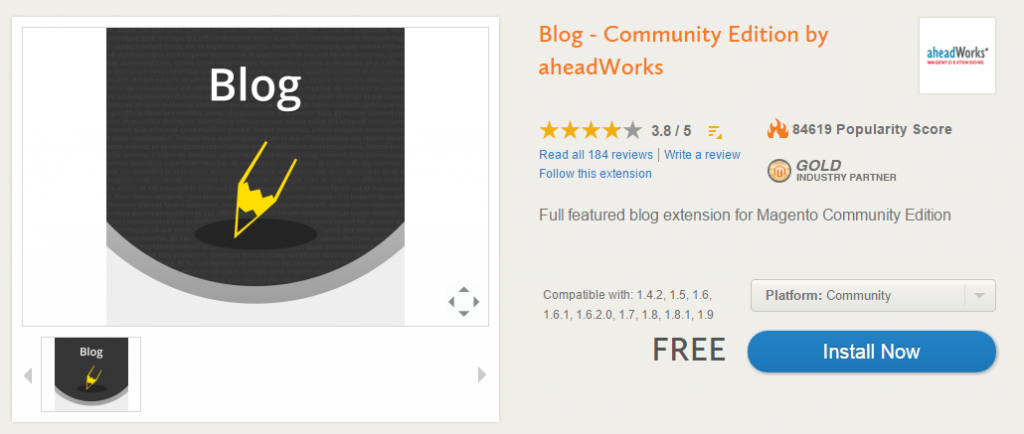
- Select Your Magento Connect Channel ( For Magento 1.5+ select Magento Connect Channel 2.0 )
- Check the box to agree to the extension license agreement.
- Once you select the channel and agree to the licensing agreement, click Get Extension Key
- The extension key is revealed. Click Select Key to copy the key.
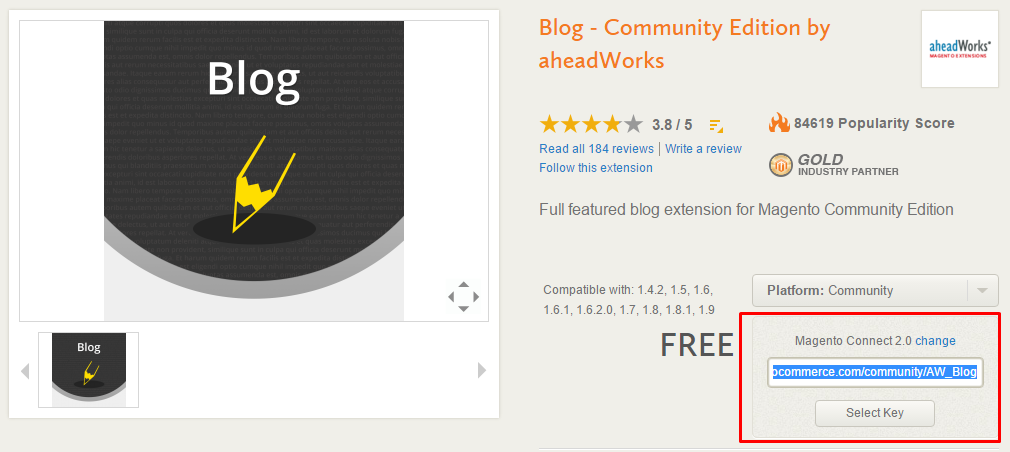
- Log into your Magento Store Admin Panel
- Navigate to System > Magento Connect > Magento Connect Manager
- Paste the extension key in Step 2 field and click Install. Magento Connect Manager verifies the extension key and gives you options to Cancel Installation or Proceed.
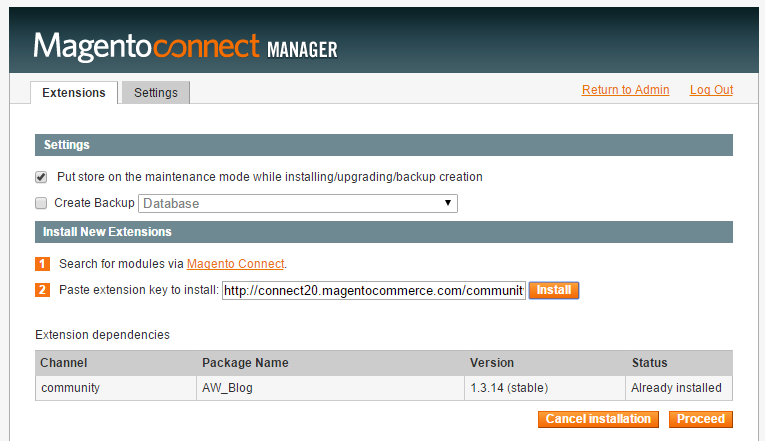
- Click Proceed. The Console Box displays the results of your install. If there are any issues, it will be displayed in Console box.
- Click Refresh to see this extension added to your Extensions List
Common Installation Errors
The most common extension installation errors happen because of using the incorrect extension key, or a discrepancy that is detected by Magento Connect Manager. Additionally, stability could
be a factor. Be sure that you settings on Magento Connect Manager are set to the stability version you would like to install. For example: If your stability is set to Stable, but the package
you are attempting to install is a Beta – the Magento Connect Manager settings must be changed in order for you to install a Beta extension.
