 Features
Features
Magento Testimonials extension add testimonials functinality to your store. Let everyone know what your customers think about your store.
You can add photo, email, website url and rating to your testimonials. Show testimonials on sidebar or separate page. Switch between slideshow and simple list templates. Add testimonials shortcode to any cms block. Control what information you want to show in testimonials block.
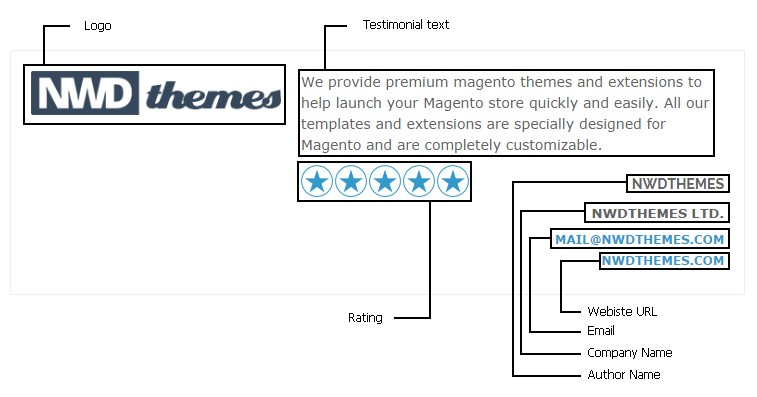
Full features list
- Add testimonials from admin panel
- Show testimonials block in sidebar
- Show testimonials on separate page
- Show testimonials as list or slideshow
- use shortcode to insert testimonials block in cms static block or page
- Change status of testimonial elements such as logo, email, website, rating
- Allow limiting number of words on each testimonials that will be displayed on sidebar.
- No programming skills required
- Support multiple stores and multiple languages
- Easy to install and configure
 Quick Start
Quick Start
- Install Testimonials extension
- Manage Testimonials thru admin panel
- Check result on store frontend
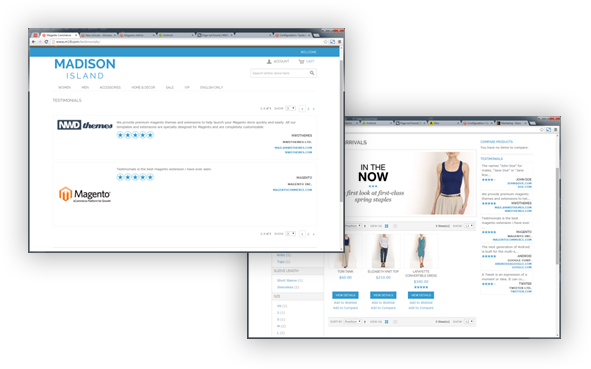
 Package
Package
Extension package contain following files and folders
- Documentation – documentation in html format
- Extension – extension source code
 Installation
Installation
We do recommend to install and test the extension on development server before installing it on live store
 Before start
Before start
Backup
Backup store files and the store database.
- Disable compilation mode in System > Tools > Compilation.
- disable Magento cache – Cache Management
- Log out from magento admin panel ( if you logged in ). This step is required to reset magento access control
cache
 Install
Install
- Unzip extension package
- Navigation into
package/Extensionfolder - Upload content of
package/Extensionto your magento root directory.package/Extension/app>>magento_root/apppackage/Extension/js>>magento_root/jspackage/Extension/skin>>magento_root/skin- and so on
Testimonials does not overwrite any magento core files
- Set correct file permissions for all the theme files which you uploaded to your server.
- Enable & configure the extension – Testimonials configuration
 Common Issues
Common Issues
No “NWDthemes” item in main menu.
- check that all files were uploaded.
- check that all files have correct permissions.
- check that Magento cache is disabled – Cache Management.
I get 404 error in System > Configuration > FAQ Page
- Logout from backend and login back
My configuration changes do not appear on the store.
- refresh Magento cache – Cache Management
- make sure that settings are not overrided on different scope level like website or store view. Scope switch is located in top left corner of Configuration page. More info about scopes – Understanding store scopes
 Uninstallation
Uninstallation
If you require to disable the extension without removing it completely, go
to System > Configuration > Advanced > Advanced > Disable Modules
Output and disable the module Nwdthemes_Testimonials
If you want to completely remove extension, follow these steps:
- Disable compilation, in case it is enabled. ( System > Tools > Compilation )
- Login to your FTP, navigate to
app/etc/modules/ - Open the file Nwdthemes_Testimonials.xml and change the following line:
fromtrue to
false - Clear the cache under
var/cache - Make sure that the site is working properly
- If everything works fine, it is safe to delete the files of the extension.
 Configuration
Configuration
Navigate to System > Configuration > Nwdthemes extensions > Testimonials configuration to modify extension configuration
General
- Enable Testimonials – enable / disable extension
- Include jQuery – should extension include its own jquery lib
- Add link to Testimonials Page to Top Links – Add link to Testimonials Page to Top Links
Testimonials page
- Items per page options on Testimonials Page – Comma separated list, for example: 5,10,20
- Show Logo – show / hide logo
- Show Rating – show / hide rating
- Show Email – show / hide email
- Show Website – show / hide website
- Show Company – show / hide company
Testimonials Sidebar
- Add Testimonials to Left Sidebar – Add Testimonials to Left Sidebar
- Add Testimonials to Right Sidebar – Add Testimonials to Right Sidebar
- Display Type – display sideblock as slideshow or list
- Number of Testimonials in List or Slideshow – Number of Testimonials in List or Slideshow
- Slideshow Timeout – Timeout in milliseconds. ( 1000 = 1 second )
- Show Logo – show / hide logo
- Show Rating – show / hide rating
- Show Email – show / hide email
- Show Website – show / hide website
- Show Company – show / hide company
- Limit testimonials – Trim long testimonials to X characters. Leave empty to show original text
 Manage Testimonials
Manage Testimonials
Navigate to NWDthemes > Testimonials > Manage Testimonials to add / edit / delete testimonials records
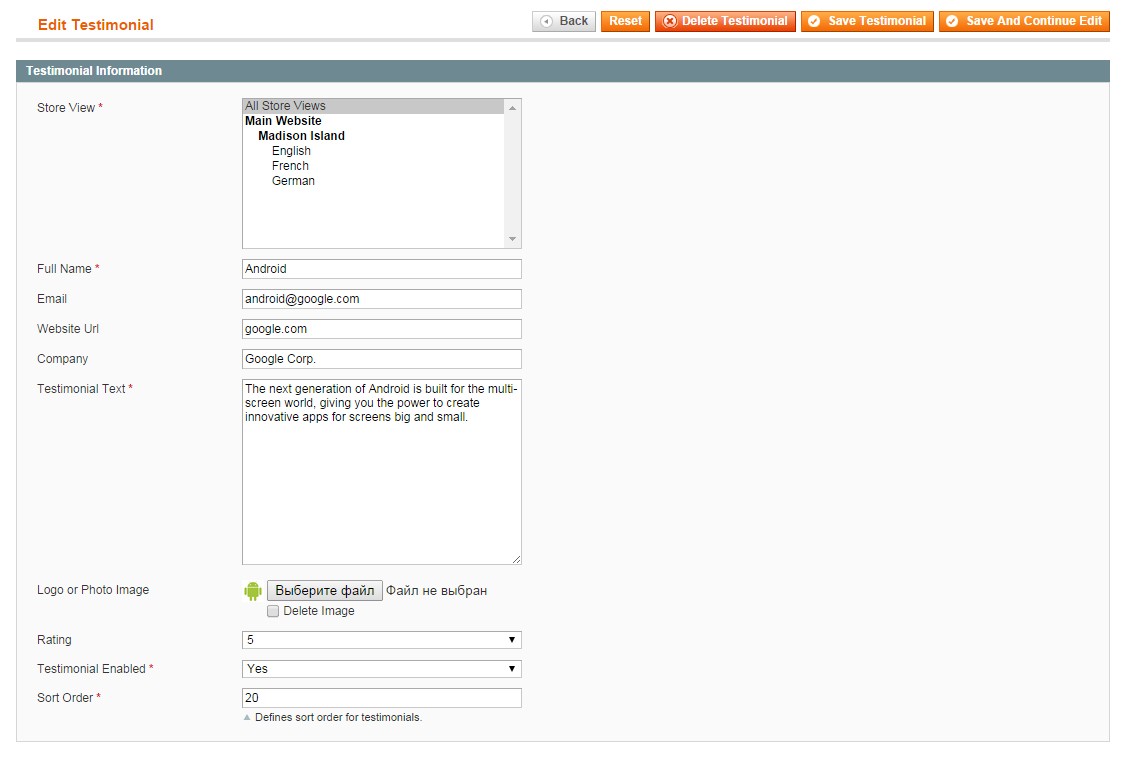
- Store View – assign store view to item
- Full Name – Author name
- Email – Author email
- Website Url – Author website
- Company – Author company
- Testimonial Text – Testimonial text
- Logo or Photo Image – Company Logo or author phot
- Rating – rating
- Testimonial Enabled – testimonial status
- Sort Order – sort order
 Shortcodes
Shortcodes
You can use shortcode to insert testimonials block in any cms block or page
{{block type="testimonials/sidebar" show_logo="1" show_rating="1" show_email="1" show_website="1" show_company="1" limit_description="55" count="2" display_type="list" template="nwdthemes/testimonials/sidebar.phtml" }}Available options
- show_logo – 1 / 0. show / hide logo
- show_rating – 1 / 0. show / hide rating
- show_email – 1 / 0. show / hide email
- show_website – 1 / 0. show / hide website
- show_company – 1 / 0. show / hide company
- limit_description – Trim long testimonials to X characters. remove to show original text
- count – number of testimonials to show
- display_type – list / slideshow
 Magento Configuration
Magento Configuration
We do not provide support of magento core features. More inormation about Magento can be found in Useful links
 Cache Management
Cache Management
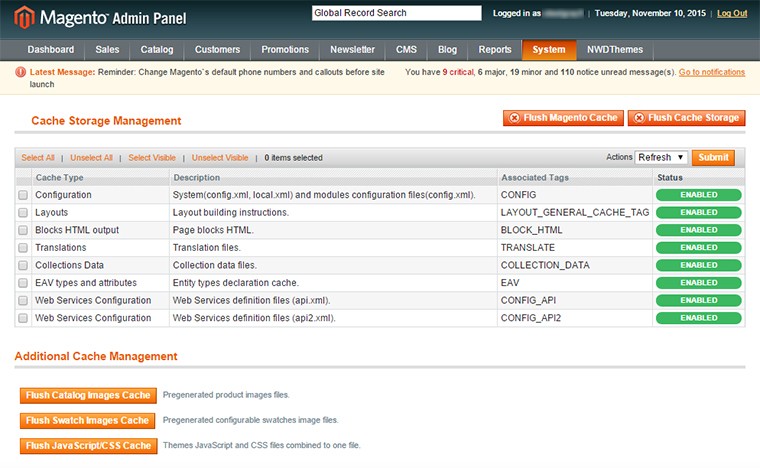
When making certain changes to Magento, such as modifying code files, it is necessary to clear the cache in order for the changes to become visible.
There are two ways to clear the cache in Magento:
Through the Magento Admin Panel
- Log in to your Admin Panel account
- Go to the System -> Cache Management section
- Click on the Flush Magento Cache button
Using SSH/FTP or the cPanel File Manager
Delete the contents of the var/cache/ folder using the following SSH command (MUST be executed from your Magento base directory):
rm -rf var/cache/*
OR
Delete the folder var/cache/ through your FTP client or using the cPanel File Manager.
 Index Management
Index Management
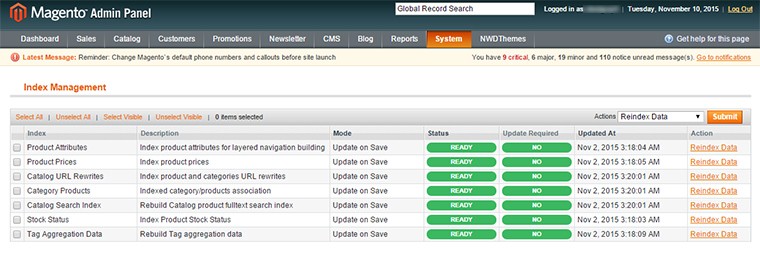
- Log in to Magento administrator control panel.
- Go To System > Index Management.
- On the left side is a list of categories that can be reindexed. Select the categories to reindex. If you want to run a reindex for all of the products, click “Select All”.
- From the Actions drop-down menu, select Reindex Data and then click Submit.
- Depending on how many categories, and the amount of information that needs to be reindexed, this could take a few minutes, or hours.
 Help & Support
Help & Support
 Useful links
Useful links
Magento Installation
- Magento FAQ: http://www.magentocommerce.com/product/faq
- System Requirements: http://www.magentocommerce.com/system-requirements/
- Server Compatibility Check: http://www.magentocommerce.com/knowledge-base/entry/how-do-i-know-if-my-server-is-compatible-with-magento
- Installation Guide: http://www.magentocommerce.com/knowledge-base/entry/magento-installation-guide
Magento Configuration
- Video Tutorials – Magento Go http://go.magento.com/video-tutorials
- Magento Wiki http://www.magentocommerce.com/wiki/
- Magento Forum http://www.magentocommerce.com/boards/
- stackoverflow.com http://stackoverflow.com/questions/tagged/magento
- Magento Answers Stack Exchange http://magento.stackexchange.com/
 Support Policy
Support Policy
Support hours: 10AM – 6PM GMT+1 time, Monday – Friday. The support response time is 24-48 hours.
Support for our items includes:
- Fixing bugs and reported issues
- Responding to problems regarding the item and its features
- Providing updates to ensure compatibility with new software versions
Item support does not include:
- Customization and installation services
- Support for third party software and plug-ins
- Support for Magento: configuration, installation, maintenance etc.