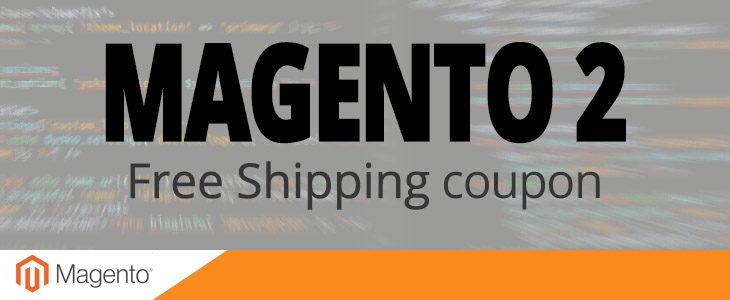Previously we have published an article on “How to create coupon codes in Magento 2”. Today we are going to consider one of promotion programs for your customers that allows them to not pay any fee for your delivery.
In Magento 2 it’s possible to achieve this, either with, or without a coupon. Below are the steps required to setup a “Free Shipping” coupon code.
- Enable Free Shipping
- Set Cart Price Rules
1. Enable Free Shipping
By default Free Shipping is disabled in Magento and the first step will be to activate this method and apply settings to fit our needs most.
- Navigate to Stores -> Settings -> Configuration (1) in your dashboard.
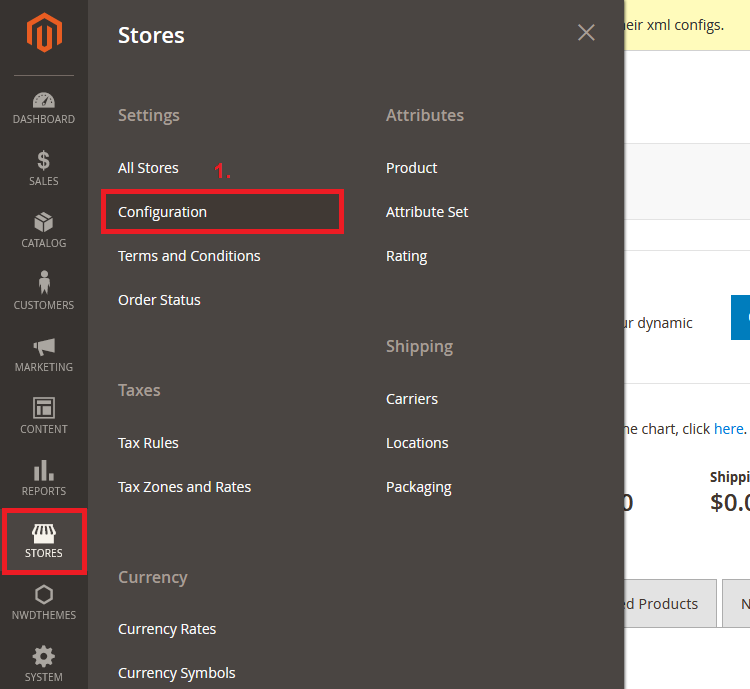
- Switch to Sales tab and select Shipping Methods (2).
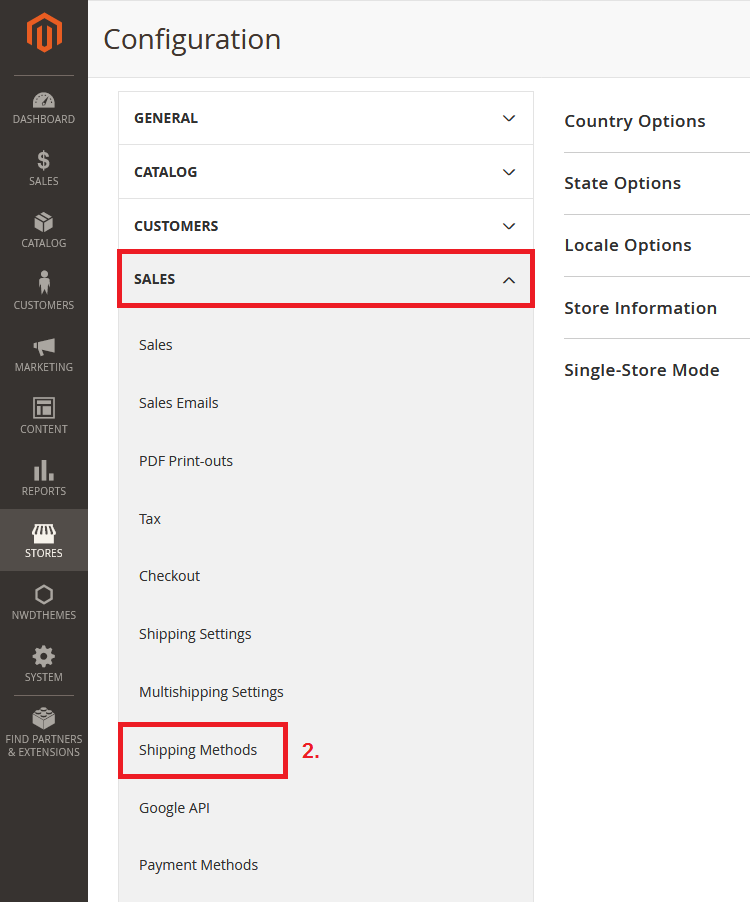
- Browse the settings and apply them to fit your needs. To learn more about the free shipping settings please, refer to this tutorial.
- After you’ve finished with free shipping settings, set Enabled option to “YES” (3).
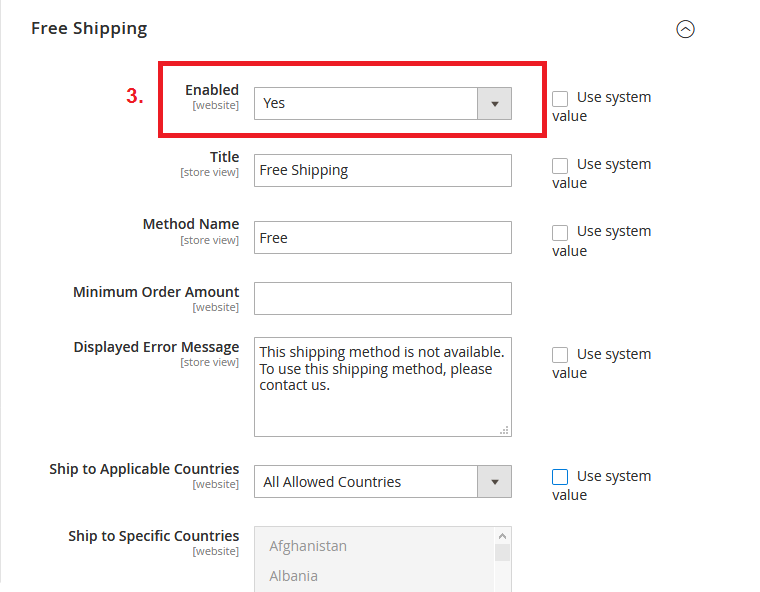
2. Set Cart Price Rules
The next step is to setup the rule and apply a coupon code.
- Navigate to Marketing -> Promotions -> Cart Price Rules in your dashboard.
- Click the “Add New Rule” button on the top right.
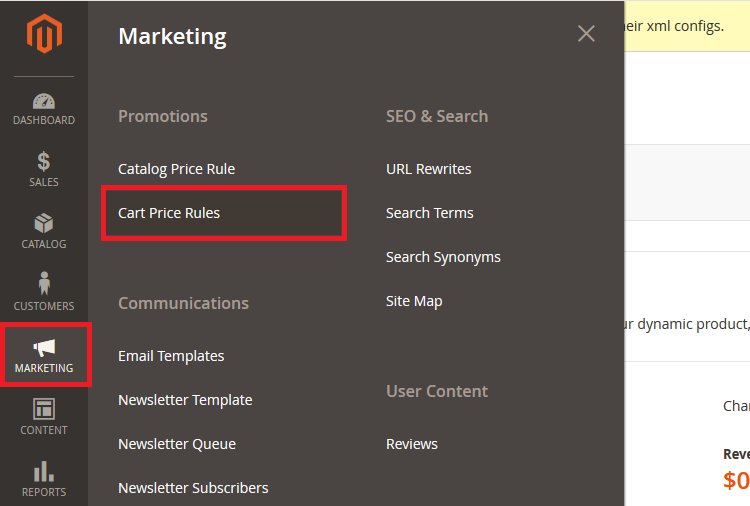
- In the Rule Information section:
- Set the Rule Name (1) e.g. “Free Shipping” or any whatever you like.
- Apply Websites (2) & Customer Groups (3).
- Set Coupon (4) option as “Specific Coupon” and apply the Coupon Code.
- (Other options are not mandatory and you can set them to your choice.)
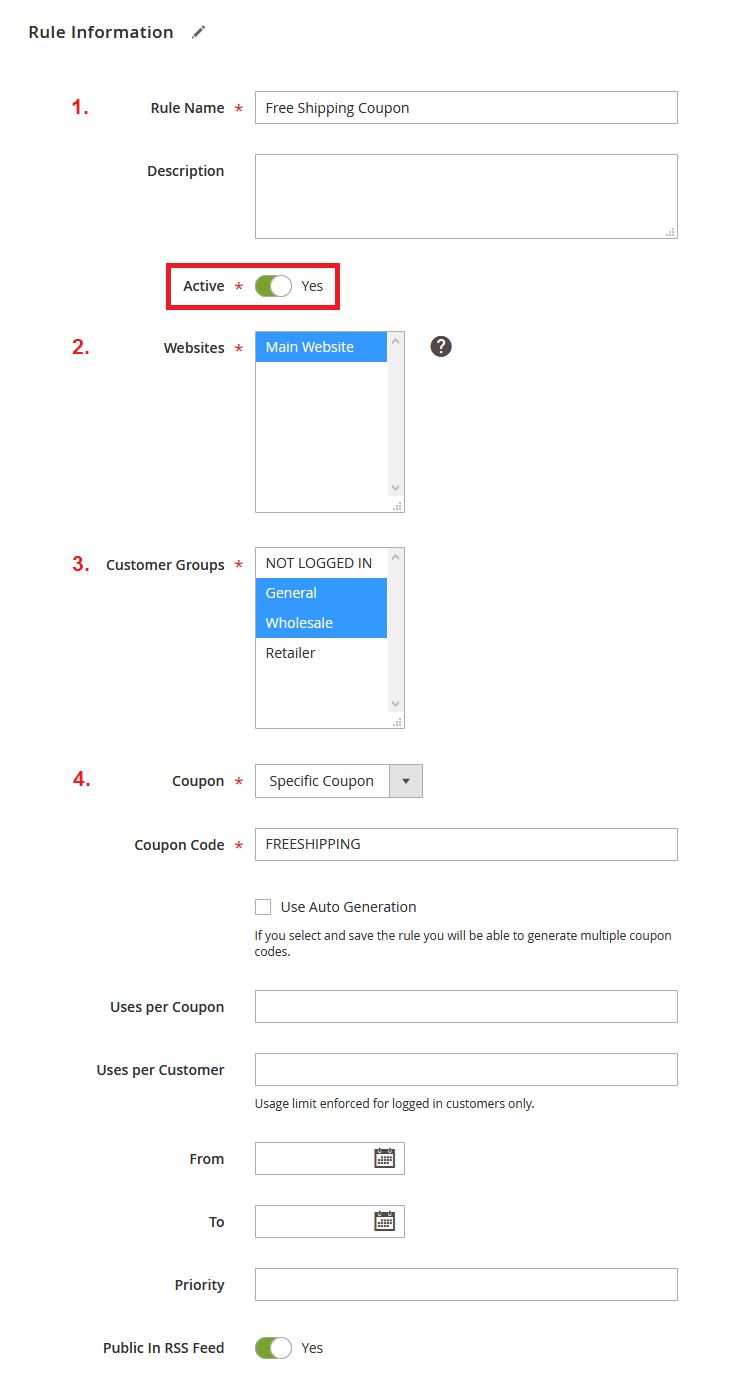
- In the Actions section:
- Set Apply option to “Percent of product price discount” (5).
- Set the Discount Amount (6).
- Set Apply to Shipping Amount option to “YES” (7)
- And apply Free Shipping option as “For matching items only” (8).
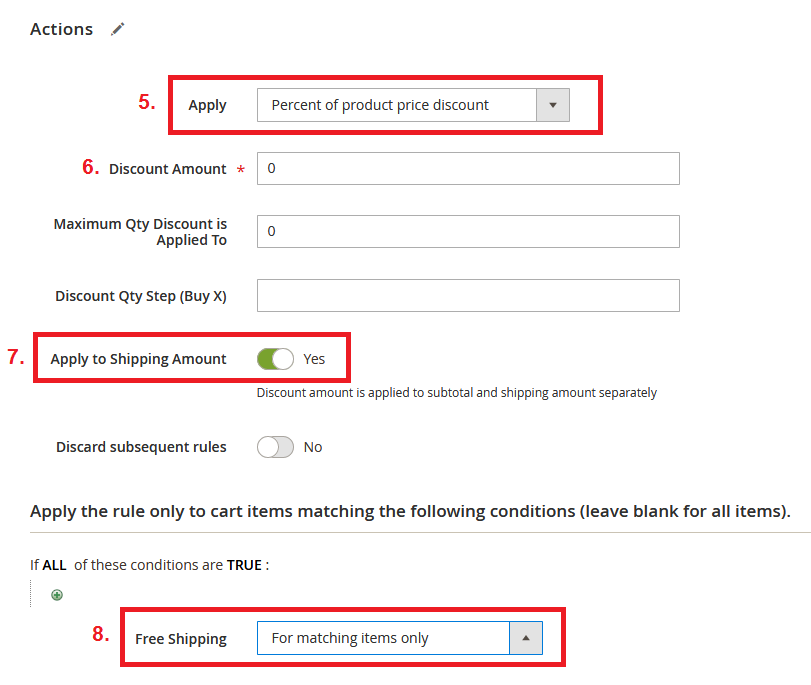
- In the end you can also apply Default Rule for All Store Views or Store View Specific labels in Labels section. They will be further visible to the customer.
- And the last step is to test the rule.