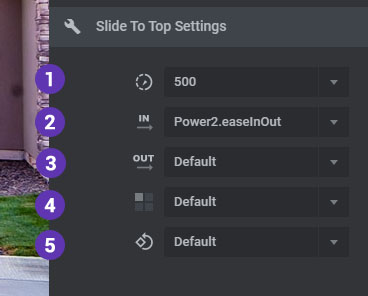The Slide's main background image or video poster is what will animate into view.
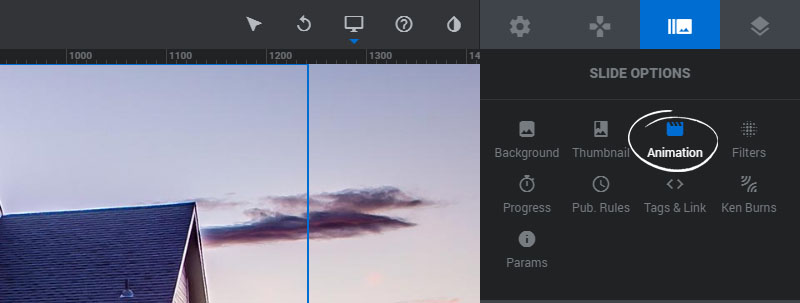
Contents
1. Set/Change Animation
To add or change the Slide's animation, click the "Add Transition" button.
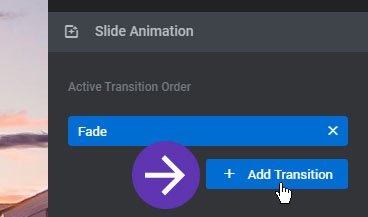
Next, hover your mouse over the available transitions for a quick visual preview, and then click the "plus" icon to add the transition.
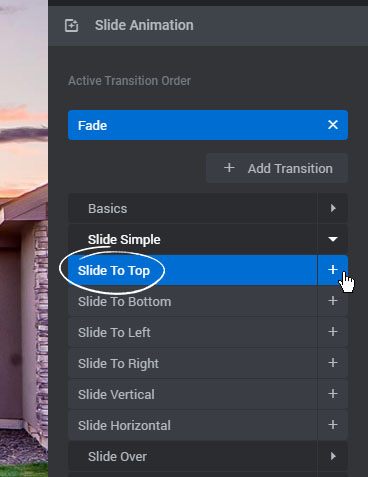
And then delete the original animation, leaving only the newly chosen animation listed.
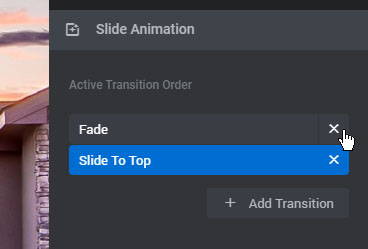
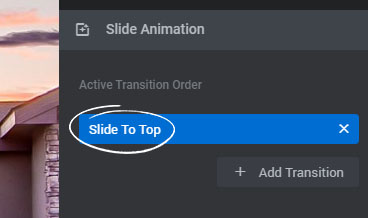
Or if you'd like to rotate between a set of animations each time the Slide is shown, add more animations and adjust their order.
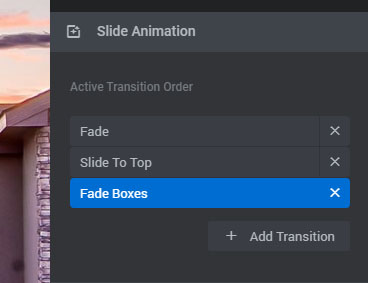
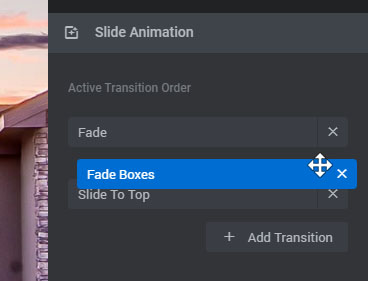
2. Animation Settings
"Default" values are based on the plugin's core defaults and also what's set in the Module's Default Transitions.
1. Duration
The total time the animation will occur in milliseconds.
2. Easing In
The easing equation to use for the Slide's "In" animation.
3. Easing Out
The easing equation to use for the Slide's "Out" animation.
4. Number of Slots
The total amount of boxes to use for slot-based animations.
5. Slots Rotation
A starting rotation point (degrees) to apply to boxes for slot-based animations.