NWDAjax - Ajax Cart magento extension Manual
In this document, you will find step by step instructions for installing and using this extension. Thank you for paying attention to this manual. If you have more questions please post your question on themeforest item page and our staff will put its best to help you http://themeforest.net/
Features
NwdAjax - Ajax Cart magento extension is a perfect solution for those who do not want their visitors to leave the page when they add products to cart. Add your products to cart, wishlist or compare lists INSTANTLY. Quick view product info without leaving category page.
Specify blocks you want to update via ajax in configuration. Just enter block name in layout and corresponding css selector in html.
Very easy to use. Intuitive interface. NwdAjax does not overwrite any magento core files. Work with custom templates.
Full features list
- ajax cart
- ajax wishlist
- ajax compare
- quick view popup
- supports for all product types
- specify blocks that needs to be updated via ajax
- Multi-store supported
- No programming skills required
- Easy to install and configure
- Meets Magento programming practices
Quick Start
- Install NwdAjax extension
- Configure extension settings
- Refresh cache
- Check result on store frontend
Package
Extension package contain following files and folders
- Documentation - documentation in html format
- Extension - extension source code
Installation
We do recommend to install and test the extension on development server before installing it on live store
Before start
Backup
Backup store files and the store database.- Disable compilation mode in System > Tools > Compilation.
- disable Magento cache - Cache Management
- Log out from magento admin panel ( if you logged in ). This step is required to reset magento access control cache
Install
- Unzip extension package
- Navigation into
package/Extensionfolder - Upload content of
package/Extensionto your magento root directory.package/Extension/app>>magento_root/apppackage/Extension/js>>magento_root/jspackage/Extension/skin>>magento_root/skin- and so on
NwdAjax does not overwrite any magento core files
- Set correct file permissions for all the theme files which you uploaded to your server.
- Enable & configure the extension - NwdAjax configuration
Common Issues
No "NWDthemes" item in main menu.
- check that all files were uploaded.
- check that all files have correct permissions.
- check that Magento cache is disabled - Cache Management.
I get 404 error in System > Configuration > NwdAjax
- Logout from backend and login back
My configuration changes do not appear on the store.
- Refresh Magento cache - Cache Management
- Make sure that settings are not overrided on different scope level like website or store view. Scope switch is located in top left corner of Configuration page. More info about scopes - Understanding store scopes
Uninstallation
If you require to disable the extension without removing it completely, go to System > Configuration > Advanced > Advanced > Disable Modules Output and disable the module Nwdthemes_NwdAjax
If you want to completely remove extension, follow these steps:
- Disable compilation, in case it is enabled. ( System > Tools > Compilation )
- Login to your FTP, navigate to
app/etc/modules/ - Open the file Nwdthemes_NwdAjax.xml and change the following line:
from
to<active>true</active><active>false</active> - Clear the cache under
var/cache - Make sure that the site is working properly
- If everything works fine, it is safe to delete the files of the extension.
Configuration
Navigate to System > Configuration > Nwdthemes extensions > NwdAjax configuration to modify extension configuration
Settings
- Status - Enable / disable ajax features
Ajax Cart
- Status - Enable / disable ajax cart
- Blocks updated via Ajax - you can specify block name in layout and corresponding css selector in html. All blocks will be updated automatically
Quickview
- Status - Enable / disable Quickview popup
- Quick view popup width - Popup width in PX
Ajax Compare
- Status - Enable / disable ajax cart
- Blocks updated via Ajax - you can specify block name in layout and corresponding css selector in html. All blocks will be updated automatically
Ajax Wishlist
- Status - Enable / disable ajax cart
- Blocks updated via Ajax - you can specify block name in layout and corresponding css selector in html. All blocks will be updated automatically
Magento Configuration
We do not provide support of magento core features. More inormation about Magento can be found in Useful links
Cache Management
This screen will allow you to manage cache settings for different internal Magento aspects. To access the Cache Management screen (System > Cache Management)
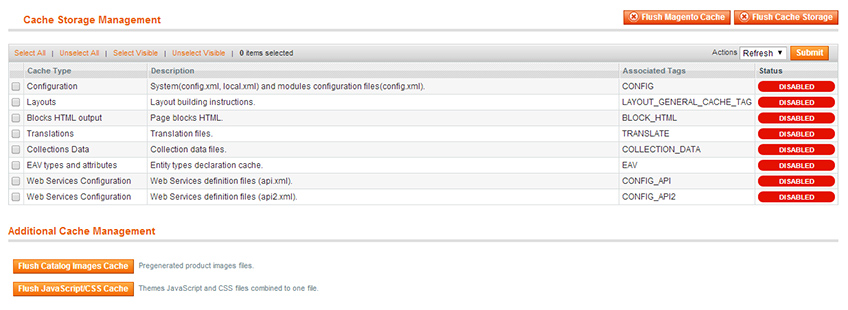
To disable caching you need to Select all items, select disable in actions and click submit.
More info about caching - Cache Management
Index Management
To access the index management screen, go to System > Index Management.
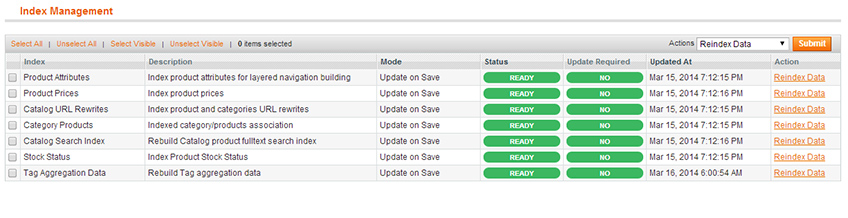
To rebuild your indexes, select all, select Reindex Data and click Submit button.
Help & Support
Useful links
Magento Installation
- Magento FAQ: http://www.magentocommerce.com/product/faq
- System Requirements: http://www.magentocommerce.com/system-requirements/
- Server Compatibility Check: http://www.magentocommerce.com/knowledge-base/entry/how-do-i-know-if-my-server-is-compatible-with-magento
- Installation Guide: http://www.magentocommerce.com/knowledge-base/entry/magento-installation-guide
Magento Configuration
- Video Tutorials – Magento Go http://go.magento.com/video-tutorials
- Magento Wiki http://www.magentocommerce.com/wiki/
- Magento Forum http://www.magentocommerce.com/boards/
- stackoverflow.com http://stackoverflow.com/questions/tagged/magento
- Magento Answers Stack Exchange http://magento.stackexchange.com/
Support Policy
Support hours: 10AM – 6PM GMT+1 time, Monday – Friday. The support response time is 24-48 hours.
Support for our items includes:
- Fixing bugs and reported issues
- Responding to problems regarding the item and its features
- Providing updates to ensure compatibility with new software versions
Item support does not include:
- Customization and installation services
- Support for third party software and plug-ins
- Support for Magento: configuration, installation, maintenance etc.